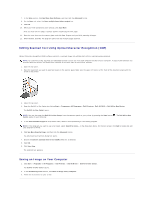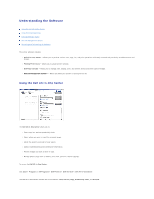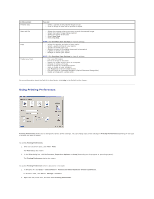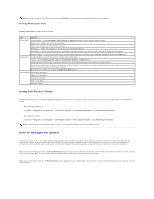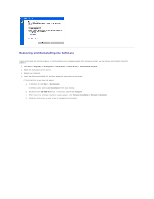Dell 810 All In One Inkjet Printer User's Guide - Page 39
E-mailing a Scanned Image or Document, Enlarging or Reducing Images or Documents
 |
View all Dell 810 All In One Inkjet Printer manuals
Add to My Manuals
Save this manual to your list of manuals |
Page 39 highlights
E-mailing a Scanned Image or Document To send scanned images or documents through e-mail: 1. Open the top cover. 2. Place the document or photo face down on the scanner glass. Make sure the upper left corner of the front of the item aligns with the arrow on the printer. For portrait orientation: For landscape orientation: 3. Close the top cover. 4. Click Start® Programs or All Programs® Dell Printers® Dell AIO 810® Dell All-In-One Center. The Dell All-In-One Center opens. NOTE: You can also open the Dell All-In-One Center from the operator panel on your printer by pressing the Scan button Center opens on your computer. . The Dell All-In-One 5. Click Preview Now. 6. In the Productivity Tools section, click E-mail an image or document. 7. In the What is being scanned? menu, make a selection. 8. Follow the instructions on the screen to prepare the photograph for e-mail. 9. Click Next. 10. Open your e-mail program, write a note to accompany the attached photo, and then send it. NOTE: If you have questions about attaching documents to e-mail, consult the Help for your e-mail program. Enlarging or Reducing Images or Documents If you are using your printer with a computer, you can enlarge or reduce your document between 25-400 percent using the Dell All-In-One Center. 1. Load the paper. For more information, see Loading Paper. 2. Open the top cover. 3. Place the document or photo face down on the scanner glass. Make sure the upper left corner of the front of the item aligns with the arrow on the printer. For portrait orientation: For landscape orientation: