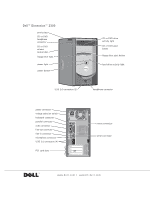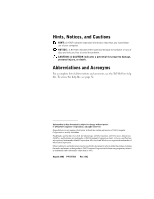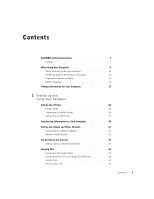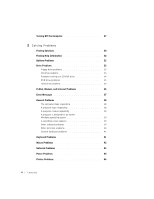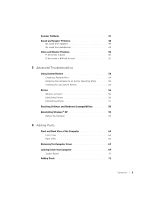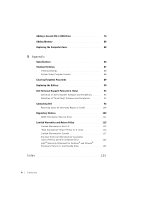Dell Dimension 2300 Dell Dimension 2300 Owner's Manual
Dell Dimension 2300 Manual
 |
View all Dell Dimension 2300 manuals
Add to My Manuals
Save this manual to your list of manuals |
Dell Dimension 2300 manual content summary:
- Dell Dimension 2300 | Dell Dimension 2300 Owner's Manual - Page 1
Dell™ Dimension™ 2300 service tag CD or DVD headphone connector CD or DVD volume control dial floppy drive light power light power button CD or DVD drive activity light CD or DVD eject button floppy drive eject button hard-drive activity light USB 2.0 connectors (2) headphone connector power - Dell Dimension 2300 | Dell Dimension 2300 Owner's Manual - Page 2
used in this text: Dell, the DELL logo, DellNet, Inspiron, Dell Precision, Dimension, OptiPlex, and Latitude are trademarks of Dell Computer Corporation; Intel, Celeron, and Pentium are registered trademarks of Intel Corporation; Microsoft and Windows are registered trademarks of Microsoft - Dell Dimension 2300 | Dell Dimension 2300 Owner's Manual - Page 3
11 Battery Disposal 12 Finding Information for Your Computer 13 1 Setting Up and Using Your Computer Setting Up a Printer 18 Printer Cable 18 Connecting a Parallel Printer 18 Connecting a USB Printer 19 Transferring Information to a New Computer 20 Setting Up a Home and Office Network 21 - Dell Dimension 2300 | Dell Dimension 2300 Owner's Manual - Page 4
39 A program is designed for an earlier Windows operating system 39 A solid blue screen appears 39 Other software problems 39 Other technical problems 40 General hardware problems 41 Keyboard Problems 41 Mouse Problems 42 Network Problems 43 Power Problems 44 Printer Problems 46 4 Contents - Dell Dimension 2300 | Dell Dimension 2300 Owner's Manual - Page 5
Video and Monitor Problems 50 If the screen is blank 50 If the screen is difficult to read 51 3 Advanced Troubleshooting Using System Restore 54 Creating a Restore Point 54 Restoring the Computer to an Earlier Operating State 54 Undoing the Last System Restore 55 Drivers 56 What Is a Driver - Dell Dimension 2300 | Dell Dimension 2300 Owner's Manual - Page 6
Memory 80 Replacing the Computer Cover 82 5 Appendix Specifications 84 Standard Settings 87 Viewing Settings 88 System Setup Program Screens 88 Clearing Forgotten Passwords 89 Replacing the Battery 90 Dell Technical Support ® Processors Only (U.S. and Canada Only 123 Index 125 6 Contents - Dell Dimension 2300 | Dell Dimension 2300 Owner's Manual - Page 7
from potential damage. General • Do not attempt to service the computer yourself unless you are a trained service technician. Always follow installation instructions closely. • To help prevent electric shock, plug the computer and device power cables into properly grounded electrical outlets. These - Dell Dimension 2300 | Dell Dimension 2300 Owner's Manual - Page 8
www.dell.com | support.dell.com CAUTION: Safety Instructions (continued) • To avoid shorting out your computer when disconnecting a network cable, first unplug the cable from the network adapter on the back of your computer, and then from the network jack. When reconnecting a network cable to your - Dell Dimension 2300 | Dell Dimension 2300 Owner's Manual - Page 9
. • Your computer is equipped with one of the following: - A fixed-voltage power supply - Computers with a fixed-voltage power supply do not have detect the correct operating voltage. - A manual voltage selection switch - Computers with a voltage selection switch on the back panel must be manually - Dell Dimension 2300 | Dell Dimension 2300 Owner's Manual - Page 10
following steps in the sequence indicated. CAUTION: Do not attempt to service the computer yourself, except as explained in your online Dell™ documentation or otherwise provided to you. Always follow installation and service instructions closely. NOTICE: To help avoid possible damage to the system - Dell Dimension 2300 | Dell Dimension 2300 Owner's Manual - Page 11
When Using Your Computer (continued) • Handle components and cards with care. Do not touch the components or contacts on a card. Hold a card by its edges or by until you are ready to install the component in your computer. Just before unwrapping the antistatic packaging, discharge static electricity - Dell Dimension 2300 | Dell Dimension 2300 Owner's Manual - Page 12
www.dell.com | support.dell.com When Using Your Computer (continued) Battery Disposal Your computer uses a lithium coin-cell battery. The lithium coin-cell battery is a long-life battery, and it is very possible that you will never need to replace it. However, should you need to replace it, see " - Dell Dimension 2300 | Dell Dimension 2300 Owner's Manual - Page 13
reinstall drivers (see page 59). • How to set up a printer Owner's Manual • How to troubleshoot and solve problems • How to add parts • How to contact Dell • Warranty information • Express Service Code and Service Tag Number • Windows® License Label Express Service Code and Windows License - Dell Dimension 2300 | Dell Dimension 2300 Owner's Manual - Page 14
- upgrade information for components, such as memory, the hard drive, and the operating system • Customer Care - contact information, order status, warranty, and repair information • Downloads - drivers, patches, and software updates • Reference - computer documentation, product specifications - Dell Dimension 2300 | Dell Dimension 2300 Owner's Manual - Page 15
User's guides. 3 Click Tell Me How. Windows XP Help and Support Center 1 Click the Start button, and then click Help and Support. 2 Type a word or phrase that describes your problem, and then click the arrow icon. 3 Click the topic that describes your problem. 4 Follow the instructions shown on - Dell Dimension 2300 | Dell Dimension 2300 Owner's Manual - Page 16
www.dell.com | support.dell.com 16 F i n d i n g I n f o r ma t i o n f o r Yo u r C o m p u te r - Dell Dimension 2300 | Dell Dimension 2300 Owner's Manual - Page 17
1 SECTION 1 Setting Up and Using Your Computer Setting Up a Printer Transferring Information to a New Computer Setting Up a Home and Office Network Connecting to the Internet Copying CDs Turning Off the Computer - Dell Dimension 2300 | Dell Dimension 2300 Owner's Manual - Page 18
www.dell.com | support.dell.com Setting Up a Printer NOTICE: Complete the operating system setup before you connect a printer to the computer. See the documentation that came with the printer for setup information, including how to: • Obtain and install updated drivers • Connect the printer to the - Dell Dimension 2300 | Dell Dimension 2300 Owner's Manual - Page 19
on printer clips (2) notches (2) 4 Turn on the printer and then turn on the computer. If the Add New Hardware Wizard window appears, click Cancel. 5 Install the printer driver if necessary. See the documentation that came with your printer. Connecting a USB Printer 1 Complete the operating system - Dell Dimension 2300 | Dell Dimension 2300 Owner's Manual - Page 20
www.dell.com | support.dell.com USB connector on the computer USB printer cable USB connector on printer Transferring Information to a New Computer Windows XP provides a Files and Settings Transfer Wizard to move data, such as e-mails, window sizes, toolbar settings, and Internet bookmarks from - Dell Dimension 2300 | Dell Dimension 2300 Owner's Manual - Page 21
then click Files and Settings Transfer Wizard. 2 On the welcome screen, click Next. 3 On the Which computer is this? screen, select New Computer, and then click Next. 4 Follow the instructions on the screen. Setting Up a Home and Office Network Connecting to a Network Adapter Before you connect your - Dell Dimension 2300 | Dell Dimension 2300 Owner's Manual - Page 22
www.dell.com | support.dell.com HINT: Selecting the connection method This computer connects directly to the Internet enables the integrated firewall provided with Windows XP. Network Setup Wizard Windows XP provides a Network Setup Wizard to guide you through the process of sharing files, - Dell Dimension 2300 | Dell Dimension 2300 Owner's Manual - Page 23
MSN Explorer or AOL icon on the Windows® desktop. 3 Follow the instructions on the screen to complete the setup. If you service providers (ISPs). • If you have already obtained setup information from your ISP but you did not receive a setup CD, click Set up my connection manually. Comput er 23 - Dell Dimension 2300 | Dell Dimension 2300 Owner's Manual - Page 24
www.dell.com | support.dell.com If you are having problems connecting to the Internet, see "Internet, Modem, and E-Mail Problems" on page 35. If you cannot connect to the Internet but have successfully connected in the past, the ISP might have a service outage. Contact your ISP to check the service - Dell Dimension 2300 | Dell Dimension 2300 Owner's Manual - Page 25
Windows® XP Help and Support Center (see "Finding Help Information" on page 32). The documentation is also provided on the Dell Dimension ResourceCD, which is included with your computer ) discs when you want to write, erase, rewrite, and update your files onto CDs. Helpful Tips • You must use the - Dell Dimension 2300 | Dell Dimension 2300 Owner's Manual - Page 26
dell.com | support.dell.com HINT: If you have a DVD/CD-RW combo drive and experience recording problems, check the Roxio support website at support.roxio.com for available software patches. • Do not burn a blank CD-R or CD-RW disc to its maximum The Disc Copier window appears and displays your CD- - Dell Dimension 2300 | Dell Dimension 2300 Owner's Manual - Page 27
and exit any open programs. 2 Click the Start button and then click Turn off Computer. 3 Click Turn off. The computer automatically turns off after the shutdown process finishes. 4 Turn off your monitor and any other devices connected to power. HINT: You must use CD-R discs to burn music CDs that - Dell Dimension 2300 | Dell Dimension 2300 Owner's Manual - Page 28
www.dell.com | support.dell.com 28 Setting Up and Using Yo ur Computer - Dell Dimension 2300 | Dell Dimension 2300 Owner's Manual - Page 29
2 Solving Problems Finding Solutions Finding Help Information Battery Problems Drive Problems E-Mail, Modem, and Internet Problems Error Messages General Problems Keyboard Problems Mouse Problems Network Problems Power Problems Printer Problems Scanner Problems Sound and Speaker Problems Video and - Dell Dimension 2300 | Dell Dimension 2300 Owner's Manual - Page 30
www.dell.com | support.dell.com Finding Solutions Sometimes it's difficult to figure out where to go for answers. Use this chart move the mouse. See the Tell Me How help file for information on standby mode. Get technical assistance from Dell. See page 93. See page 37. 30 So l vi n g Pro b l em s - Dell Dimension 2300 | Dell Dimension 2300 Owner's Manual - Page 31
See page 38. See page 50. See page 48. See page 46. See page 35. See page 42. See page 41. See page 33. See page 43. See page 47. See page 37. See page 38. See page 35. See page 35. So l vi n g Pro b l em s 31 - Dell Dimension 2300 | Dell Dimension 2300 Owner's Manual - Page 32
any of the procedures in this section, follow the safety instructions on page 7. RE P L A C E T H E BA T T E R Y - If you have to repeatedly reset time and date information after turning on the computer, or if an incorrect time or date displays during start-up, replace the battery see page 90. If - Dell Dimension 2300 | Dell Dimension 2300 Owner's Manual - Page 33
for and remove viruses. Viruses can sometimes prevent Windows from recognizing the drive. TE S T T HE DR I V E - • Insert another disk to eliminate the possibility that the original floppy disk is defective. • Insert a bootable floppy disk and reboot the computer. ENSURE THAT THE DISK IS NOT FULL OR - Dell Dimension 2300 | Dell Dimension 2300 Owner's Manual - Page 34
prevent Windows from recognizing the drive. C L E A N THE D IS C - See the Tell Me How help file for instructions on cleaning your CDs. To access help files, see page 32. Problems CD-RW. TURN OFF STANDBY MODE IN WINDOWS BEFORE WRITING TO A CD RW D IS C - For information on power conservation modes - Dell Dimension 2300 | Dell Dimension 2300 Owner's Manual - Page 35
button and click My Computer. If the DVD drive is not listed, perform a full scan with your antivirus software to check for and remove viruses. Viruses can sometimes prevent Windows from recognizing the drive. C L E A N THE D IS C - See the Tell Me How help file for instructions on cleaning your - Dell Dimension 2300 | Dell Dimension 2300 Owner's Manual - Page 36
dell.com | support.dell instructions on the screen to identify and resolve modem problems. (Modem Helper is not available on all computers.) VERIFY THAT THE MODEM IS COMMUNICATING WITH WINDOWS a checkmark in it. 6 Select the disable code from the drop-down menu (for example, *70). 7 Click Apply, and then click - Dell Dimension 2300 | Dell Dimension 2300 Owner's Manual - Page 37
remove it and connect to the Internet. ENSURE THAT YOU HAVE SUBSCRIBED TO AN INTERNET SERVICE P R OV I D E R - Contact an Internet service provider to subscribe. C O N T A C T Y O U R I for installation instructions. I N S E R T B O O T A B L E M E D I A - The operating system is trying to boot to a - Dell Dimension 2300 | Dell Dimension 2300 Owner's Manual - Page 38
www.dell.com | support.dell.com NOT ENOUGH MEMORY OR RESOURCES. CLOSE SOME PROGRAMS AND T R Y A GA I N - You have too many programs open. Close all windows and open the program that you want to use. In some cases, you might have to restart your computer to restore computer resources. If so, try - Dell Dimension 2300 | Dell Dimension 2300 Owner's Manual - Page 39
the computer turns off. Press the power button again to restart the computer. The chkdsk program automatically runs during the start-up process. Follow the instructions on the screen. Other software problems CHECK THE SOFTWARE DOCUMENTATION OR CONTACT THE SOFTWARE MANUFACTURER FOR TROUBLESHOOTING - Dell Dimension 2300 | Dell Dimension 2300 Owner's Manual - Page 40
If necessary, uninstall and then reinstall the program. Other technical problems G O T O T H E D E L L S U P P O R T W E B S I T E - Go to support.dell.com for help with general usage, installation, and troubleshooting questions.The support website offers several different tools to help you, such as - Dell Dimension 2300 | Dell Dimension 2300 Owner's Manual - Page 41
apparent reason. • Nothing displays on the monitor. REMOVE ANY RECENTLY ADDED HARDWARE TO SEE IF IT RESOLVES T H E C O NF L I CT - If removing the hardware resolves the conflict, see the hardware documentation for configuration and troubleshooting instructions. If the problem persists, contact the - Dell Dimension 2300 | Dell Dimension 2300 Owner's Manual - Page 42
58. Mouse Problems RESTART THE COMPUTER - 1 Simultaneously press to display the Start menu. 2 Type u, press the keyboard arrow keys to highlight Shut down or Turn Off, and then press . 3 After the computer turns off, press the power button to restart the computer. IF YOU CONNECTED - Dell Dimension 2300 | Dell Dimension 2300 Owner's Manual - Page 43
properly: 1 While your computer is on, remove the power cable from the back of the computer. 2 Connect the mouse to the computer. 3 Reconnect the power cable. 4 Turn on your computer. Pressing the power button does not clear the computer's settings and does not restore mouse functionality. CHECK THE - Dell Dimension 2300 | Dell Dimension 2300 Owner's Manual - Page 44
CAUTION: Before you begin any of the procedures in this section, follow the safety instructions on page 7. A D J U S T T H E PO W E R P R O P E R T I E S - Your computer may be in standby or hibernate mode. For information on power conservation modes, see the Tell Me How help file, or search for the - Dell Dimension 2300 | Dell Dimension 2300 Owner's Manual - Page 45
that the power supply cables are securely connected to the system board (see page 70). • Remove and then reinstall the memory modules (see page 80). • Remove and then reinstall any cards (see page 71). • Remove and then reinstall the video card, if applicable (see page 71). • If the problem persists - Dell Dimension 2300 | Dell Dimension 2300 Owner's Manual - Page 46
correct phone number. Printer Problems C H E C K T H E P R I N T E R D O C U M E N T A T I O N - See the printer documentation for setup and troubleshooting information. E N S U R E T H A T T H E P R I N T E R I S T U R N E D O N - See the printer documentation for power button information. VERIFY - Dell Dimension 2300 | Dell Dimension 2300 Owner's Manual - Page 47
cable, ensure that the power cable is firmly connected to a working electrical outlet and that the scanner is turned on. • Ensure that the scanner cable is firmly connected to the computer and to the scanner. VERIFY THAT THE SCANNER IS RECOGNIZED BY MICROSOFT® WINDOWS® - 1 Click the Start button - Dell Dimension 2300 | Dell Dimension 2300 Owner's Manual - Page 48
dell.com | support.dell.com HINT: The volume control in some MP3 players overrides the Windows® volume setting. If you have been listening to MP3 songs, ensure that you did not turn the player volume down or off. Sound and Speaker Problems , and Audio Devices. 2 Click Sounds and Audio Devices. - Dell Dimension 2300 | Dell Dimension 2300 Owner's Manual - Page 49
L I M I N A T E P O S S I B L E I N T E R F E R E N C E - Turn off nearby fans, fluorescent lights, or halogen lamps to check for interference. R U N T H E S P E A K E R D I A G N O S T I C S - Some speaker systems have selfdiagnostics. See the speaker documentation for diagnostics instructions. RE - Dell Dimension 2300 | Dell Dimension 2300 Owner's Manual - Page 50
drive, and then select Analog as playback mode. HINT: See the monitor documentation for troubleshooting procedures. Video and Monitor Problems If the screen is blank C H E C K T H E M O N I T O R P O W E R L I G H T - If the power light is off, firmly press the button to ensure that the monitor is - Dell Dimension 2300 | Dell Dimension 2300 Owner's Manual - Page 51
P T H E P O W E R C A B L E S - Swap the computer and monitor power cables to determine if the power cable is defective. TE S T T H E V I D E O EX T E N S I O N C A B L E ( I F U S E D ) - If you are using a video extension cable and removing the cable solves the problem, the cable is defective. TE - Dell Dimension 2300 | Dell Dimension 2300 Owner's Manual - Page 52
www.dell.com | support.dell.com 52 So l vi n g Pro b l em s - Dell Dimension 2300 | Dell Dimension 2300 Owner's Manual - Page 53
3 SECTION 3 Advanced Troubleshooting Using System Restore Drivers Resolving Software and Hardware Incompatibilities Reinstalling Windows® XP - Dell Dimension 2300 | Dell Dimension 2300 Owner's Manual - Page 54
.com | support.dell.com Using System Restore The Microsoft® Windows® XP operating system provides System Restore to allow you to return your computer to an earlier operating state (without affecting data files) if changes to the hardware, software, or other system settings have left the computer in - Dell Dimension 2300 | Dell Dimension 2300 Owner's Manual - Page 55
Next. 3 Click Next. The System Restore screen appears, and then the computer automatically restarts. 4 After the computer restarts, click OK. Enabling System Restore If you reinstall Windows XP with less than 200 MB of free hard-disk space available, System Restore is automatically disabled. To see - Dell Dimension 2300 | Dell Dimension 2300 Owner's Manual - Page 56
steps in the following sections to identify whether the driver is the source of your problem and to update the driver, if necessary. Identifying Drivers 1 Click the Start button and click Control Panel. 2 In the Control Panel window, under Pick a Category, click Performance and Maintenance. 3 In the - Dell Dimension 2300 | Dell Dimension 2300 Owner's Manual - Page 57
page 54) does not resolve the problem, then reinstall the driver from the Dell Dimension ResourceCD: 1 With the Windows desktop displayed, insert the ResourceCD into the CD or DVD drive. If this is your first time to use the ResourceCD, go to step 2. If not, go to step 5. Advanced Troubleshooting 57 - Dell Dimension 2300 | Dell Dimension 2300 Owner's Manual - Page 58
you see the Windows desktop, reinsert the ResourceCD into the CD or DVD drive. 5 At the Welcome Dell System Owner screen, click Next. A message stating that the ResourceCD is detecting hardware in your computer appears. The drivers that are used by your computer are automatically displayed in the My - Dell Dimension 2300 | Dell Dimension 2300 Owner's Manual - Page 59
Rollback does not resolve the problem, then use System Restore (see page 54) to return your operating system to the operating state it was in before you installed the new device driver. Reinstalling Windows XP To reinstall Windows XP, follow the instructions in the following sections in the order - Dell Dimension 2300 | Dell Dimension 2300 Owner's Manual - Page 60
do so by a Dell technical support representative. NOTICE: To prevent conflicts with Windows XP, disable any virus protection software installed on your computer before you reinstall Windows XP. See the documentation that came with the software for instructions. Preparing to Boot From the Operating - Dell Dimension 2300 | Dell Dimension 2300 Owner's Manual - Page 61
the screen. The Windows XP Setup screen appears, and the operating system begins to copy files and install the devices. The computer automatically restarts multiple times. Completing the GUI Setup When the computer restarts, you will see the following message: Press any key to boot from the CD. Do - Dell Dimension 2300 | Dell Dimension 2300 Owner's Manual - Page 62
| support.dell.com Completing the Operating System Setup When the computer restarts, you will see the following message: Press any key to boot from the CD. Do not press any key when this message appears. 1 When the Welcome to Microsoft screen appears, click Next. 2 When the How will this computer - Dell Dimension 2300 | Dell Dimension 2300 Owner's Manual - Page 63
SECTION 4 Adding Parts Front and Back View of the Computer Removing the Computer Cover Looking Inside Your Computer Adding Cards Adding a Second CD or DVD Drive Adding Memory Replacing the Computer Cover 4 - Dell Dimension 2300 | Dell Dimension 2300 Owner's Manual - Page 64
dell.com | support.dell.com Front and Back View of the Computer Front View 12 1 11 2 10 9 3 8 4 7 6 5 1 CD or DVD drive activity light The drive activity light is on when the computer light The hard drive light is on when the computer reads data from or writes data to your hard drive - Dell Dimension 2300 | Dell Dimension 2300 Owner's Manual - Page 65
. This label lists your computer's service tag and your Express Service Code (if applicable). If you call Dell technical support, use your Express Service Code to route the call directly to the correct support personnel. The Dell technical support staff will ask for your service tag. Adding Pa rts - Dell Dimension 2300 | Dell Dimension 2300 Owner's Manual - Page 66
3 card slots 4 USB 2.0 connectors (4) 5 microphone connector 6 line-in connector 7 line-out connector 8 video connector 9 parallel connector 10 keyboard connector 11 voltage selection switch 12 power connector Plug your computer's PS/2 mouse into the green mouse connector. Turn off the computer and - Dell Dimension 2300 | Dell Dimension 2300 Owner's Manual - Page 67
page 27). NOTICE: To disconnect a network cable, first unplug the cable from your computer and then unplug it from the network wall jack. 2 Turn off any attached devices and disconnect them from their electrical outlets. 3 Disconnect the computer power cable from the wall outlet, and then press the - Dell Dimension 2300 | Dell Dimension 2300 Owner's Manual - Page 68
www.dell.com | support.dell.com thumbscrew cover button computer cover 7 Place the computer cover on a level surface. 68 A d d i n g Pa r ts - Dell Dimension 2300 | Dell Dimension 2300 Owner's Manual - Page 69
you begin any of the procedures in this section, follow the safety instructions on page 7. CAUTION: To guard against electrical shock, always unplug your computer from the electrical outlet before opening the computer cover. CD drive floppy drive hard drive power supply system board Adding Pa rts 69 - Dell Dimension 2300 | Dell Dimension 2300 Owner's Manual - Page 70
www.dell.com | support.dell.com main power connector memory module connectors fan connector microprocessor connector 12-V power connector System Board CD drive connector hard drive connector floppy drive connector control panel connector battery socket CMOS jumper front-panel I/O connector - Dell Dimension 2300 | Dell Dimension 2300 Owner's Manual - Page 71
any of the procedures in this section, follow the safety instructions on page 7. CAUTION: To guard against electrical shock, always unplug your computer from the electrical outlet before opening the computer cover. The computer's card connectors allow you to install different types of devices, such - Dell Dimension 2300 | Dell Dimension 2300 Owner's Manual - Page 72
.dell.com | support.dell.com CAUTION: Some network adapters automatically start the computer when they are connected to a network. To guard against electrical shock, be sure to unplug your computer from its electrical outlet before installing any cards. 6 Align the cutout on the bottom of the card - Dell Dimension 2300 | Dell Dimension 2300 Owner's Manual - Page 73
NOTICE: To connect a network cable, first plug the cable into the network wall jack and then plug it into the computer. 10 Connect your computer and devices to electrical outlets, and turn them on. 11 Install any drivers required for the card as described in the card documentation. Adding Pa rts 73 - Dell Dimension 2300 | Dell Dimension 2300 Owner's Manual - Page 74
www.dell.com | support.dell.com HINT: Drives sold by Dell come with their own operating software and documentation. After you install a drive, see the documentation that came with the drive for instructions on installing and using the drive software. Adding a Second CD or DVD Drive CAUTION: Before - Dell Dimension 2300 | Dell Dimension 2300 Owner's Manual - Page 75
5 Release and remove the front panel: a Push the release lever to release the top tab. b Reach inside the computer and push the bottom tab towards you to release it (the middle tab releases automatically). c Rotate the front panel to separate it from the side - Dell Dimension 2300 | Dell Dimension 2300 Owner's Manual - Page 76
www.dell.com | support.dell.com 6 Pull the two front-panel tabs towards you, and then push out the frontpanel insert. tabs (2) insert 76 A d d i n g Pa r ts - Dell Dimension 2300 | Dell Dimension 2300 Owner's Manual - Page 77
push the metal plate towards you so that it snaps off of the computer or insert a small screwdriver inside one of the holes on the front ). 9 Remove two of the extra alignment screws from the front of the computer and insert them into the drive. drive alignment screws (2) Adding Pa rts 77 - Dell Dimension 2300 | Dell Dimension 2300 Owner's Manual - Page 78
www.dell.com | support.dell.com HINT: Some computers come with only two extra alignment screws; others come with four. You only need two alignment screws for this procedure. 10 Gently slide the drive - Dell Dimension 2300 | Dell Dimension 2300 Owner's Manual - Page 79
the cable into the network wall jack and then plug it into the computer. 18 Connect your computer and devices to electrical outlets, and then turn them on. 19 See the documentation that came with the drive for instructions on installing any software required for drive operation. Adding Pa rts 79 - Dell Dimension 2300 | Dell Dimension 2300 Owner's Manual - Page 80
www.dell.com | support.dell.com HINT: Memory purchased from Dell is covered under your computer warranty. Adding Memory CAUTION: Before you begin any of the procedures in this section, follow the safety instructions on page 7. CAUTION: To guard against electrical shock, always unplug your computer - Dell Dimension 2300 | Dell Dimension 2300 Owner's Manual - Page 81
crossbars in the connector. NOTICE: To avoid breaking the memory module, do not press near the middle of the module connector, ensuring that it fits into the vertical guides at each end of the connector. Press firmly end of the module. 10 Replace the computer cover (see page 82). NOTICE: To connect - Dell Dimension 2300 | Dell Dimension 2300 Owner's Manual - Page 82
www.dell.com | support.dell.com 12 Click the Start button, right-click My Computer, and then click Properties. 13 Click the General tab. 14 To verify that the memory is installed correctly, check the amount of memory (RAM) listed. Replacing the Computer Cover 1 Ensure that all cables are connected, - Dell Dimension 2300 | Dell Dimension 2300 Owner's Manual - Page 83
SECTION 5 Appendix Specifications Standard Settings Clearing Forgotten Passwords Replacing the Battery Dell Technical Support Policy (U.S. Only) Contacting Dell Regulatory Notices Limited Warranties and Return Policy 5 - Dell Dimension 2300 | Dell Dimension 2300 Owner's Manual - Page 84
www.dell.com | support.dell.com Specifications Microprocessor Microprocessor type L1 cache L2 cache System Information System chip set DMA channels Interrupt levels System BIOS chip System clock Expansion Bus Bus types Bus speed PCI connectors PCI connector size PCI connector data width (maximum) - Dell Dimension 2300 | Dell Dimension 2300 Owner's Manual - Page 85
Memory type SDRAM two 128-, 256-, or 512-MB 128 MB 1 GB PC133 SDRAM (non-ECC) Drives Externally accessible Internally accessible two 5.25-inch bays one 3.5-inch bay one bay for 1-inch-high IDE hard drive Ports and Connectors Externally accessible: Serial Parallel Video Keyboard Mouse USB Audio - Dell Dimension 2300 | Dell Dimension 2300 Owner's Manual - Page 86
www.dell.com | support.dell.com Audio Audio controller Integrated AC97 Controls and Lights Power control Front-panel power light Hard-drive access light push button solid green for power-on state; blinking green for standby state green Power DC power supply: Wattage 200 W Heat dissipation - Dell Dimension 2300 | Dell Dimension 2300 Owner's Manual - Page 87
vibration: Operating Storage Maximum shock: Nonoperating (half-sine pulse) Nonoperating (faired-square wave) 0° to 35°C (32° to 95°F) -20° to 70°C (-4° to 158°F) 20% to 80% (noncondensing) 0.25 G at 10 to 500 Hz at 1/2 octave/min 1.48 G at 10 to 500 Hz, vibration with the computer 105 G, 2 ms 32 - Dell Dimension 2300 | Dell Dimension 2300 Owner's Manual - Page 88
www.dell.com | support.dell.com Viewing Settings 1 Turn on (or restart) your computer. 2 When the blue DELL™ logo appears, press immediately. If you wait too long and the operating system logo appears, continue to wait until you see the Microsoft® Windows® desktop. Then shut down your computer - Dell Dimension 2300 | Dell Dimension 2300 Owner's Manual - Page 89
- Security provides indications and settings for user and setup passwords. - Power provides settings for system power management features. - Boot provides information about how the computer starts. - Exit provides selections for saving and loading the program settings. • The left side lists - Dell Dimension 2300 | Dell Dimension 2300 Owner's Manual - Page 90
www.dell.com | support.dell.com 90 Appendix 6 Replace the computer cover (see page 82). 7 Connect your computer and devices to electrical outlets, and turn them on. 8 After the Microsoft Windows desktop appears on your computer, shut down the computer (see page 27). NOTICE: To disconnect a network - Dell Dimension 2300 | Dell Dimension 2300 Owner's Manual - Page 91
plug the cable into the network wall jack and then plug it into the computer. 6 Connect your computer and devices to electrical outlets, and turn them on. 7 Access the system setup program (see page 87) and restore the settings you recorded in step 1. 8 Properly dispose of the old battery (see page - Dell Dimension 2300 | Dell Dimension 2300 Owner's Manual - Page 92
www.dell.com | support.dell.com Dell Technical Support Policy (U.S. Only) Technician-assisted technical support requires the cooperation and participation of the customer in the troubleshooting process and provides for restoration of the operating system, application software, and hardware drivers - Dell Dimension 2300 | Dell Dimension 2300 Owner's Manual - Page 93
Access Code: 00 Country Code: 54 City Code: 11 Aruba Department Name or Service Area, Website and E-Mail Address General Support General Support Website: www.dell.com.ar Tech Support and Customer Care Sales Tech Support Fax Customer Care Fax General Support HINT: Toll-free numbers are - Dell Dimension 2300 | Dell Dimension 2300 Owner's Manual - Page 94
French Speaking Customers: support.euro.dell.com/be/fr/emaildell/ Technical Support Customer Care Home/Small Business Sales Corporate Sales Fax Switchboard Area Codes, Local Numbers, and Toll-Free Numbers 1-300-65-55-33 toll-free: 1-800-633-559 toll-free: 1-800-060-889 toll-free: 1-800-819-339 - Dell Dimension 2300 | Dell Dimension 2300 Owner's Manual - Page 95
Access Code Country Code City Code Department Name or Service Area, Website and E-Mail Address Bermuda General Support Bolivia General Support Brazil Website: www.dell.com/br International Access Code: 00 Customer Support, Technical Support Country Code: 55 Tech Support Fax City Code: 51 - Dell Dimension 2300 | Dell Dimension 2300 Owner's Manual - Page 96
General Support Website: support.euro.dell.com E-mail: [email protected] Technical Support Customer Care Fax TechFax Switchboard Area Codes, Local Numbers, and Toll-Free Numbers 818 1350 toll-free: 800 858 2437 toll-free: 800 858 2333 toll-free: 800 858 2060 toll-free: 800 858 2222 toll-free: 800 - Dell Dimension 2300 | Dell Dimension 2300 Owner's Manual - Page 97
Access Code Country Code City Code Department Name or Service Area, Website and E-Mail Address Denmark (Copenhagen) Website: support.euro.dell.com International Access Code: 00 Country Code: 45 E-mail Support (portable computers): [email protected] E-mail Support (desktop computers - Dell Dimension 2300 | Dell Dimension 2300 Owner's Manual - Page 98
) International Access Code: 00 Country Code: 33 City Codes: (1) (4) Germany (Langen) International Access Code: 00 Country Code: 49 City Code: 6103 Grenada Guatemala Guyana Department Name or Service Area, Website and E-Mail Address Website: support.euro.dell.com E-mail: support.euro.dell.com/fr - Dell Dimension 2300 | Dell Dimension 2300 Owner's Manual - Page 99
Access Code Country Code City Code Department Name or Service Area, Website and E-Mail Address Hong Kong Technical Support (Dimension™ and Inspiron™) International Access Code: 001 Technical Support (OptiPlex™, Latitude™, and Country Code: 852 Dell Precision™) Customer Service (non - Dell Dimension 2300 | Dell Dimension 2300 Owner's Manual - Page 100
www.dell.com | support.dell.com Country (City) International Access Code Country Code City Code Italy (Milan) International Access Code: 00 Country Code: 39 City Code: 02 Jamaica Department Name or Service Area, Website and E-Mail Address Website: support.euro.dell.com E-mail: support.euro.dell. - Dell Dimension 2300 | Dell Dimension 2300 Owner's Manual - Page 101
Country Code City Code Department Name or Service Area, Website and E-Mail Address Japan (Kawasaki) Website: support.jp.dell.com International Access Code: 001 Technical Support (servers) Country Code: 81 Technical Support outside of Japan (servers) City Code: 44 Technical Support (Dimension - Dell Dimension 2300 | Dell Dimension 2300 Owner's Manual - Page 102
(Brussels, Belgium) Fax (Brussels, Belgium) Switchboard (Brussels, Belgium) Technical Support Customer Service (Penang, Malaysia) Transaction Sales Technical Support Customer Service Transaction Sales Corporate Sales Area Codes, Local Numbers, and Toll-Free Numbers 512 728-4093 512 728-3619 512 728 - Dell Dimension 2300 | Dell Dimension 2300 Owner's Manual - Page 103
Corporate Corporate Fax Corporate Customer Care E-mail (New Zealand): [email protected] E-mail (Australia): [email protected] Home and Small Business Government and Business Sales Fax General Support Area Codes, Local Numbers, and Toll-Free Numbers 001-877-384-8979 or 001-877-269-3383 - Dell Dimension 2300 | Dell Dimension 2300 Owner's Manual - Page 104
Country Code City Code Department Name or Service Area, Website and E-Mail Address Norway (Lysaker) Website: support.euro.dell.com International Access Code: 00 E-mail Support (portable computers): Country Code: 47 [email protected] E-mail Support (desktop computers): nor_support@dell - Dell Dimension 2300 | Dell Dimension 2300 Owner's Manual - Page 105
Access Code: 00 E-mail: support.euro.dell.com/es/es/emaildell/ Country Code: 34 Home and Small Business City Code: 91 Technical Support Customer Care Sales Switchboard Fax Corporate Technical Support Customer Care Switchboard Fax Area Codes, Local Numbers, and Toll-Free Numbers - Dell Dimension 2300 | Dell Dimension 2300 Owner's Manual - Page 106
) Customer Care (Corporate) Fax Switchboard Taiwan Technical Support (portable and deskop computers) International Access Code: 002 Technical Support (servers) Country Code: 886 Transaction Sales Corporate Sales Area Codes, Local Numbers, and Toll-Free Numbers 08 590 05 199 08 590 05 642 - Dell Dimension 2300 | Dell Dimension 2300 Owner's Manual - Page 107
Access Code: 001 Customer Service (Penang, Malaysia) Country Code: 66 Sales Trinidad/Tobago General Support Turks and Caicos Islands General Support U.K. (Bracknell) Website: support.euro.dell.com International Access Code: 00 Country Code: 44 City Code: 1344 Customer Care website: dell.co - Dell Dimension 2300 | Dell Dimension 2300 Owner's Manual - Page 108
: 011 AutoTech (portable and desktop computers) toll-free: 1-800-247-9362 Country Code: 1 Consumer (Home and Home Office) Customer Technical Support toll-free: 1-800-624-9896 Customer Service toll-free: 1-800-624-9897 DellNet™ Service and Support toll-free: 1-877-Dellnet (1-877-335-5638 - Dell Dimension 2300 | Dell Dimension 2300 Owner's Manual - Page 109
control, pager, and Personal Communication Services (PCS). These licensed services, along with unintentional radiators such as digital devices, including computer systems, contribute to the electromagnetic environment. Area Codes, Local Numbers, and Toll-Free Numbers 1-877-673-3355 8001-3605 - Dell Dimension 2300 | Dell Dimension 2300 Owner's Manual - Page 110
with regulatory agency limits for EMI, there is no guarantee that interference will not occur in a particular installation. If this equipment does cause interference with radio communications services, which can be determined by turning the equipment off and on, you are encouraged to try to correct - Dell Dimension 2300 | Dell Dimension 2300 Owner's Manual - Page 111
of the official Mexican standards (NOM): Exporter: Importer: Ship to: Model number: Supply voltage: Frequency: Input current rating: Dell Computer Corporation One Dell Way Round Rock, TX 78682 512-338-4400 Dell Computer de México, S.A. de C.V. Paseo de la Reforma 2620 - 11° Piso Col. Lomas - Dell Dimension 2300 | Dell Dimension 2300 Owner's Manual - Page 112
www.dell.com | support.dell.com 112 Appendix - Dell Dimension 2300 | Dell Dimension 2300 Owner's Manual - Page 113
product instructions or failure to perform preventive maintenance - Problems caused by using accessories, parts, or components not supplied by us • Products with missing or altered service tags or serial numbers • Products for which we have not received payment THIS WARRANTY GIVES YOU SPECIFIC LEGAL - Dell Dimension 2300 | Dell Dimension 2300 Owner's Manual - Page 114
Value Added Resellers (VARs): Technical Support and Customer Service Government and Education Customers: Technical Support and Customer Service Dell-Branded Memory 800 624 9896 800 624 9897 800 822 8965 800 456 3355 800 822 8965 800 234 1490 888 363 5150 What will Dell do? During the first 90 days - Dell Dimension 2300 | Dell Dimension 2300 Owner's Manual - Page 115
information and removable media such as diskettes, CDs, or PC Cards. We are not responsible for any of your confidential, proprietary, a service contract? If your on-site service contract is with Dell, on-site service will be provided to you under the terms of the on-site service agreement. - Dell Dimension 2300 | Dell Dimension 2300 Owner's Manual - Page 116
NATIONAL ARBITRATION FORUM (NAF) under its Code of Procedure then in effect (available via the Internet at http://www.arb-forum.com/ or via telephone at 1-800-474-2371). The arbitration will be limited solely to the dispute or controversy between you and Dell. Any award of the arbitrator(s) shall - Dell Dimension 2300 | Dell Dimension 2300 Owner's Manual - Page 117
accident, abuse, misuse, problems with electrical power, servicing not authorized by Dell, usage not in accordance with product instructions, failure to perform required preventive maintenance, and problems caused by use of parts and components not supplied by Dell. This limited warranty does - Dell Dimension 2300 | Dell Dimension 2300 Owner's Manual - Page 118
accident, abuse, misuse, problems with electrical power, servicing not authorized by Dell, usage not in accordance with product instructions, failure to perform required preventive maintenance, and problems caused by use of parts and components not supplied by Dell. This limited warranty does - Dell Dimension 2300 | Dell Dimension 2300 Owner's Manual - Page 119
period beginning on the invoice date, Dell will repair or replace products covered under this limited warranty that are returned to Dell's facility. To request warranty service, you must contact Dell's Customer Technical Support within the warranty period. See "Contacting Dell" on page 93 to find - Dell Dimension 2300 | Dell Dimension 2300 Owner's Manual - Page 120
accident, abuse, misuse, problems with electrical power, servicing not authorized by Dell, usage not in accordance with product instructions, failure to perform required preventive maintenance, and problems caused by use of parts and components not supplied by Dell. This limited warranty does - Dell Dimension 2300 | Dell Dimension 2300 Owner's Manual - Page 121
Dell's Customer Technical Support in advance to obtain Dell's concurrence that a part should be replaced and to have Dell ship the replacement part. Dell will YOU SPECIFIC LEGAL RIGHTS, AND YOU MAY ALSO HAVE OTHER RIGHTS, WHICH VARY FROM STATE TO STATE (OR JURISDICTION TO JURISDICTION). DELL DOES - Dell Dimension 2300 | Dell Dimension 2300 Owner's Manual - Page 122
Only) Guarantee Dell Computer Corporation ("Dell") warrants to the end user in accordance with the following provisions that its branded hardware products, purchased by the end user from a Dell company or an authorized Dell distributor in Latin America or the Caribbean, will be free from defects in - Dell Dimension 2300 | Dell Dimension 2300 Owner's Manual - Page 123
Dell Computer de Colombia Corporation Carrera 7 #115-33 Oficina 603 Bogota, Colombia Dell Computer de Mexico SA de CV Paseo de la Reforma 2620 - 11° Piso Col. Lomas Altas 11950 México, D.F. Intel® Warranty Statement for Pentium® and Celeron® Processors Only (U.S. and Canada Only) Appendix 123 - Dell Dimension 2300 | Dell Dimension 2300 Owner's Manual - Page 124
www.dell.com | support.dell.com 124 Appendix - Dell Dimension 2300 | Dell Dimension 2300 Owner's Manual - Page 125
support policy, 92 Dell Support website, 14 display. See monitor drivers reinstalling, 57, 59 drives fixing problems, 33 DVD drive fixing problems, 34, 35 E electrostatic discharge See ESD e-mail fixing problems, 35 error messages start-up, 37 ESD protecting computer from, 11 Express Service Code - Dell Dimension 2300 | Dell Dimension 2300 Owner's Manual - Page 126
, 89 power fixing problems, 44 turning off, 27 printer connecting, 18 fixing problems, 46 setting up, 18 troubleshooting, 46 program crashes, 39 stops responding, 38 R regulatory notices, 109 reinstalling drivers, 57, 59 Windows XP, 13 ResourceCD, 57, 59 returning items, 109 S safety instructions - Dell Dimension 2300 | Dell Dimension 2300 Owner's Manual - Page 127
, 109 Tell Me How help file accessing, 15, 32 troubleshooting advanced, 53 solving problems, 30 turning off the computer, 27 V video fixing problems, 50 volume adjusting, 48 W warranty, 113 Windows License Label, 13 Windows XP device driver rollback, 57 Help, 32 scanner, 47 shutdown, 27 Index - Dell Dimension 2300 | Dell Dimension 2300 Owner's Manual - Page 128
128 I n d e x 128 Index
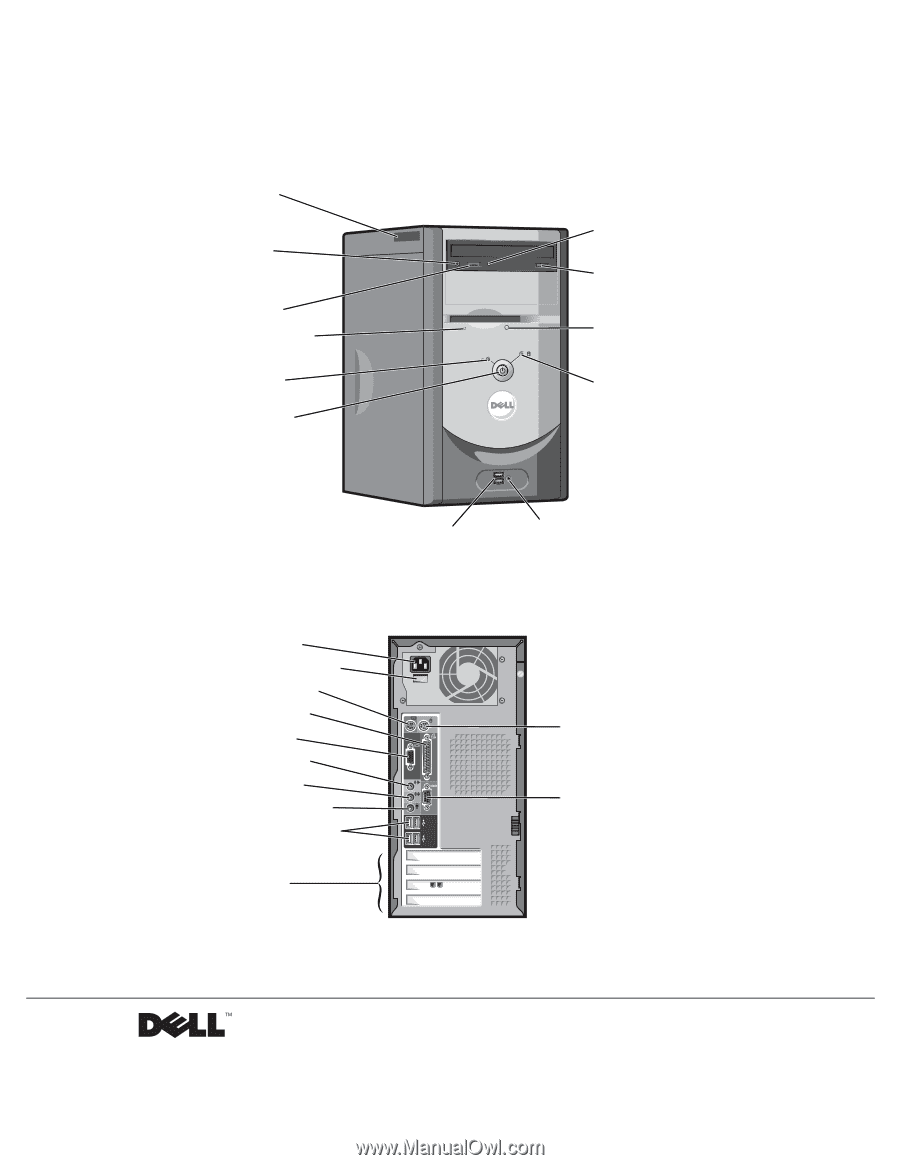
www.dell.com | support.dell.com
Dell™ Dimension™ 2300
video connector
parallel connector
keyboard connector
USB 2.0 connectors (4)
microphone connector
line-in connector
line-out connector
mouse connector
serial connector
PCI card slots
voltage selection switch
power connector
CD or DVD drive
activity light
CD or DVD
headphone
connector
CD or DVD eject
button
floppy drive light
floppy drive eject button
hard-drive activity light
power button
CD or DVD
volume
control dial
power light
USB 2.0 connectors (2)
headphone connector
service tag