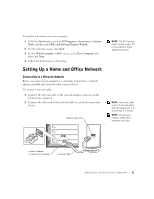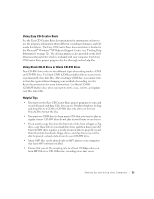Dell Dimension 2300 Dell Dimension 2300 Owner's Manual - Page 23
Setting Up Your Internet Connection - desktop
 |
View all Dell Dimension 2300 manuals
Add to My Manuals
Save this manual to your list of manuals |
Page 23 highlights
Setting Up Your Internet Connection To set up an America Online or DellNet by MSN connection: 1 Save any work in progress and close all open programs. 2 Double-click the MSN Explorer or AOL icon on the Windows® desktop. 3 Follow the instructions on the screen to complete the setup. If you do not have an MSN Explorer or AOL icon on your desktop or if you want to set up an Internet connection with a different ISP: 1 Save any work in progress and close all open programs. 2 Click the Start button and click Control Panel. 3 Click Network and Internet Connections. 4 Click Set up or change your Internet connection. 5 In the Internet Properties window, click Setup and then click Next. The New Connection Wizard appears. 6 Click Connect to the Internet. 7 In the next window, click the appropriate option: • If you do not have an ISP and want to select one, click Choose from a list of Internet service providers (ISPs). • If you have already obtained setup information from your ISP but you did not receive a setup CD, click Set up my connection manually. • If you have a CD, click Use the CD I got from an ISP. 8 Click Next. If you selected Set up my connection manually, continue to step 9. Otherwise, follow the instructions on the screen to complete the setup. 9 Click the appropriate option under How do you want to connect to the Internet?, and then click Next. 10 Use the setup information provided by your ISP to complete the setup. HINT: If you do not know which type of connection to select, contact your ISP. Setting Up and Using Yo ur Comput er 23