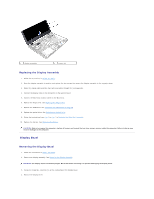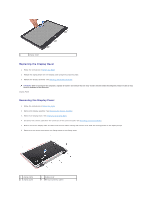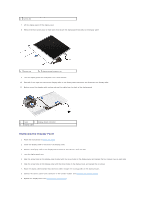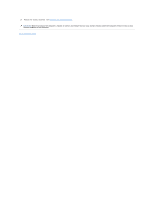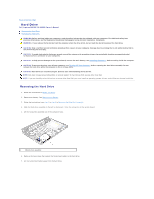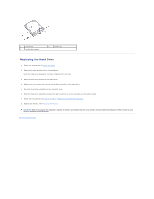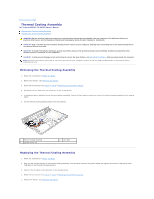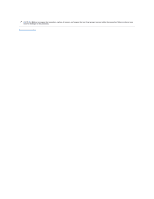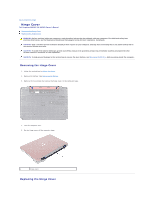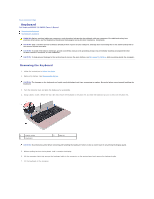Dell Inspiron 14 - N4050 User Manual - Page 18
Replacing the Hard Drive
 |
View all Dell Inspiron 14 - N4050 manuals
Add to My Manuals
Save this manual to your list of manuals |
Page 18 highlights
1 hard drive 3 hard-drive bracket 2 screws (2) Replacing the Hard Drive 1. Follow the instructions in Before You Begin. 2. Remove the new hard drive from its packaging. Save the original packaging for storing or shipping the hard drive. 3. Place the hard-drive bracket on the hard drive. 4. Replace the two screws that secure the hard-drive bracket to the hard drive. 5. Place the hard-drive assembly on the computer base. 6. Push the hard-drive assembly towards the right to connect it to the connector on the system board. 7. Follow the instructions from step 3 to step 7 in Replacing the Palm-Rest Assembly. 8. Replace the battery. See Replacing the Battery. CAUTION: Before turning on the computer, replace all screws and ensure that no stray screws remain inside the computer. Failure to do so may result in damage to the computer. Back to Contents Page