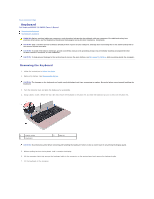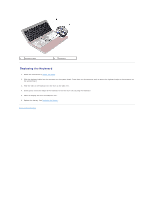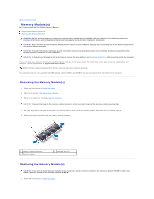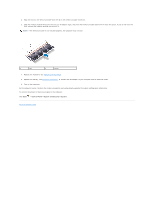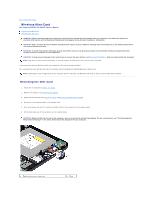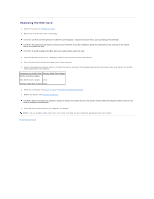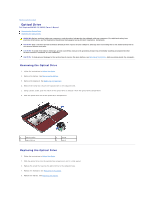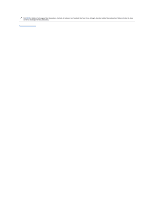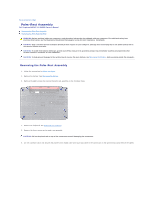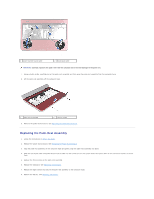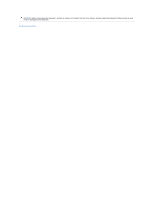Dell Inspiron 14 - N4050 User Manual - Page 28
Replacing the Mini-Card - drivers
 |
View all Dell Inspiron 14 - N4050 manuals
Add to My Manuals
Save this manual to your list of manuals |
Page 28 highlights
Replacing the Mini-Card 1. Follow the instructions in Before You Begin. 2. Remove the new Mini-Card from its packaging. CAUTION: Use firm and even pressure to slide the card into place. If you use excessive force, you may damage the connector. CAUTION: The connectors are keyed to ensure correct insertion. If you feel resistance, check the connectors on the card and on the system board, and realign the card. CAUTION: To avoid damage to the Mini-Card, never place cables under the card. 3. Insert the Mini-Card connector at a 45-degree angle into the connector on the system-board. 4. Press the other end of the Mini-Card down until it clicks into place. 5. Connect the appropriate antenna cables to the Mini-Card you are installing. The following table provides the antenna cable color scheme for the Mini- Cards supported by your computer. Connectors on the Mini-Card Antenna Cable Color Scheme WLAN (2 antenna cables) Main WLAN (white triangle) white Auxiliary WLAN (black triangle) black 6. Follow the instructions from step 3 to step 7 in Replacing the Palm-Rest Assembly. 7. Replace the battery. See Replacing the Battery. CAUTION: Before turning on the computer, replace all screws and ensure that no stray screws remain inside the computer. Failure to do so may result in damage to the computer. 8. Install the drivers and utilities for your computer, as required. NOTE: If you are installing a Mini-Card from a source other than Dell, you must install the appropriate drivers and utilities. Back to Contents Page