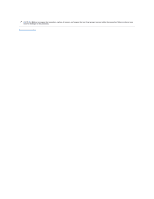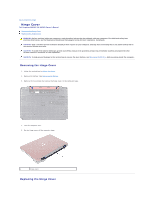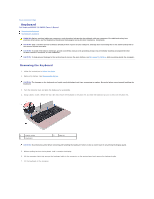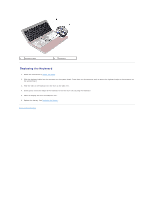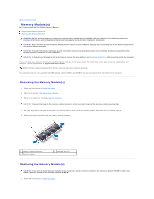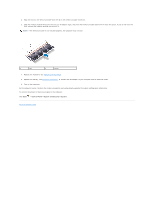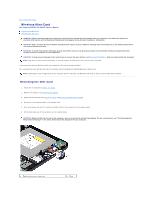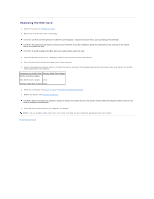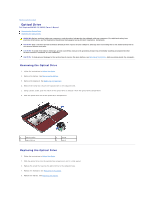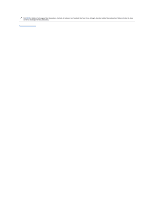Dell Inspiron 14 - N4050 User Manual - Page 25
Memory Modules - specification
 |
View all Dell Inspiron 14 - N4050 manuals
Add to My Manuals
Save this manual to your list of manuals |
Page 25 highlights
Back to Contents Page Memory Module(s) Dell Inspiron M4040/14-N4050 Owner's Manual Removing the Memory Module(s) Replacing the Memory Module(s) WARNING: Before working inside your computer, read the safety information that shipped with your computer. For additional safety best practices information, see the Regulatory Compliance Homepage at www.dell.com/regulatory_compliance. CAUTION: Only a certified service technician should perform repairs on your computer. Damage due to servicing that is not authorized by Dell is not covered by your warranty. CAUTION: To avoid electrostatic discharge, ground yourself by using a wrist grounding strap or by periodically touching an unpainted metal surface (such as a connector on your computer). CAUTION: To help prevent damage to the system board, remove the main battery, see Removing the Battery, before working inside the computer. You can increase your computer memory by installing memory modules on the system board. For information on the type of memory supported by your computer, see the Specifications at support.dell.com/manuals. NOTE: Memory modules purchased from Dell are covered under your computer warranty. Your computer has two user-accessible SODIMM sockets, labeled DIMM A and DIMM B, that can be accessed from the bottom of the computer. Removing the Memory Module(s) 1. Follow the instructions in Before You Begin. 2. Remove the battery. See Removing the Battery. 3. Remove the keyboard. See Removing the Keyboard. CAUTION: To prevent damage to the memory module connector, do not use tools to spread the memory module securing clips. 4. Use your fingertips to carefully spread apart the securing clips on each end of the memory-module connector until the module pops up. 5. Remove the memory module from the memory-module connector. 1 memory-module connector 3 memory module 2 securing clips (2) Replacing the Memory Module(s) CAUTION: If you need to install memory modules in two connectors, install a memory module in the connector labeled "DIMM A" before you install a memory module in the connector labeled "DIMM B." 1. Follow the instructions in Before You Begin.