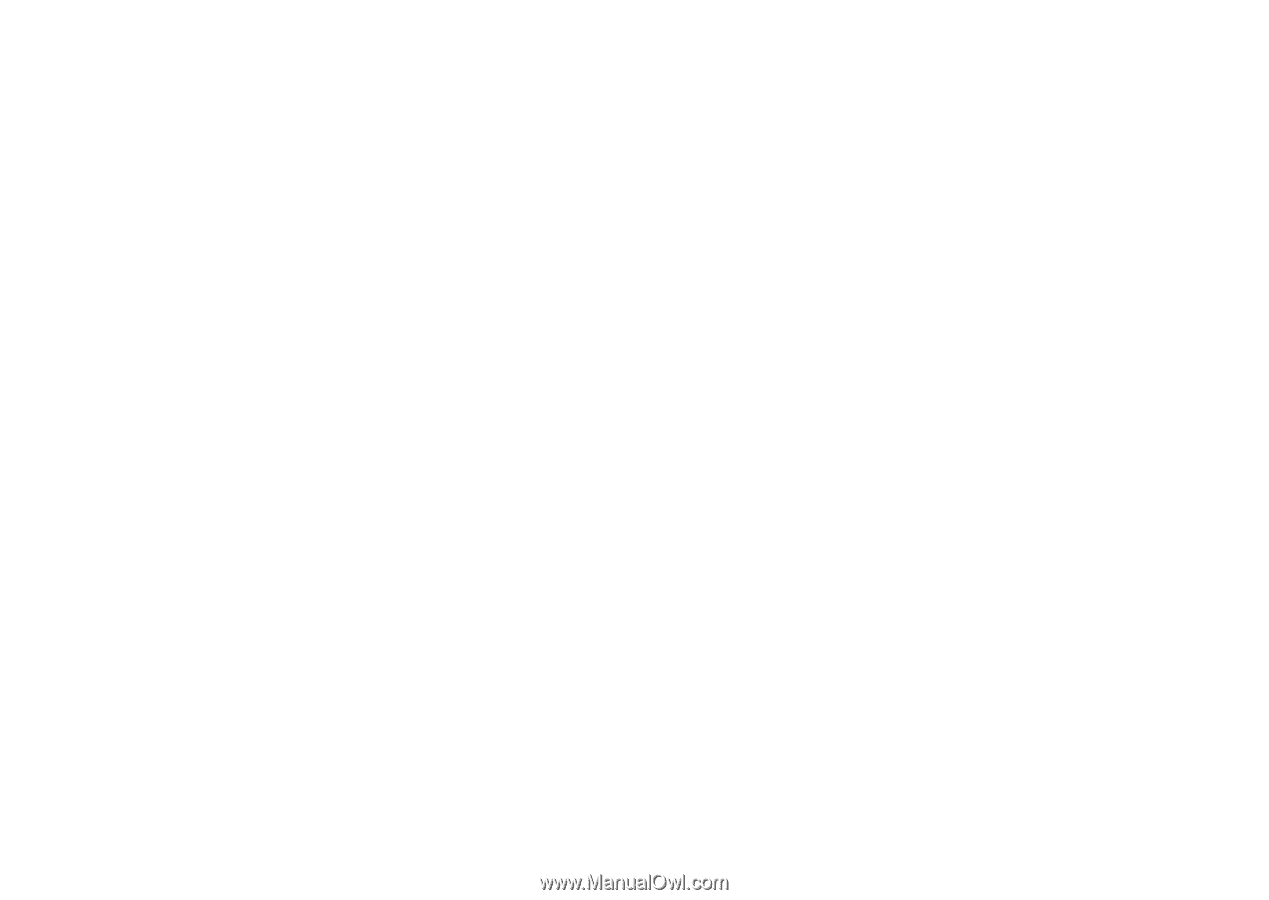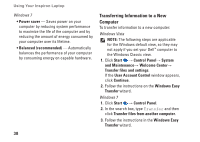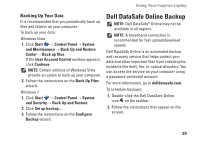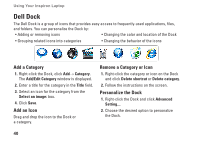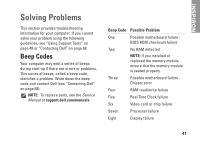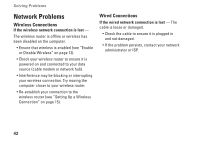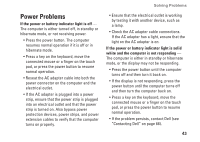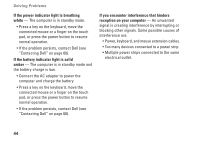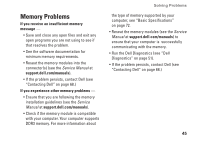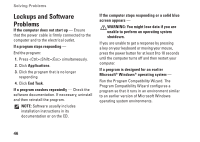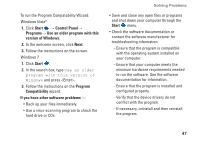Dell Inspiron 1764 Setup Guide - Page 45
Power Problems - keyboard problem
 |
View all Dell Inspiron 1764 manuals
Add to My Manuals
Save this manual to your list of manuals |
Page 45 highlights
Power Problems If the power or battery indicator light is off - The computer is either turned off, in standby or hibernate mode, or not receiving power. • Press the power button. The computer resumes normal operation if it is off or in hibernate mode. • Press a key on the keyboard, move the connected mouse or a finger on the touch pad, or press the power button to resume normal operation. • Reseat the AC adapter cable into both the power connector on the computer and the electrical outlet. • If the AC adapter is plugged into a power strip, ensure that the power strip is plugged into an electrical outlet and that the power strip is turned on. Also bypass power protection devices, power strips, and power extension cables to verify that the computer turns on properly. Solving Problems • Ensure that the electrical outlet is working by testing it with another device, such as a lamp. • Check the AC adapter cable connections. If the AC adapter has a light, ensure that the light on the AC adapter is on. If the power or battery indicator light is solid white and the computer is not responding - The computer is either in standby or hibernate mode, or the display may not be responding. • Press the power button until the computer turns off and then turn it back on. • If the display is not responding, press the power button until the computer turns off and then turn the computer back on. • Press a key on the keyboard, move the connected mouse or a finger on the touch pad, or press the power button to resume normal operation. • If the problem persists, contact Dell (see "Contacting Dell" on page 68). 43