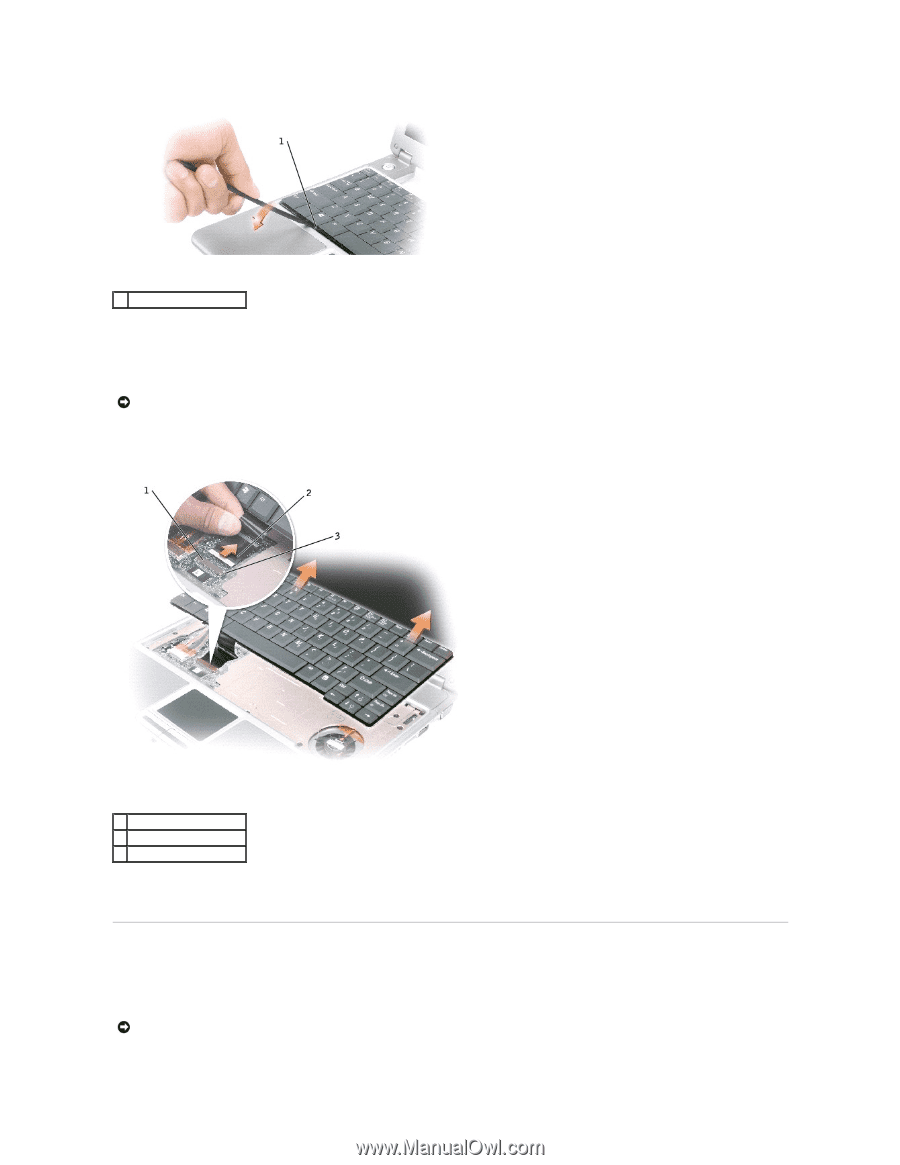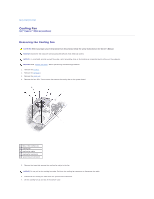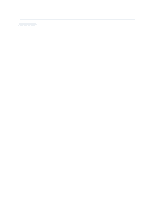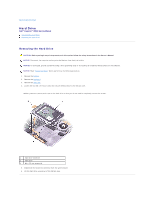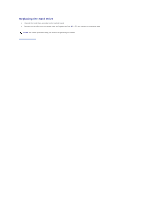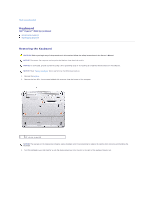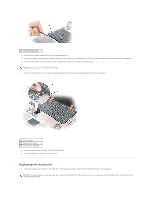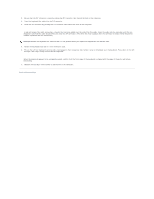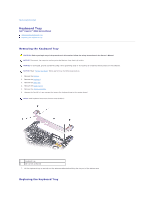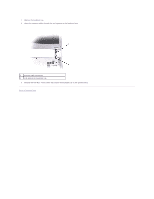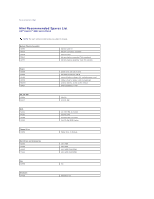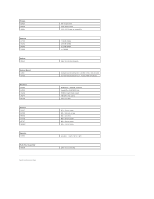Dell Inspiron 300m Service Manual - Page 22
Replacing the Keyboard
 |
View all Dell Inspiron 300m manuals
Add to My Manuals
Save this manual to your list of manuals |
Page 22 highlights
1 keyboard locator tab 4. Pry up the keyboard locator tab, and the keyboard pops up. 5. Pull the keyboard a small distance toward the front of the computer to release the four securing tabs located across the back edge of the keyboard. 6. Rotate the keyboard toward the front of the computer and place it face-down on the palm rest. NOTICE: Do not pull on the keyboard flex cable. 7. Open the ZIF connector on the system board by pulling the ZIF connector tabs toward the back of the computer. 1 ZIF connector 2 keyboard flex cable 3 ZIF connector tabs (2) 8. Remove the keyboard flex cable from the ZIF connector. 9. Lift the keyboard up and out of the computer. Replacing the Keyboard 1. Place the keyboard face-down on the palm rest, with the keyboard flex cable pointing toward the back of the computer. NOTICE: To avoid damage to the connector pins, insert the keyboard flex cable evenly into the ZIF connector on the system board, and do not reverse the keyboard flex cable.