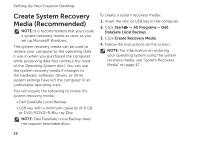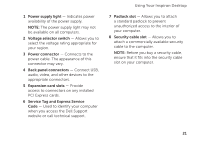Dell Inspiron 620 Setup Guide - Page 19
CDs, DVDs, and Blu‑ray Discs optional., Dell see Contacting Dell - system board
 |
View all Dell Inspiron 620 manuals
Add to My Manuals
Save this manual to your list of manuals |
Page 19 highlights
1 Optical drive (2) - Plays or records CDs, DVDs, and Blu-ray Discs (optional). 2 USB 2.0 connectors (2) - Connect to USB devices, such as a mouse, keyboard, printer, external drive, or MP3 player. 3 Microphone or line-in connector - Connects to a microphone or inputs signal for use with audio programs. 4 Headphone connector - Connects to a pair of headphones. NOTE: To connect to a powered speaker or sound system, use the line-out connector at the back of your computer. Using Your Inspiron Desktop 5 Power button and light - Turns the computer on or off when pressed. The light in the center of this button indicates the power state: • Off - The computer is either turned off, in hibernate mode, or is not receiving power. • Solid white - The computer is on. • Solid amber - The computer is in sleep/standby mode or there might be a problem with the system board or the power supply. Contact Dell (see "Contacting Dell" on page 57) for assistance. • Blinking amber - There may be a problem with either the system board or the power supply. Contact Dell (see "Contacting Dell" on page 57) for assistance. • NOTE: For information on power problems, see "Power Problems" on page 30. 17