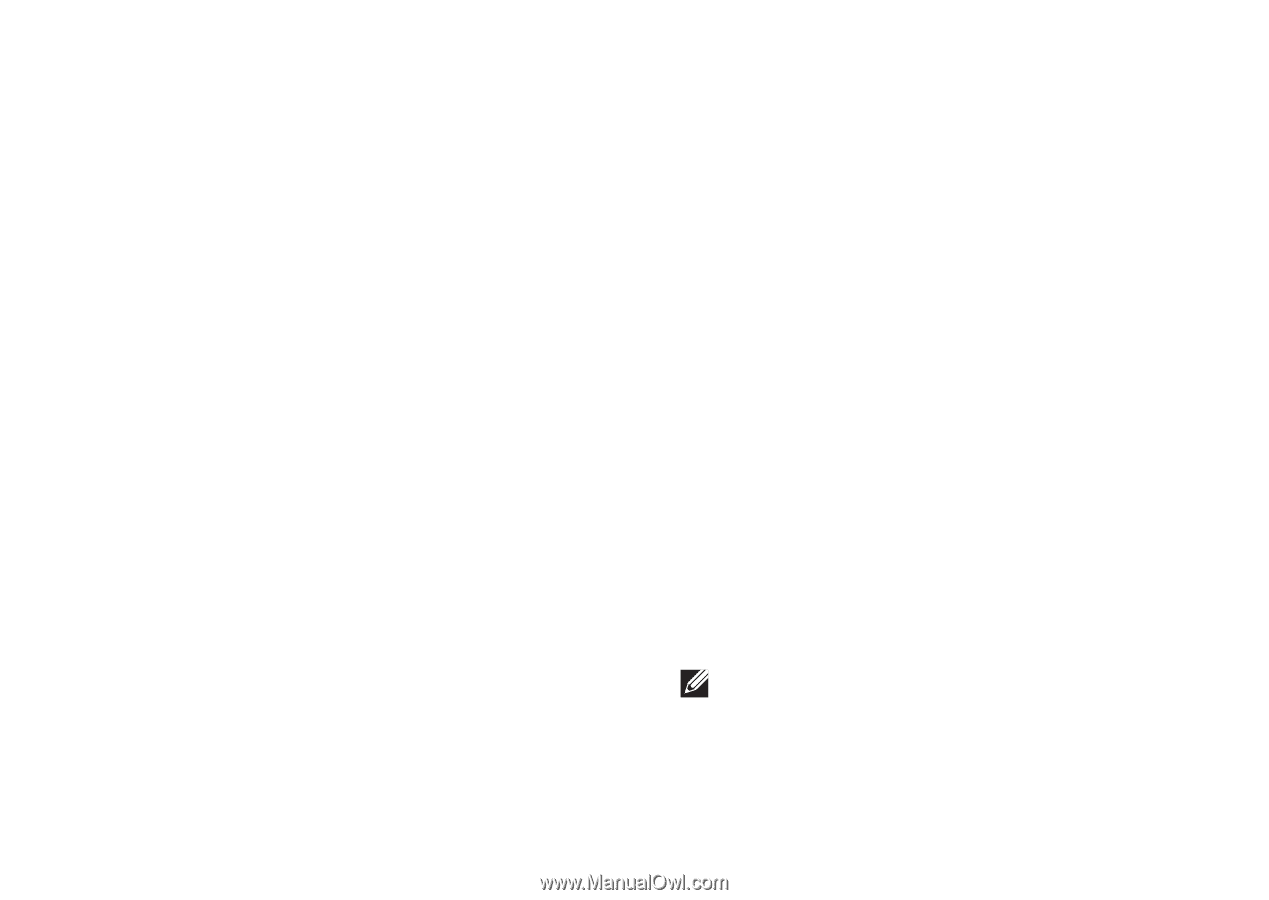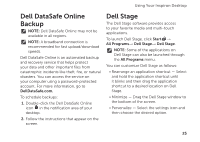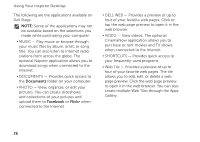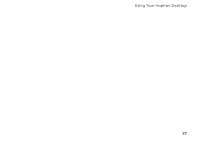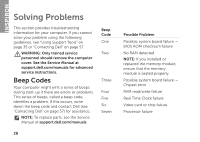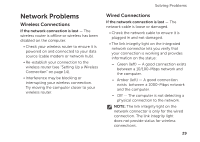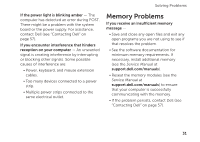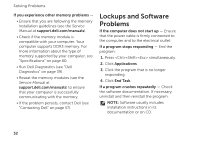Dell Inspiron 620 Setup Guide - Page 31
Network Problems, Wireless Connections
 |
View all Dell Inspiron 620 manuals
Add to My Manuals
Save this manual to your list of manuals |
Page 31 highlights
Network Problems Wireless Connections If the network connection is lost - The wireless router is offline or wireless has been disabled on the computer. • Check your wireless router to ensure it is powered on and connected to your data source (cable modem or network hub). • Re-establish your connection to the wireless router (see "Setting Up a Wireless Connection" on page 14). • Interference may be blocking or interrupting your wireless connection. Try moving the computer closer to your wireless router. Solving Problems Wired Connections If the network connection is lost - The network cable is loose or damaged. • Check the network cable to ensure it is plugged in and not damaged. • The link integrity light on the integrated network connector lets you verify that your connection is working and provides information on the status: -- Green (left) - A good connection exists between a 10/100-Mbps network and the computer. -- Amber (left) - A good connection exists between a 1000-Mbps network and the computer. -- Off - The computer is not detecting a physical connection to the network. NOTE: The link integrity light on the network connector is only for the wired connection. The link integrity light does not provide status for wireless connections. 29