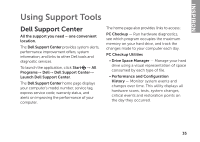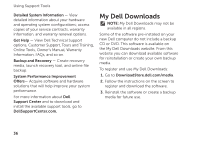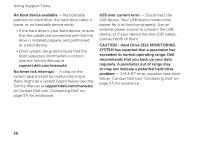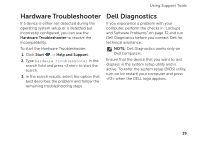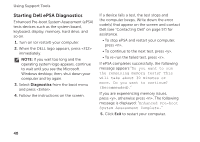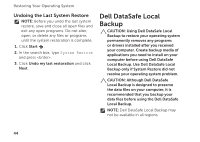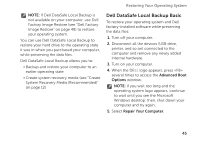Dell Inspiron 620 Setup Guide - Page 42
Starting Dell ePSA Diagnostics, Enhanced Pre‑boot System Assessment ePSA - beep codes
 |
View all Dell Inspiron 620 manuals
Add to My Manuals
Save this manual to your list of manuals |
Page 42 highlights
Using Support Tools Starting Dell ePSA Diagnostics Enhanced Pre-boot System Assessment (ePSA) tests devices such as the system board, keyboard, display, memory, hard drive, and so on. 1. Turn on (or restart) your computer. 2. When the DELL logo appears, press immediately. NOTE: If you wait too long and the operating system logo appears, continue to wait until you see the Microsoft Windows desktop; then, shut down your computer and try again. 3. Select Diagnostics from the boot menu and press . 4. Follow the instructions on the screen. If a device fails a test, the test stops and the computer beeps. Write down the error code(s) that appear on the screen and contact Dell (see "Contacting Dell" on page 57) for assistance. • To stop ePSA and restart your computer, press . • To continue to the next test, press . • To re-run the failed test, press . If ePSA completes successfully, the following message appears "Do you want to run the remaining memory tests? This will take about 30 minutes or more. Do you want to continue? (Recommended)." If you are experiencing memory issues, press , otherwise press . The following message is displayed: "Enhanced Pre-boot System Assessment Complete." 5. Click Exit to restart your computer. 40