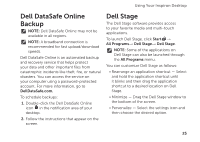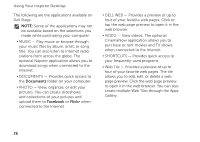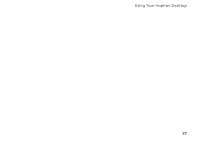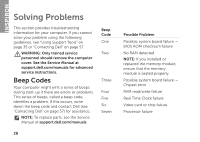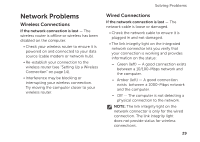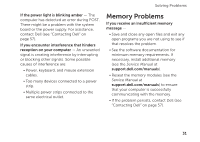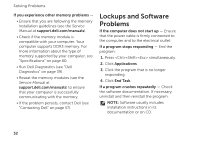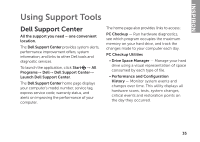Dell Inspiron 620 Setup Guide - Page 32
Power Problems - power button
 |
View all Dell Inspiron 620 manuals
Add to My Manuals
Save this manual to your list of manuals |
Page 32 highlights
Solving Problems Power Problems If the power light is off - The computer is in hibernate mode, turned off, or is not receiving power. • Press the power button. The computer resumes normal operation if it is off or in hibernate mode. • Reseat the power cable into the power connector on the computer and the electrical outlet. • If the computer is plugged into a power strip, ensure that the power strip is plugged into an electrical outlet and that the power strip is turned on. • Temporarily bypass power protection devices, power strips, and power extension cables to verify that the computer turns on properly. • Ensure that the electrical outlet is working by testing it with another device, such as a lamp. • Ensure that the power supply light on the back of the computer is on. If the light is off there may be a possible problem with the power supply or the power cable. • If the problem persists, contact Dell (see "Contacting Dell" on page 57). If the power light is solid white and the computer is not responding - The display may not be connected or powered on. • Ensure that the display is properly connected and then turn it off, then back on. • If the problem persists, contact Dell (see "Contacting Dell" on page 57). If the power light is solid amber - The computer is in sleep/standby mode or there might be a problem with the system board or the power supply. • Press a key on the keyboard, move the connected mouse, or press the power button to resume normal operation. • If the problem persists, contact Dell (see "Contacting Dell" on page 57). 30