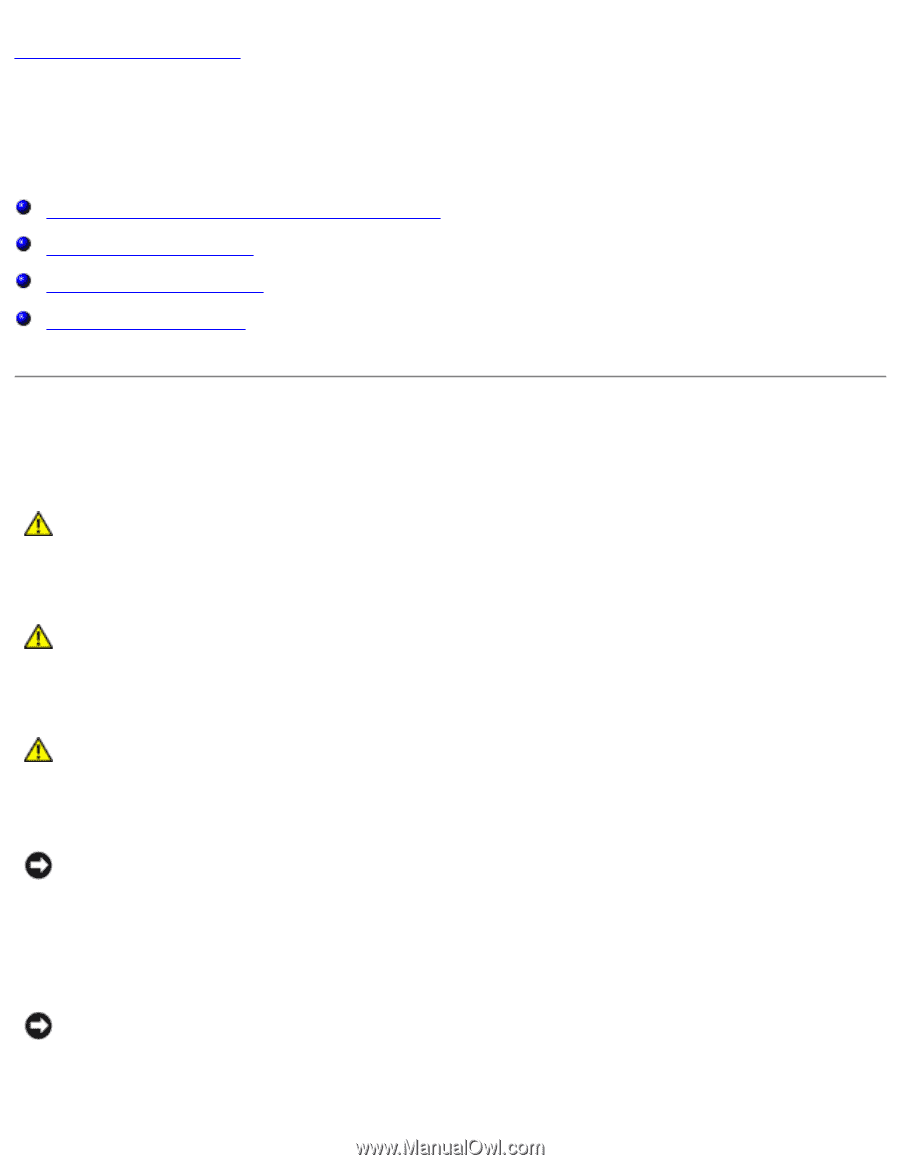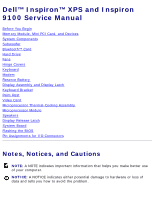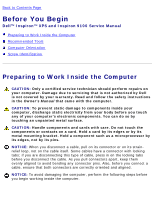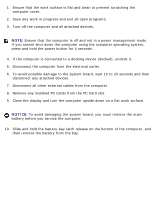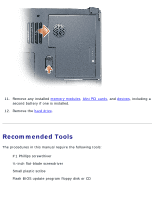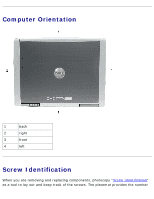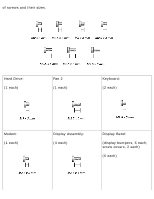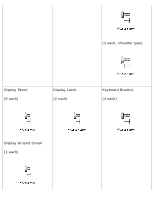Dell Inspiron 9100 Service Manual - Page 2
Before You Begin: Dell Inspiron XPS and Inspiron 9100 Service Manual - owners manual
 |
View all Dell Inspiron 9100 manuals
Add to My Manuals
Save this manual to your list of manuals |
Page 2 highlights
Before You Begin: Dell Inspiron XPS and Inspiron 9100 Service Manual Back to Contents Page Before You Begin Dell™ Inspiron™ XPS and Inspiron 9100 Service Manual Preparing to Work Inside the Computer Recommended Tools Computer Orientation Screw Identification Preparing to Work Inside the Computer CAUTION: Only a certified service technician should perform repairs on your computer. Damage due to servicing that is not authorized by Dell is not covered by your warranty. Read and follow the safety instructions in the Owner's Manual that came with the computer. CAUTION: To prevent static damage to components inside your computer, discharge static electricity from your body before you touch any of your computer's electronic components. You can do so by touching an unpainted metal surface. CAUTION: Handle components and cards with care. Do not touch the components or contacts on a card. Hold a card by its edges or by its metal mounting bracket. Hold a component such as a microprocessor by its edges, not by its pins. NOTICE: When you disconnect a cable, pull on its connector or on its strainrelief loop, not on the cable itself. Some cables have a connector with locking tabs; if you are disconnecting this type of cable, press in on the locking tabs before you disconnect the cable. As you pull connectors apart, keep them evenly aligned to avoid bending any connector pins. Also, before you connect a cable, ensure that both connectors are correctly oriented and aligned. NOTICE: To avoid damaging the computer, perform the following steps before you begin working inside the computer. file:///F|/Service%20Manuals/Dell/Inspiron/9100/begin.htm (1 of 7) [2/28/2004 7:45:44 AM]