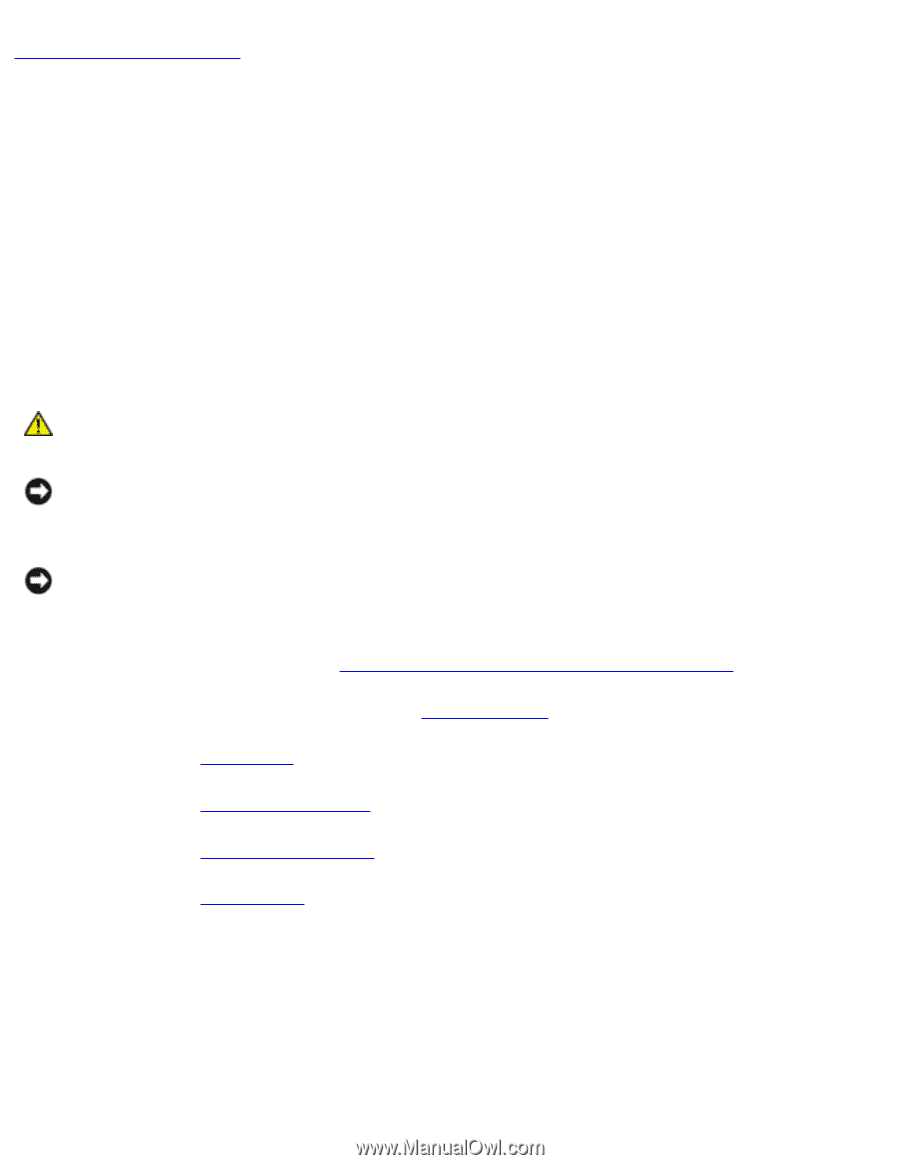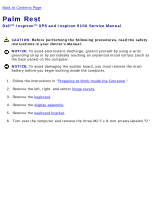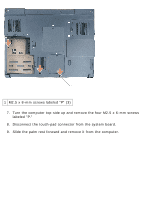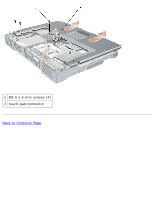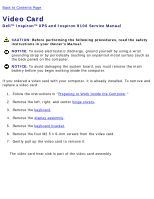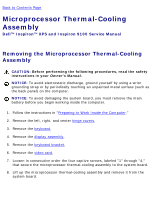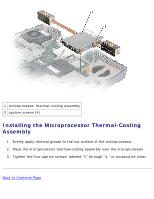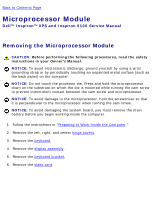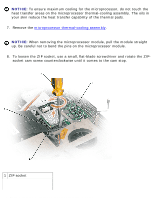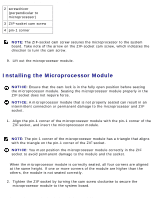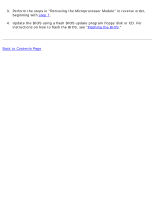Dell Inspiron 9100 Service Manual - Page 67
Microprocessor Thermal-Cooling Assembly: Dell Inspiron XPS and Inspiron 9100 Service Manual
 |
View all Dell Inspiron 9100 manuals
Add to My Manuals
Save this manual to your list of manuals |
Page 67 highlights
Microprocessor Thermal-Cooling Assembly: Dell Inspiron XPS and Inspiron 9100 Service Manual Back to Contents Page Microprocessor Thermal-Cooling Assembly Dell™ Inspiron™ XPS and Inspiron 9100 Service Manual Removing the Microprocessor Thermal-Cooling Assembly CAUTION: Before performing the following procedures, read the safety instructions in your Owner's Manual. NOTICE: To avoid electrostatic discharge, ground yourself by using a wrist grounding strap or by periodically touching an unpainted metal surface (such as the back panel) on the computer. NOTICE: To avoid damaging the system board, you must remove the main battery before you begin working inside the computer. 1. Follow the instructions in "Preparing to Work Inside the Computer." 2. Remove the left, right, and center hinge covers. 3. Remove the keyboard. 4. Remove the display assembly. 5. Remove the keyboard bracket. 6. Remove the video card. 7. Loosen in consecutive order the four captive screws, labeled "1" through "4," that secure the microprocessor thermal-cooling assembly to the system board. 8. Lift up the microprocessor thermal-cooling assembly and remove it from the system board. file:///F|/Service%20Manuals/Dell/Inspiron/9100/thermal.htm (1 of 2) [2/28/2004 7:45:58 AM]