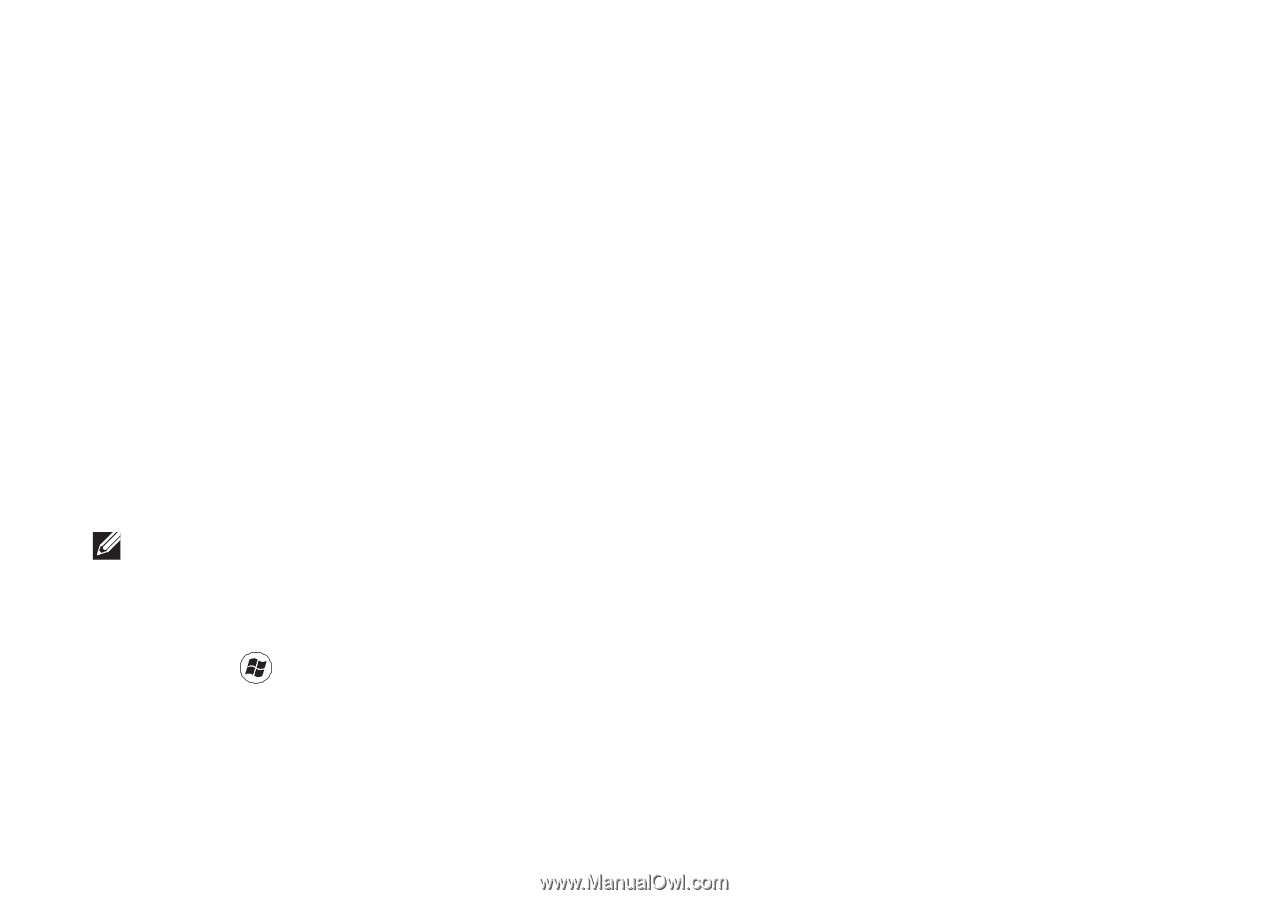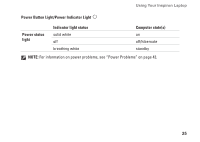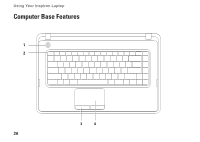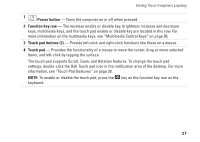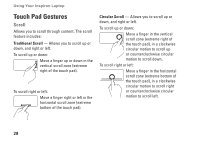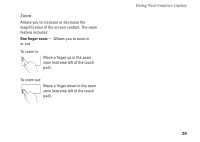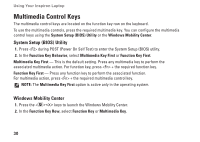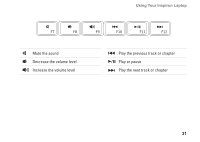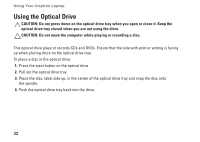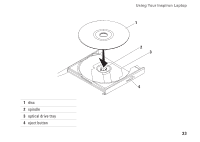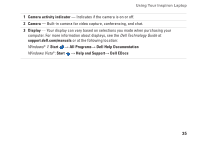Dell Inspiron N5030 Setup Guide - Page 32
Multimedia Control Keys, System Setup BIOS Utility, Windows Mobility Center
 |
View all Dell Inspiron N5030 manuals
Add to My Manuals
Save this manual to your list of manuals |
Page 32 highlights
Using Your Inspiron Laptop Multimedia Control Keys The multimedia control keys are located on the function key row on the keyboard. To use the multimedia controls, press the required multimedia key. You can configure the multimedia control keys using the System Setup (BIOS) Utility or the Windows Mobility Center. System Setup (BIOS) Utility 1. Press during POST (Power On Self Test) to enter the System Setup (BIOS) utility. 2. In the Function Key Behavior, select Multimedia Key First or Function Key First. Multimedia Key First - This is the default setting. Press any multimedia key to perform the associated multimedia action. For function key, press + the required function key. Function Key First - Press any function key to perform the associated function. For multimedia action, press + the required multimedia control key. NOTE: The Multimedia Key First option is active only in the operating system. Windows Mobility Center 1. Press the < > keys to launch the Windows Mobility Center. 2. In the Function Key Row, select Function Key or Multimedia Key. 30