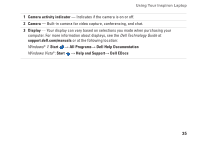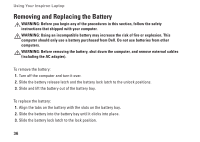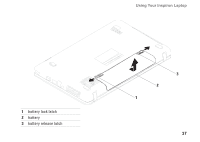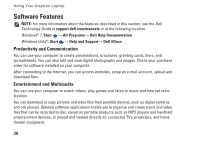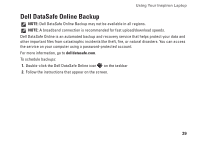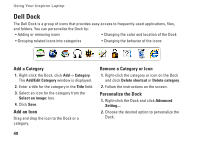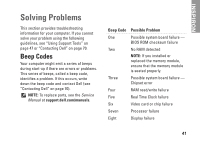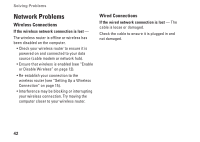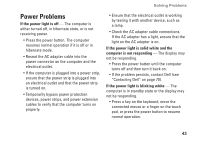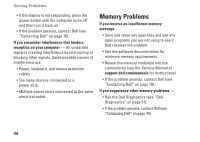Dell Inspiron N5030 Setup Guide - Page 41
Dell DataSafe Online Backup - recovery
 |
View all Dell Inspiron N5030 manuals
Add to My Manuals
Save this manual to your list of manuals |
Page 41 highlights
Using Your Inspiron Laptop Dell DataSafe Online Backup NOTE: Dell DataSafe Online Backup may not be available in all regions. NOTE: A broadband connection is recommended for fast upload/download speeds. Dell DataSafe Online is an automated backup and recovery service that helps protect your data and other important files from catastrophic incidents like theft, fire, or natural disasters. You can access the service on your computer using a password-protected account. For more information, go to delldatasafe.com. To schedule backups: 1. Double-click the Dell DataSafe Online icon on the taskbar 2. Follow the instructions that appear on the screen. 39
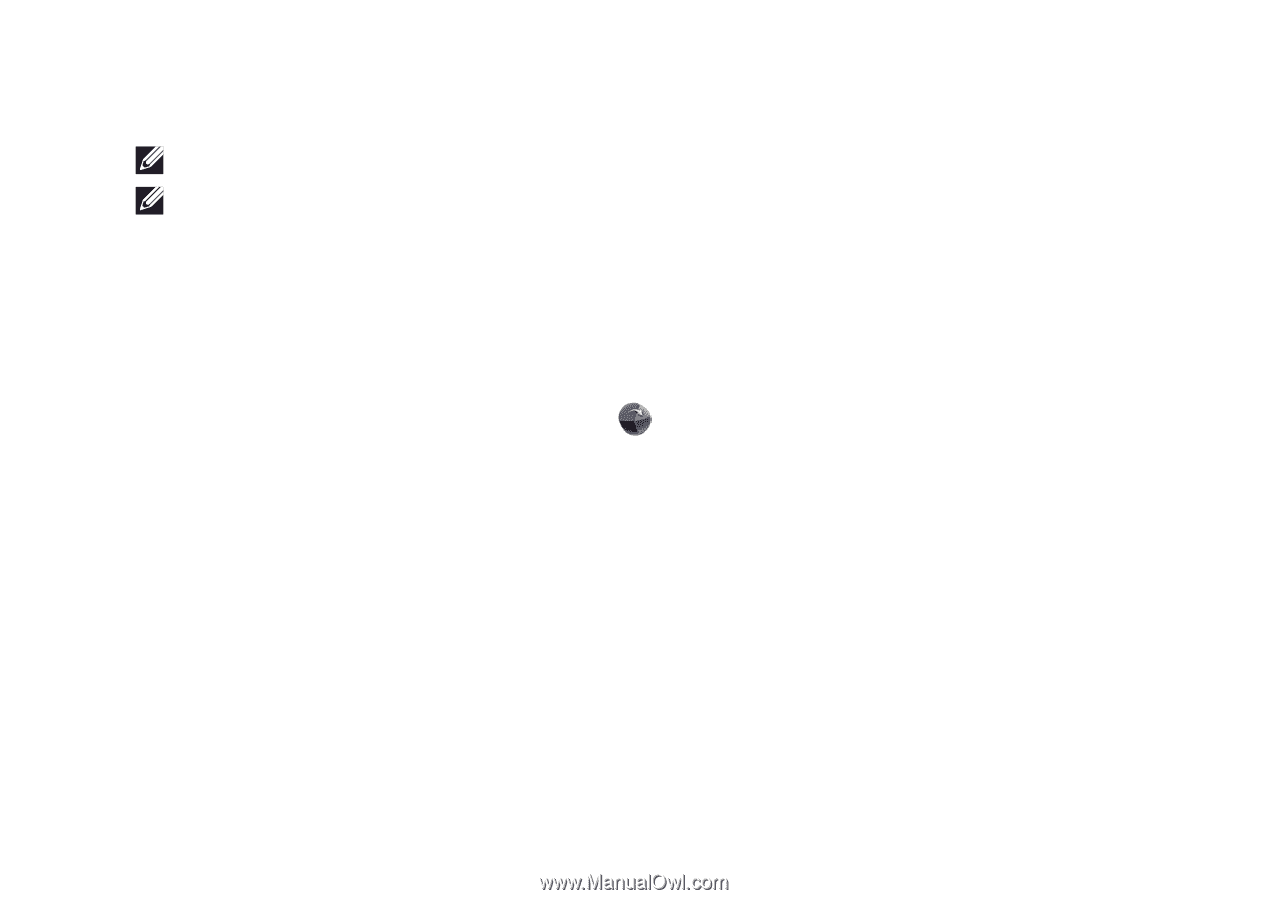
39
Using Your Inspiron Laptop
Dell DataSafe Online Backup
NOTE:
Dell DataSafe Online Backup may not be available in all regions.
NOTE:
A broadband connection is recommended for fast upload/download speeds.
Dell DataSafe Online is an automated backup and recovery service that helps protect your data and
other important files from catastrophic incidents like theft, fire, or natural disasters. You can access
the service on your computer using a password‑protected account.
For more information, go to
delldatasafe.com
.
To schedule backups:
Double‑click the Dell DataSafe Online icon
1.
on the taskbar
Follow the instructions that appear on the screen.
2.