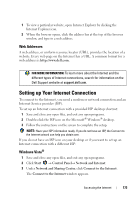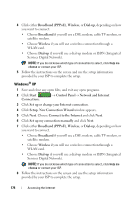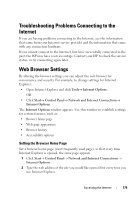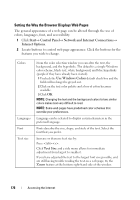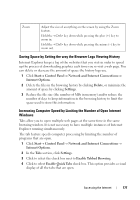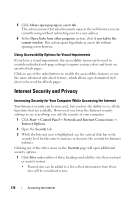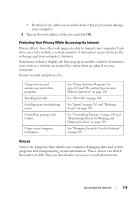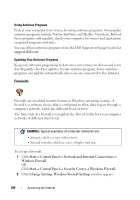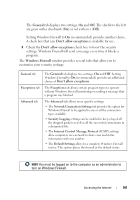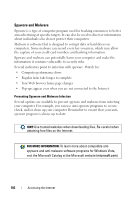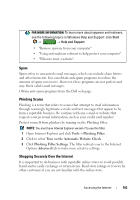Dell Inspiron One19 Dell™ Technology Guide - Page 178
Using Accessibility Options for Visual Impairments, Internet Security and Privacy
 |
View all Dell Inspiron One19 manuals
Add to My Manuals
Save this manual to your list of manuals |
Page 178 highlights
5 Click Always open pop-ups in a new tab. This action ensures that advertisements open in the web browser you are currently using without redirecting your to a new address. 6 In the Open links from other programs section, click A new tab in the current window. This action opens hyperlinks in a new tab without opening a new browser. Using Accessibility Options for Visual Impairments If you have a visual impairment, the accessibility menu can be used to override individual web page settings to ignore certain colors and fonts on specified web pages. Click on any of the radio buttons to enable the accessibility features, or use the more advanced style-sheet feature, which allows a pre-formatted style sheet to be used for all web pages. Internet Security and Privacy Increasing Security for Your Computer While Accessing the Internet Your Internet security can be increased, but you lose the ability to see all the functions that are available. However, if you lower the Internet security settings to see everything, you risk the security of your computer. 1 Click Start→ Control Panel→ Network and Internet Connections→ Internet Options. 2 Open the Security tab. 3 While the Internet icon is highlighted, use the vertical slide bar in the security level for this zone to increase or decrease the security for Internet websites. Clicking any of the other icons on the Security page will open additional security options. 1 Click Sites under either of these headings and add the sites that you trust or want to restrict. • Trusted sites can be added to a list so that information from those sites will be considered secure. 178 Accessing the Internet