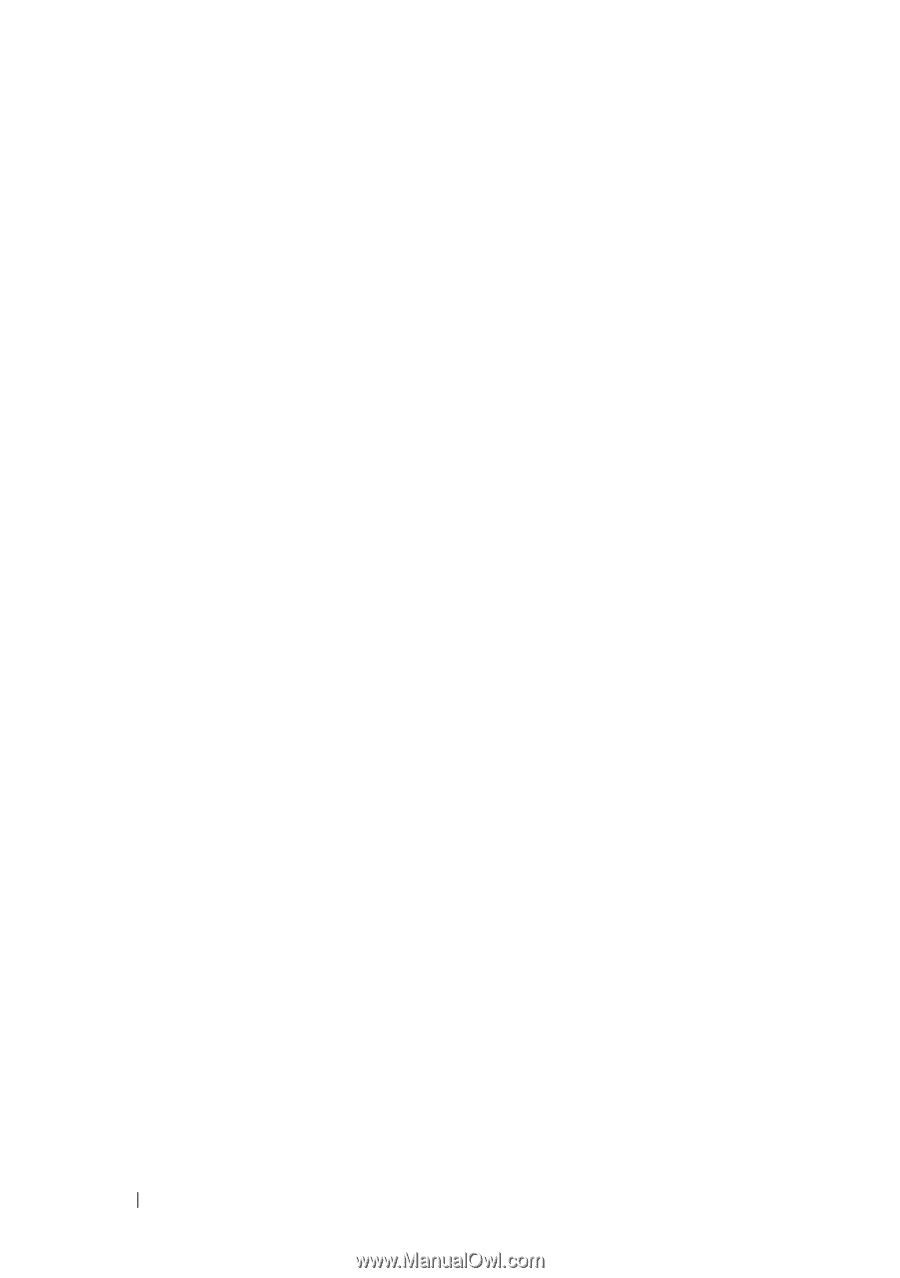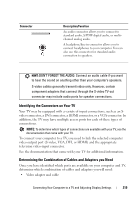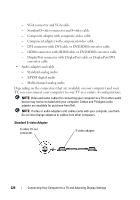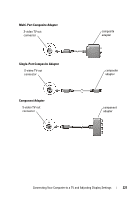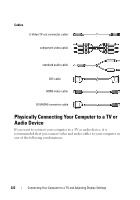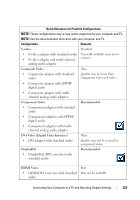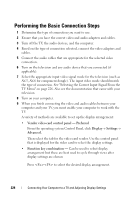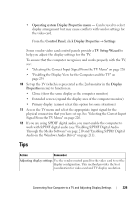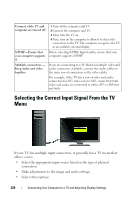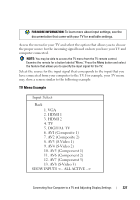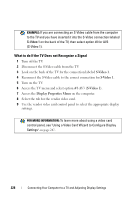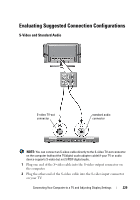Dell Inspiron One19 Dell™ Technology Guide - Page 224
Performing the Basic Connection Steps
 |
View all Dell Inspiron One19 manuals
Add to My Manuals
Save this manual to your list of manuals |
Page 224 highlights
Performing the Basic Connection Steps 1 Determine the type of connection you want to use. 2 Ensure that you have the correct video and audio adapters and cables. 3 Turn off the TV, the audio devices, and the computer. 4 Based on the type of connection selected, connect the video adapters and cables. 5 Connect the audio cables that are appropriate for the selected video connection. 6 Turn on the television and any audio device that you connected (if applicable). 7 Select the appropriate input video signal mode for the television (such as AV-5, AV-6 for component dongle). The input video mode should match the type of connection. See "Selecting the Correct Input Signal From the TV Menu" on page 226. Also see the documentation that came with your television. 8 Turn on your computer. 9 When you finish connecting the video and audio cables between your computer and your TV, you must enable your computer to work with the TV. A variety of methods are available to set up the display arrangement: • Vendor video card control panel - Preferred From the operating system Control Panel, click Display→ Settings→ Advanced. Then select the tab for the video card vendor. Use the control panel that is displayed for the video card to select the display settings. • Function key combination - Can be used to select display arrangement but these are best used to cycle through views after display settings are chosen Press to select the desired display arrangement. 224 Connecting Your Computer to a TV and Adjusting Display Settings