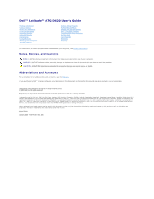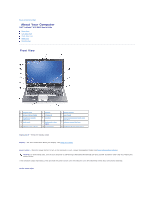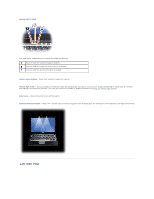Dell Latitude D620 ATG User's Guide
Dell Latitude D620 ATG Manual
 |
View all Dell Latitude D620 ATG manuals
Add to My Manuals
Save this manual to your list of manuals |
Dell Latitude D620 ATG manual content summary:
- Dell Latitude D620 ATG | User's Guide - Page 1
Dell™ Latitude™ ATG D620 User's Guide Finding Information Using a Battery About Your Computer Using the Keyboard Using the Display Using Multimedia Using Cards Using Networks Securing Your Computer Troubleshooting System Setup Program Reinstalling Software Adding and Replacing Parts Dell™ QuickSet - Dell Latitude D620 ATG | User's Guide - Page 2
Back to Contents Page About Your Computer Dell™ Latitude™ ATG D620 User's Guide Front View Left Side View Right Side on the computer or exit a power management mode (see Power Management Modes). NOTICE: To avoid losing data, turn off your computer by performing a Microsoft® Windows® operating system - Dell Latitude D620 ATG | User's Guide - Page 3
is adequately charged (or the computer is turned off). ¡ Flashing orange: The battery charge is low. ¡ Solid orange: The battery charge is critically low. keyboard - The keyboard includes a numeric keypad as well as the Windows logo key. For information on supported keyboard shortcuts, see Using - Dell Latitude D620 ATG | User's Guide - Page 4
keyboard status lights The green lights located above the keyboard indicate the following: Turns on when the numeric keypad is enabled. Turns on when the uppercase letter function is enabled. Turns on when the scroll lock function is enabled. volume control buttons - Press these buttons to adjust - Dell Latitude D620 ATG | User's Guide - Page 5
2 security cable slot 5 smart card slot (with blank) 8 PC Card/ExpressCard slot 3 audio connectors (2) 6 wireless switch 9 hard drive air vents - The computer uses an internal fan to create airflow through the vents, which prevents the computer from overheating. CAUTION: Do not block, push objects - Dell Latitude D620 ATG | User's Guide - Page 6
media bay 4 USB port cover 2 media-bay device latch release 3 USB connectors (2) media bay - Supports a floppy or an optical drive, second battery, second hard drive, or a Dell TravelLite™ module (see Using Multimedia). device latch release - Press the latch release to eject any device installed - Dell Latitude D620 ATG | User's Guide - Page 7
the connector indicate status and activity for wired network connections. For information on using the network adapter, see the device user's guide supplied with your computer. modem connector (RJ-11) If you ordered the optional internal modem, connect the telephone line to the modem connector. For - Dell Latitude D620 ATG | User's Guide - Page 8
. Restricting the airflow can damage the computer or cause a fire. Bottom View 1 memory module cover 4 battery-bay latch releases (2) 7 hard drive 2 battery charge gauge/health gauge 5 docking-device connector 3 battery 6 air vents memory module cover - Covers the compartment that contains - Dell Latitude D620 ATG | User's Guide - Page 9
-bay latch releases - Release the battery (see Replacing the Battery for instructions). docking-device connector - Lets you attach your computer to a docking device. See the Dell documentation that came with your docking device for more information. air vents - The computer uses an internal fan to - Dell Latitude D620 ATG | User's Guide - Page 10
Page Appendix Dell™ Latitude™ ATG D620 User's Guide Cleaning Your Computer Macrovision Product Notice FCC Notice (U.S. Only) Cleaning Your Computer CAUTION: Before you begin any of the procedures in this section, follow the safety instructions in the Product Information Guide. Computer, Keyboard - Dell Latitude D620 ATG | User's Guide - Page 11
if not installed and used in accordance with the manufacturer's instruction manual, may cause interference with radio and television reception. This name: Dell™ Latitude™ ATG D620 l Model number: PP18L Company name: Dell Inc. Worldwide Regulatory Compliance & Environmental Affairs One Dell Way Round - Dell Latitude D620 ATG | User's Guide - Page 12
to Contents Page Using a Battery Dell™ Latitude™ ATG D620 User's Guide Battery Performance Checking the Battery Charge Conserving Battery Power Power Management Modes Configuring Power Management Settings Charging the Battery Replacing the Battery Storing a Battery Battery Performance NOTE: For - Dell Latitude D620 ATG | User's Guide - Page 13
remains, and you should consider replacing the battery. See Battery for more information about the battery operating time. Low-Battery Warning NOTICE: To avoid losing or corrupting data, save your work immediately after a low-battery warning. Then connect the computer to an electrical outlet, or - Dell Latitude D620 ATG | User's Guide - Page 14
by turning off the display and the hard drive after a predetermined period of inactivity (a time-out). When the computer exits standby mode, it returns to the same operating state it was in before entering standby mode. NOTICE: If your computer loses AC and battery power while in standby mode, it - Dell Latitude D620 ATG | User's Guide - Page 15
the Power Options Properties window, click the Start battery may increase the risk of fire or explosion. Replace the battery only with a compatible battery purchased from Dell. The battery is designed to work with your Dell™ computer. Do not use a battery from other computers with your computer - Dell Latitude D620 ATG | User's Guide - Page 16
Storing a Battery Remove the battery when you store your computer for an extended period of time. A battery discharges during prolonged storage. After a long storage period, recharge the battery fully before you use it (see Charging the Battery). Back to Contents Page - Dell Latitude D620 ATG | User's Guide - Page 17
Page Using Cards Dell™ Latitude™ ATG D620 User's Guide Card Types Installing a PC Card or ExpressCard Specifications for information on supported ExpressCards. NOTE: An ExpressCard is not a bootable device. ExpressCards leverage PC Card technology to provide a fast and convenient way to add memory - Dell Latitude D620 ATG | User's Guide - Page 18
too much resistance, do not force the card. Check the card orientation and try again. The computer recognizes most PC Cards and automatically loads the appropriate device driver. If the configuration program tells you to load the manufacturer's drivers, use the floppy disk or CD that came with the - Dell Latitude D620 ATG | User's Guide - Page 19
Dell™ Latitude™ ATG D620 User's Guide Adjusting Brightness Switching the Video Image Setting Display Resolution and Refresh Rate Dual Independent Display Mode Swapping Primary and Secondary Displays Using the Ambient Light Sensor Adjusting Brightness When a Dell™ computer is running on battery - Dell Latitude D620 ATG | User's Guide - Page 20
Click the Settings tab in the Display Properties window. 2. Click the monitor 2 icon, uncheck the Extend my Windows desktop onto this monitor option, and then click Apply. If necessary, press to bring the screen image back to the computer display. Swapping Primary and Secondary Displays To - Dell Latitude D620 ATG | User's Guide - Page 21
The ambient light sensor is disabled when your computer is shipped to you. If you enable the sensor and then use any of the display brightness key combinations, the sensor is disabled and the display brightness is increased or decreased accordingly. Dell™ QuickSet allows you to enable or disable the - Dell Latitude D620 ATG | User's Guide - Page 22
Dell™ Latitude™ ATG D620 User's Guide Drivers Resolving Software and Hardware Incompatibilities Using Microsoft® Windows® XP System Restore Reinstalling Microsoft® Windows® XP NOTE: The Drivers and Utilities CD and the Operating System CD are optional and may not ship with your computer. Drivers - Dell Latitude D620 ATG | User's Guide - Page 23
setup (see Enabling the Infrared Sensor) before continuing with the driver installation. 1. After extracting the driver files to your hard drive as described in the previous section, click the Start button and right-click My Computer on the desktop. 2. Click Properties. 3. Click the Hardware tab and - Dell Latitude D620 ATG | User's Guide - Page 24
, so they may not work if you set your Dell™ computer to the Windows Classic view. Creating a Restore Point 1. Click the Start button and click Help and Support. 2. Click System Restore. 3. Follow the instructions on the screen. Restoring the Computer to an Earlier Operating State NOTICE: Before you - Dell Latitude D620 ATG | User's Guide - Page 25
programs installed on your hard drive. Therefore, do not reinstall Windows XP unless a Dell technical support representative instructs you to do so. NOTICE: To prevent conflicts with Windows XP, disable any virus protection software installed on your computer before you reinstall Windows XP. See the - Dell Latitude D620 ATG | User's Guide - Page 26
and follow the instructions on the screen. The Windows XP Setup screen appears, and the operating system begins to copy files and install the devices. The computer automatically restarts multiple times. NOTE: The time required to complete the setup depends on the size of the hard drive and the speed - Dell Latitude D620 ATG | User's Guide - Page 27
18. Click Finish to complete the setup, and remove the CD. 19. Reinstall the appropriate drivers with the Drivers and Utilities CD. 20. Reinstall your virus protection software. 21. Reinstall your programs. NOTE: To reinstall and activate your Microsoft Office or Microsoft Works Suite - Dell Latitude D620 ATG | User's Guide - Page 28
to remove and replace parts l Specifications l How to configure system settings l How to troubleshoot and solve problems NOTE: This document is available as a PDF at support.dell.com. Dell™ Product Information Guide Dell Latitude™ User's Guide Microsoft Windows XP Help and Support Center 1. Click - Dell Latitude D620 ATG | User's Guide - Page 29
, such as memory, the hard drive, and the operating system l Customer Care - Contact information, service call and order status, warranty, and repair information l Service and support - Service call status and support history, service contract, online discussions with support l Reference - Computer - Dell Latitude D620 ATG | User's Guide - Page 30
system, use the optional Operating System CD (see Reinstalling Microsoft® Windows® XP). After you reinstall your operating system, use the Drivers and Utilities CD (ResourceCD) to reinstall drivers for the devices that came with your computer. Back to Contents Page NOTE: The color of your CD - Dell Latitude D620 ATG | User's Guide - Page 31
Contents Page Glossary Dell™ Latitude™ ATG D620 User's Guide Terms in this Glossary are provided for informational purposes only and may or may not describe features included with your particular computer. A AC - alternating current - The form of electricity that powers your computer when you plug - Dell Latitude D620 ATG | User's Guide - Page 32
400 MHz. device - Hardware such as a disk drive, printer, or keyboard that is installed in or connected to your computer. device driver - See driver. DIMM - dual in-line memory module - A circuit board with memory chips that connects to a memory module on the system board. DIN connector - A round - Dell Latitude D620 ATG | User's Guide - Page 33
mode - A power management mode that saves everything in memory to a reserved space on the hard drive and then turns off the computer. When you restart the computer, the memory information that was saved to the hard drive is automatically restored. HTTP - hypertext transfer protocol - A protocol - Dell Latitude D620 ATG | User's Guide - Page 34
assigned to a specific device so that both devices simultaneously. ISP - Internet service provider - A company that allows supports devices such as optical drives, a second battery, or a Dell TravelLite™ module. memory - A temporary data storage area inside your computer. Because the data in memory - Dell Latitude D620 ATG | User's Guide - Page 35
programs, loaded automatically by the BIOS, that perform basic tests on the major computer components, such as memory, hard drives, and video. If no problems are detected during POST, the computer continues the start-up. processor - A computer chip that interprets and executes program instructions - Dell Latitude D620 ATG | User's Guide - Page 36
drive speed is often measured in rpm. RTC - real time clock - Battery-powered clock on the system board that keeps the date and time after you shut down the computer. RTCRST - real-time clock reset - A jumper on the system board of some computers that can often be used for troubleshooting problems - Dell Latitude D620 ATG | User's Guide - Page 37
supports resolutions up to 1600 x 1200. V video controller - The circuitry on a video card or on the system board (in computers with an integrated video controller) that provides the video capabilities-in combination with the monitor-for your computer. video memory - Memory that consists of memory - Dell Latitude D620 ATG | User's Guide - Page 38
and controllers that supports resolutions up to 1024 x 768. Z ZIF - zero insertion force - A type of socket or connector that allows a computer chip to be self-extracting file by double-clicking it. Zip drive - A high-capacity floppy drive developed by Iomega Corporation that uses 3.5-inch removable - Dell Latitude D620 ATG | User's Guide - Page 39
Help Dell™ Latitude™ ATG D620 User's Guide Obtaining Assistance Problems With Your Order Product Information Returning Items for Warranty Repair or Credit Before You Call Contacting Dell Obtaining Assistance CAUTION: If you need to remove the computer covers, first disconnect the computer power - Dell Latitude D620 ATG | User's Guide - Page 40
support staff uses computer-based diagnostics to provide fast, accurate answers. To contact Dell's support service, see Obtaining Assistance and then call the number for your country as listed in Contacting Dell. Problems With Your Order If you have a problem with your order, such as missing parts - Dell Latitude D620 ATG | User's Guide - Page 41
, follow the safety instructions in your Product Information Guide. Diagnostics Checklist Name: Date: Address: Phone number: Service Tag (bar code on the back of the computer): Express Service Code: Return Material Authorization Number (if provided by Dell support technician): Operating system - Dell Latitude D620 ATG | User's Guide - Page 42
@dell.com General Support Technical Support (Dell™ Dimension™, Dell Inspiron™, Dell OptiPlex™, Dell Latitude™, and Dell Precision™) Technical Support (servers and storage) Website: www.dell.com.ar E-mail: [email protected] E-mail for desktop and portable computers: la-techsupport@dell - Dell Latitude D620 ATG | User's Guide - Page 43
bus., government) Spare Parts Sales & Extended Service Sales E-mail: [email protected] General Support Website: www.dell.com/cl E-mail: [email protected] Sales and Customer Support Technical Support website: support.dell.com.cn Technical Support E-mail: support.dell.com.cn/email Customer - Dell Latitude D620 ATG | User's Guide - Page 44
: 00 Country Code: 49 City Code: 69 Customer Care Fax Technical Fax Switchboard Website: support.euro.dell.com Technical Support for XPS Technical Support for all other Dell computers Customer Care (Relational) Home/Small Business Customer Care Switchboard (Relational) Switchboard Fax (Relational - Dell Latitude D620 ATG | User's Guide - Page 45
Support E-mail: [email protected] General Support E-mail: [email protected] General Support Website: support.ap.dell.com Technical Support E-mail: support.dell.com.cn/email Technical Support (XPS) Technical Support (Dimension and Inspiron) Technical Support (OptiPlex, Latitude, and Dell - Dell Latitude D620 ATG | User's Guide - Page 46
Sales Corporate Sales Customer Care Fax Technical Support Customer Service (Xiamen, China) Transaction Sales (Xiamen, China) Website: support.ap.dell.com Technical Support (XPS) Technical Support (Dell Precision, OptiPlex, and Latitude) Technical Support (Dimension, Inspiron, and Electronics and - Dell Latitude D620 ATG | User's Guide - Page 47
: 00 Country Code: 351 E-mail: [email protected] General Support E-mail: [email protected] General Support Website: support.euro.dell.com Technical Support for XPS Technical Support for all other Dell computers Technical Support Fax Home/Small Business Customer Care Relational Customer - Dell Latitude D620 ATG | User's Guide - Page 48
: 27 City Code: 11 Sales Fax Switchboard Southeast Asian and Pacific Technical Support, Customer Service, and Sales (Penang, Malaysia) Countries Website: support.euro.dell.com Home and Small Business Technical Support Spain (Madrid) International Access Code: 00 Country Code: 34 City Code: 91 - Dell Latitude D620 ATG | User's Guide - Page 49
other products General Home and Small Business Fax Website: www.dell.com/uy E-mail: [email protected] General Support Automated Order-Status Service AutoTech (portable and desktop computers) Hardware and Warranty Support (Dell TV, Printers, and Projectors) for Relationship customers 08 590 - Dell Latitude D620 ATG | User's Guide - Page 50
, and healthcare) Customer Service and Support Employee Purchase Program (EPP) Customers Dell Sales Dell Outlet Store (Dell refurbished computers) Software and Peripherals Sales Spare Parts Sales Extended Service and Warranty Sales Fax Dell Services for the Deaf, Hard-of-Hearing, or Speech - Dell Latitude D620 ATG | User's Guide - Page 51
Back to Contents Page Using the Keyboard Dell™ Latitude™ ATG D620 User's Guide Numeric Keypad Key Combinations Touch Pad Opens the Task Manager window Battery Displays the Dell™ QuickSet Battery Meter (see Dell™ QuickSet Battery Meter). Display Functions - Dell Latitude D620 ATG | User's Guide - Page 52
window. Puts the computer into hibernate mode if you have used QuickSet to set up this keyboard shortcut. Dell QuickSet is required (see Dell Control Panel, see the Windows Help and Support Center. To access the Help and Support Center, see Windows Help and Support Center. Touch Pad and - Dell Latitude D620 ATG | User's Guide - Page 53
the Windows Help and Support Center. To access the Help and Support Center, see Windows Help and Support Center. 2. In the Mouse Properties window: l Click OK to save the settings and close the window. Changing the Track Stick Cap You can replace your track stick cap if it wears down from prolonged - Dell Latitude D620 ATG | User's Guide - Page 54
Multimedia Dell™ Latitude™ ATG D620 User's Guide Playing CDs or DVDs Adjusting the Volume Adjusting the Picture Playing CDs or DVDs NOTICE: Do not press down on the CD or DVD tray when you open or close it. Keep the tray closed when you are not using the drive. NOTICE: Do not move the computer while - Dell Latitude D620 ATG | User's Guide - Page 55
the current resolution and color depth are using too much memory and preventing DVD playback, adjust the display properties. 1. Click Change the screen resolution. 3. In the Display Properties window, click the Settings tab. 4. Under Screen resolution, click and drag the bar in Screen resolution to - Dell Latitude D620 ATG | User's Guide - Page 56
Page Adding and Replacing Parts Dell™ Latitude™ ATG D620 User's Guide Before You Begin Hinge Cover Keyboard Internal Card With Bluetooth® Wireless Technology Coin-Cell Battery Memory Wireless Cards Mobile Broadband Network (WWAN) Card Subscriber Identity Module (SIM) Card Hard Drive Media Bay - Dell Latitude D620 ATG | User's Guide - Page 57
must remove the main battery before you service the computer. 6. Remove any installed modules, including a second battery, if installed (see Media Bay). 7. Disconnect your computer and all attached devices from their electrical outlets. 8. Remove the battery (see Replacing the Battery). 9. Press the - Dell Latitude D620 ATG | User's Guide - Page 58
replace instructions in your Product Information Guide. NOTICE: To avoid electrostatic discharge, ground yourself by using a wrist grounding strap or by periodically touching a connector on the back panel of the computer. NOTICE: To avoid damaging the system board, you must remove the main battery - Dell Latitude D620 ATG | User's Guide - Page 59
6. Disconnect the card from the cable and remove the card from the computer. Coin-Cell Battery CAUTION: Before performing the following procedures, follow the safety instructions in your Product Information Guide. NOTICE: To avoid electrostatic discharge, ground yourself by using a wrist grounding - Dell Latitude D620 ATG | User's Guide - Page 60
See Specifications for information on the memory supported by your computer. Install only memory modules that are intended for your computer. CAUTION: Before you begin any of the procedures in this section, follow the safety instructions in the Product Information Guide. NOTICE: If your computer has - Dell Latitude D620 ATG | User's Guide - Page 61
computer bottom-side up, loosen the captive screw in the memory module cover, and then remove the cover. 1 memory module cover 2 captive screw NOTICE: To prevent damage to the memory module connector, do not use tools to spread the memory-module securing clips. 3. If you are replacing a memory - Dell Latitude D620 ATG | User's Guide - Page 62
Start®Help and Support, and then click Computer Information. 8. Replace the memory module cover. Wireless Cards If you ordered a wireless card with your computer, the card is already installed. CAUTION: Before you begin any of the procedures in this section, follow the safety instructions in the - Dell Latitude D620 ATG | User's Guide - Page 63
to the connector, do not use tools to spread the securing clips. 4. If a WLAN card is not already installed, go to step 5. If you are replacing a WLAN card, remove the existing card: a. Disconnect the antenna cables from the card. NOTE: The WLAN card may have two or three antenna connectors - Dell Latitude D620 ATG | User's Guide - Page 64
1 WLAN card 2 antenna cable connectors NOTE: For more specific information about which cable to connect to which connector, see computer, the card is already installed. CAUTION: Before you begin any of the procedures in this section, follow the safety instructions in the Product Information Guide - Dell Latitude D620 ATG | User's Guide - Page 65
Broadband card is not already installed, go to step 5. If you are replacing a Mobile Broadband card, remove the existing card: a. Disconnect the antenna cables 1 Mobile Broadband card 2 antenna cables (2) NOTE: For more specific information about which cable to connect to which connector, see the - Dell Latitude D620 ATG | User's Guide - Page 66
drive. NOTE: Dell does not guarantee compatibility or provide support for hard drives from sources other than Dell. To replace the hard drive in the hard drive bay: 1. Follow the procedures in Before You Begin. 1 screws (2) 2 hard drive 2. Turn the computer over, and remove the two hard drive - Dell Latitude D620 ATG | User's Guide - Page 67
damage the connector. 5. Slide the hard drive into the bay until it is fully seated. 6. Replace and tighten the two screws. 7. Use the Operating System CD to install the operating system for your computer (see Reinstalling Microsoft® Windows® XP). 8. Use the Drivers and Utilities CD to install the - Dell Latitude D620 ATG | User's Guide - Page 68
Back to Contents Page Dell™ QuickSet Features Dell™ Latitude™ ATG D620 User's Guide NOTE: This feature may not be available on your computer. Dell™ QuickSet provides you with easy access to configure or view the following types of settings: l Network connectivity l Power management l Display l - Dell Latitude D620 ATG | User's Guide - Page 69
Page Securing Your Computer Dell™ Latitude™ ATG D620 User's Guide Security Cable Lock Using Smart Cards Passwords Trusted Platform Module (TPM) Security Management Software Computer Tracking Software If Your Computer Is Lost or Stolen Security Cable Lock NOTE: Your computer does not ship with - Dell Latitude D620 ATG | User's Guide - Page 70
drives do not support hard drive passwords. NOTICE: Passwords provide a high level of security for data in your computer or hard drive. However, they are not foolproof. If you require more security, obtain and use additional forms of protection, such as smart cards, data encryption programs, or PC - Dell Latitude D620 ATG | User's Guide - Page 71
your computer or hard drive. However, they are not foolproof. If you require more security, obtain and use additional forms of protection, such as smart cards, data encryption programs, or PC Cards with encryption features. If you forget any of your passwords, contact Dell (see Contacting Dell). For - Dell Latitude D620 ATG | User's Guide - Page 72
Secure Foundation Getting Started Guide. In the event of these backups being incomplete, lost, or damaged, Dell will be unable to Load the security management software: a. Turn on (or restart) your computer. b. When the DELL™ logo appears, press immediately. If you wait too long and the Windows - Dell Latitude D620 ATG | User's Guide - Page 73
do not know, call a law enforcement agency where you live. l If the computer belongs to a company, notify the security office of the company. l Contact Dell customer service to report the missing computer. Provide the computer Service Tag, the case number, and the name, address, and phone number of - Dell Latitude D620 ATG | User's Guide - Page 74
l System security and hard-drive password settings NOTICE: Unless you are an expert computer user or are directed to do so by Dell technical support, do not change the system setup settings. Certain changes might make your computer work incorrectly. Viewing the System Setup Screens 1. Turn on (or - Dell Latitude D620 ATG | User's Guide - Page 75
hard drive.) 1. Shut down the computer through the Start menu. 2. If the computer is connected to a docking device (docked), undock it. See the documentation that came with your docking device for instructions. 3. Connect the computer to an electrical outlet. 4. Turn on the computer. When the DELL - Dell Latitude D620 ATG | User's Guide - Page 76
- Dell Latitude D620 ATG | User's Guide - Page 77
Page Specifications Dell™ Latitude™ ATG D620 User's Guide NOTE: Offerings may vary by region. For more information regarding the configuration of your computer, click Start® Help and Support® Use Tools to view your computer information and diagnose problems® My Computer Information. Processor - Dell Latitude D620 ATG | User's Guide - Page 78
Broadband (WWAN) card NOTE: The availability of the Dell Mobile Broadband card may vary by region. Video Video type: Data bus Video controller Video memory LCD interface TV support Color output TV support (via a docking station only) Color output integrated on system board, hardware accelerated - Dell Latitude D620 ATG | User's Guide - Page 79
56 WHr 85 WHr NOTE: Some auto/air adapters may not have sufficient wattage to charge a 9-cell battery, but they will still power the computer. Dimensions:185.22 6-cell lithium-ion battery: Depth 66.6 mm (2.62 inches) Height 19.2 mm (0.76 inch) Width 185.22 mm (72.92 inches) 9-cell lithium - Dell Latitude D620 ATG | User's Guide - Page 80
(1.01 lb) (90 W) 0° to 35°C (32° to 95°F) (both) -40° to 65°C (-40° to 149°F) (both) Physical Height Width Depth Weight (with CD drive and 6-cell battery) 42 mm (1.65 inches) 342 mm (13.46 inches) 240 mm (9.44 inches) 2.83 kg (6.25 lb) Environmental Temperature range: Operating Storage 0° to 35 - Dell Latitude D620 ATG | User's Guide - Page 81
Operating Storage Maximum shock (measured with hard drive in headparked position and a 2-ms half-sine pulse): Operating Storage Altitude (maximum) (tested to MIL-STD-810F Method 500.4 Low Pressure [Altitude] Procedure I): Operating Storage 1. - Dell Latitude D620 ATG | User's Guide - Page 82
to Contents Page Dell™ Latitude™ ATG D620 User's Guide For information on other documentation included with your computer, see Finding Information. Notes, Notices, and Cautions NOTE: A NOTE indicates important information that helps you make better use of your computer. NOTICE: A NOTICE indicates - Dell Latitude D620 ATG | User's Guide - Page 83
Back to Contents Page Traveling With Your Computer Dell™ Latitude™ ATG D620 User's Guide Identifying Your Computer Packing the Computer Travel Tips Identifying Your Computer l Attach a name tag or business card to the computer. l Write down your Service Tag and store it in a safe place away from the - Dell Latitude D620 ATG | User's Guide - Page 84
l Prior to entering the airplane, verify that using a computer is permitted. Some airlines forbid the use of electronic devices during flight. All airlines forbid the use of electronic devices during takeoff and landing. Back to Contents Page - Dell Latitude D620 ATG | User's Guide - Page 85
to Contents Page Troubleshooting Dell™ Latitude™ ATG D620 User's Guide Dell Technical Update Service Dell Diagnostics Dell Support Utility Drive Problems E-Mail, Modem, and Internet Problems Error Messages Keyboard Problems Lockups and Software Problems Memory Problems Network Problems PC Card or - Dell Latitude D620 ATG | User's Guide - Page 86
the error code and problem description and follow the instructions on the screen. If you cannot resolve the error condition, contact Dell (see Contacting Dell). NOTE: The Service Tag for your computer is located at the top of each test screen. If you contact Dell, technical support will ask for your - Dell Latitude D620 ATG | User's Guide - Page 87
to manually check your computing environment, view frequently asked questions, access the help file for the Dell Support Utility, and view Dell Support settings. For more information about the Dell Support Utility, click the question mark (?) at the top of the Dell Support screen. Drive Problems - Dell Latitude D620 ATG | User's Guide - Page 88
is inserted properly. Hard drive problems Allow the computer to cool before turning it on - A hot hard drive may prevent the operating system from starting. Try allowing the computer to return to room temperature before turning it on. Run Check Disk - 1. On the Microsoft® Windows® desktop, click My - Dell Latitude D620 ATG | User's Guide - Page 89
to All Programs and then click Modem Helper. Follow the instructions on the screen to identify and resolve modem problems. (Modem Helper is not available on all computers.) Verify that the modem is communicating with Windows - 1. Click the Start button and click Settings® Control Panel. 2. Click - Dell Latitude D620 ATG | User's Guide - Page 90
from the computer (see Dell Support Utility). Data error - The hard drive cannot read the data (see Dell Support Utility). Decreasing available memory - One or more memory modules may be faulty or improperly seated. Reinstall the memory modules and, if necessary, replace them (see Memory). Disk - Dell Latitude D620 ATG | User's Guide - Page 91
may be faulty or improperly seated. Reinstall the memory modules (see Memory) and, if necessary, replace them. No boot device available - The computer cannot find the hard drive. If the hard drive is your boot device, ensure that the drive is installed, properly seated, and partitioned as a boot - Dell Latitude D620 ATG | User's Guide - Page 92
on the hard drive. See the Help and Support Center (see Windows Help and Support Center) for instructions. If a large number of sectors are defective, back up the data (if possible), and then reformat the hard drive. Seek error - The operating system cannot find a specific track on the hard drive - Dell Latitude D620 ATG | User's Guide - Page 93
Dell (see Contacting Dell). Run the keyboard diagnostics tests - Run the PC-AT Compatible Keyboards tests in the Dell Diagnostics (see Dell Problems CAUTION: Before you begin any of the procedures in this section, follow the safety instructions in the Product Information Guide. The computer does - Dell Latitude D620 ATG | User's Guide - Page 94
the device drivers do not conflict with the program. l If necessary, uninstall and then reinstall the program. Back up your files immediately. Use a virus-scanning program to check the hard drive, floppy disks, or CDs. Save and close any open files or programs and shut down your computer through the - Dell Latitude D620 ATG | User's Guide - Page 95
, click the Start button and click Help and Support. Then, under Pick a Help topic, click User and system guides. You can also download the user's guide from support.dell.com. NOTE: The icon appears on the Windows desktop if the computer has a Dell Mobile Broadband card installed. Double-click the - Dell Latitude D620 ATG | User's Guide - Page 96
at support.dell.com and on the CD included with your Mobile Broadband card if you purchased the card separately from your computer. PC Card or ExpressCard Problems CAUTION: Before you begin any of the procedures in this section, follow the safety instructions in the Product Information Guide. Check - Dell Latitude D620 ATG | User's Guide - Page 97
to the Dell D/Dock or Dell D/Port, the computer immediately goes into low-performance mode. Printer Problems Fill out the Diagnostics Checklist (see Diagnostics Checklist)as you complete these checks. CAUTION: Before you begin any of the procedures in this section, follow the safety instructions in - Dell Latitude D620 ATG | User's Guide - Page 98
and troubleshooting information. Unlock the scanner - Ensure that your scanner is unlocked if it has a locking tab or button. Restart the computer listed, Windows recognizes the scanner. Reinstall the scanner driver - See the scanner documentation for instructions. Sound and Speaker Problems Fill - Dell Latitude D620 ATG | User's Guide - Page 99
driver - See Reinstalling Drivers and Utilities. Run the Dell Diagnostics - See Dell Diagnostics. NOTE: The volume control in some MP3 players overrides the Windows corner of your screen. Ensure that the volume is turned up and that the sound is not muted. Touch Pad or Mouse Problems Check the touch - Dell Latitude D620 ATG | User's Guide - Page 100
section, follow the safety instructions in the Product Information Guide. If the display is blank NOTE: If you are using a program that requires a higher resolution than your computer supports, it is recommended that you attach an external monitor to your computer. Check the battery - If you are - Dell Latitude D620 ATG | User's Guide - Page 101
run the Video device group in the Dell Diagnostics. Then contact Dell (see Contacting Dell). See "Error Messages" - If an error message appears, see Error Messages. If only part of the display is readable Connect an external monitor - 1. Shut down your computer and connect an external monitor to the - Dell Latitude D620 ATG | User's Guide - Page 102
Networks Dell™ Latitude™ ATG D620 User's Guide Physically Connecting computer connects directly to the Internet enables the integrated firewall provided with Windows XP Service Pack 2 (SP2). 2. Complete the checklist. 3. Return to the Network Setup Wizard and follow the instructions on the screen - Dell Latitude D620 ATG | User's Guide - Page 103
installation CD. Installation CDs usually contain installation and troubleshooting information. Install the required software according to the instructions provided by the router manufacturer. 4. Shut down your computer and any other wireless-enabled computers in the vicinity through the Start menu - Dell Latitude D620 ATG | User's Guide - Page 104
card. For specific information about the wireless configuration utility installed on your computer, see your wireless network documentation in the Windows Help and Support Center. To access the Help and Support Center: 1. Click Start® Help and Support. 2. Under Pick a Help topic, click Dell User and - Dell Latitude D620 ATG | User's Guide - Page 105
your card if purchased separately from your computer) If the utility is corrupted or deleted from your computer, see the Dell Mobile Broadband Card Utility user's guide for instructions. The user's guide is available through the Windows Help and Support Center (or on the CD that accompanied - Dell Latitude D620 ATG | User's Guide - Page 106
through your cellular service provider. For instructions and for additional information about using the Dell Mobile Broadband Card Utility, see the user's guide available through the Windows Help and Support Center. To access the Help and Support Center, see "Windows Help and Support Center" on page - Dell Latitude D620 ATG | User's Guide - Page 107
the feature through QuickSet, see the Dell QuickSet Help. To access the Help from unauthorized access to the computer while the computer is connected to the Internet Support Center for the Microsoft® Windows® XP operating system. To access the Help and Support Center, see Windows Help and Support
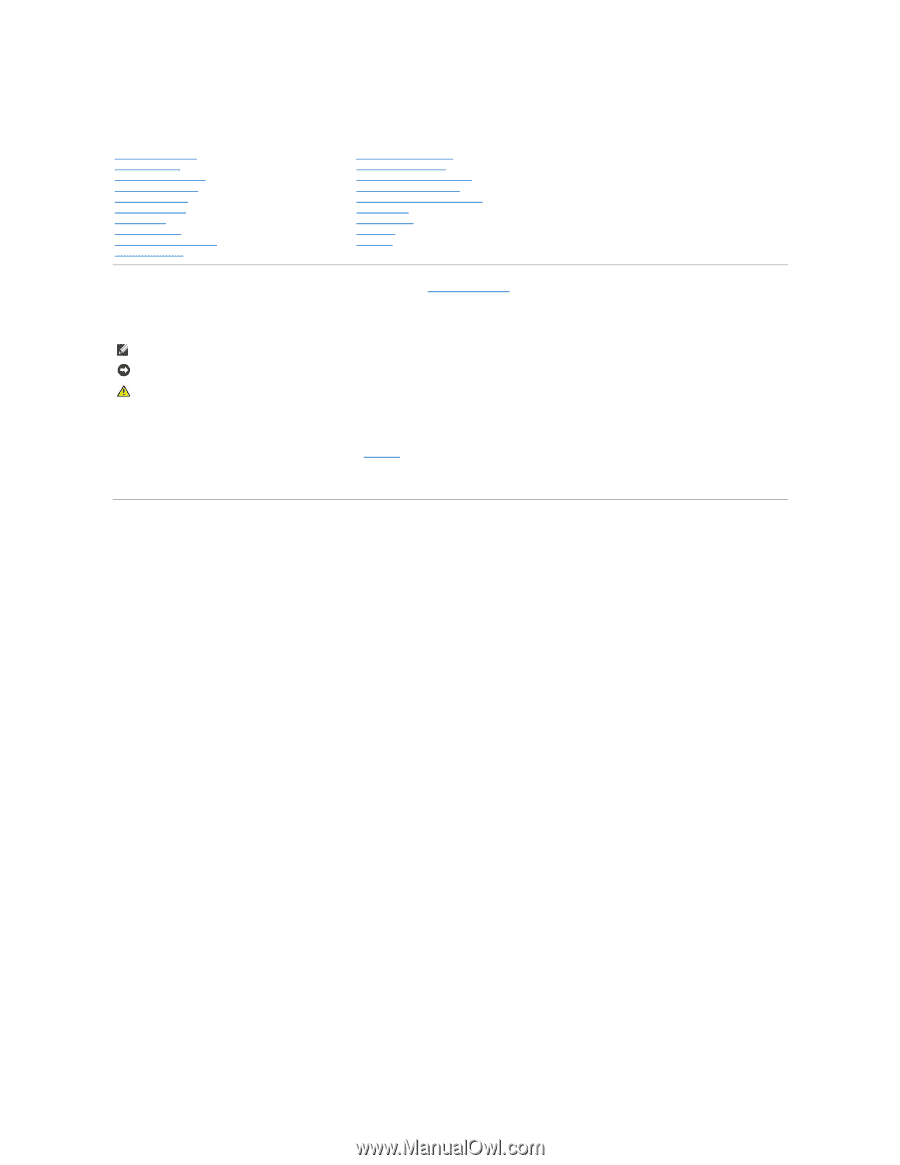
Dell™ Latitude™ ATG D620 User's Guide
For information on other documentation included with your computer, see
Finding Information
.
Notes, Notices, and Cautions
Abbreviations and Acronyms
For a complete list of abbreviations and acronyms, see the
Glossary
.
If you purchased a Dell™ n Series computer, any references in this document to Microsoft®
Windows
®
operating systems are not applicable.
Information in this document is subject to change without notice.
© 2007 Dell Inc. All rights reserved.
Reproduction in any manner whatsoever without the written permission of Dell Inc.
is strictly forbidden.
Trademarks used in this text:
Dell
, the
DELL
logo,
Inspiron
,
Dell Precision
,
Dimension
,
OptiPlex
,
Latitude, PowerEdge, PowerVault, PowerApp, ExpressCharge, TravelLite, Strike Zone, Wi-Fi
Catcher, Dell MediaDirect, XPS,
and
Dell OpenManage
are trademarks of Dell Inc.;
Core
and
Intel
are registered trademarks of Intel Corporation;
Microsoft, Outlook,
and
Windows
are
registered trademarks of Microsoft Corporation;
Bluetooth
is a registered trademark owned by Bluetooth SIG, Inc. and is used by Dell under license;
TouchStrip
is a trademark of
UPEK, Inc.
; EMC
is a registered trademark of EMC Corporation;
ENERGY STAR
is a registered trademark of the U.S. Environmental Protection Agency. As an ENERGY STAR partner,
Dell Inc. has determined that this product meets the ENERGY STAR guidelines for energy efficiency.
Other trademarks and trade names may be used in this document to refer to either the entities claiming the marks and names or their products. Dell Inc. disclaims any
proprietary interest in trademarks and trade names other than its own.
Model PP18L
January 2007
P/N FP139
Rev. A01
Finding Information
Using a Battery
About Your Computer
Using the Keyboard
Using the Display
Using Multimedia
Using Cards
Using Networks
Securing Your Computer
Troubleshooting
System Setup Program
Reinstalling Software
Adding and Replacing Parts
Dell™ QuickSet Features
Traveling With Your Computer
Getting Help
Specifications
Appendix
Glossary
NOTE:
A NOTE indicates important information that helps you make better use of your computer.
NOTICE:
A NOTICE indicates either potential damage to hardware or loss of data and tells you how to avoid the problem.
CAUTION:
A CAUTION indicates a potential for property damage, personal injury, or death.