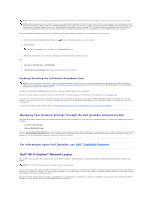Dell Latitude D620 ATG User's Guide - Page 105
Mobile Broadband Network or Wireless Wide Area Network
 |
View all Dell Latitude D620 ATG manuals
Add to My Manuals
Save this manual to your list of manuals |
Page 105 highlights
Once you have configured your computer for the wireless network that you selected, another pop-up notifies you that your computer is connected to that network. Thereafter, whenever you log on to your computer within the range of the wireless network that you selected, the same pop-up notifies you of the wireless network connection. NOTE: If you select a secure network, you must enter a WEP or WPA key when prompted. Network security settings are unique to your network. Dell cannot provide this information. NOTE: Your computer can take up to 1 minute to connect to the network. Monitoring the Status of the Wireless Network Card Through Dell™ QuickSet The wireless activity indicator provides you with an easy way to monitor the status of your computer's wireless devices. Right-click the Dell QuickSet icon in your taskbar to select or deselect Wireless Activity Indicator Off to turn the wireless activity indicator on or off. The wireless activity indicator displays whether your computer's integrated wireless devices are enabled or disabled. When you turn the wireless networking function on or off, the wireless activity indicator changes to display the status. For more information about the wireless activity indicator, see the Dell QuickSet Help file.For information about QuickSet and how to access the Dell QuickSet Help file, see Dell™ QuickSet Features. Mobile Broadband Network (or Wireless Wide Area Network) Much like a WLAN, a Mobile Broadband network (also known as a WWAN) is a series of interconnected computers that communicate with each other through wireless technology. However, a Mobile Broadband network uses cellular technology and therefore provides Internet access in the same varied locations from which cellular telephone service is available. Your computer can maintain the Mobile Broadband network connection regardless of its physical location, as long as the computer remains in the service area of your cellular service provider. What You Need to Establish a Mobile Broadband Network Connection NOTE: Depending on your computer, you can use either a Mobile Broadband ExpressCard or Mini-Card, but not both, to establish a Mobile Broadband network connection. NOTE: Mobile Broadband cards may not be available in certain regions. To set up a Mobile Broadband network connection, you need: l A Mobile Broadband ExpressCard or Mini-Card (depending on your computer's configuration) NOTE: For instructions on using ExpressCards, see ExpressCards. l Activated Mobile Broadband ExpressCard or activated Subscriber Identity Module (SIM) for your service provider l The Dell Mobile Broadband Card Utility (already installed on your computer if you purchased the card when you purchased your computer, or on the CD that accompanied your card if purchased separately from your computer) If the utility is corrupted or deleted from your computer, see the Dell Mobile Broadband Card Utility user's guide for instructions. The user's guide is available through the Windows Help and Support Center (or on the CD that accompanied your card if you purchased it separately from your computer). To access the Help and Support Center, see Windows Help and Support Center. Checking Your Dell Mobile Broadband Card Depending on what you selected when you purchased your computer, the computer has a variety of configurations. To determine your computer configuration, see one of the following: l Your order confirmation l Microsoft® Windows® Help and Support Center To check your Mobile Broadband card in the Help and Support Center: 1. Click Start® Help and Support® Use Tools to view your computer information and diagnose problems. 2. Under Tools, click My Computer Information and then click Find information about the hardware installed on this computer. On the My Computer Information - Hardware screen, you can view the type of Mobile Broadband card installed in your computer as well as other hardware components. NOTE: The Mobile Broadband card is listed under Modems. Connecting to a Mobile Broadband Network