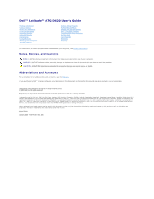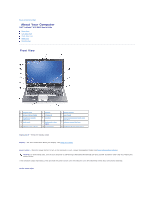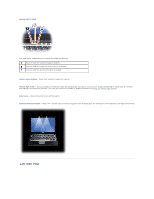Dell Latitude D620 ATG User's Guide - Page 5
air vents, security cable slot, audio connectors, infrared sensor, smart card slot with blank,
 |
View all Dell Latitude D620 ATG manuals
Add to My Manuals
Save this manual to your list of manuals |
Page 5 highlights
1 air vents 4 infrared sensor 7 Wi-Fi Catcher™ light 2 security cable slot 5 smart card slot (with blank) 8 PC Card/ExpressCard slot 3 audio connectors (2) 6 wireless switch 9 hard drive air vents - The computer uses an internal fan to create airflow through the vents, which prevents the computer from overheating. CAUTION: Do not block, push objects into, or allow dust to accumulate in the air vents. Do not store your Dell computer in a low-airflow environment, such as a closed briefcase, while it is running. Restricting the airflow can damage the computer or cause a fire. NOTE: The computer turns on the fan when the computer gets hot. Fan noise is normal and does not indicate a problem with the fan or the computer. security cable slot - Lets you attach a commercially available antitheft device to the computer (see Security Cable Lock). audio connectors Attach headphones to the Attach a microphone to the connector. connector. infrared sensor - Lets you transfer files from your computer to another infrared-compatible device without using cable connections. When you receive your computer, the sensor is disabled. You can use the system setup program (see System Setup Program) to enable the sensor. For information on transferring data, see Windows Help, the Help and Support Center, or the documentation that came with your infrared-compatible device. smart card slot (with blank) - Supports one smart card. Smart cards provide a variety of functions, including security features and data storage. The blank prevents foreign matter from entering the interior of the computer when a smart card is not installed in the smart card slot. For more information and instructions on removing the blank, see Using Smart Cards. wireless switch - When enabled through Dell QuickSet, this switch can scan for wireless LAN in your vicinity. You can also use it to rapidly turn off or on any wireless devices such as WLAN cards and internal cards with Bluetooth wireless technology (see Dell™ Wi-Fi Catcher™ Network Locator). 1 "off" position 2 "on" position 3 "momentary" position 4 Wi-Fi Catcher light Disables wireless devices Enables wireless devices Scans for WLAN networks (see Dell™ Wi-Fi Catcher™ Network Locator)