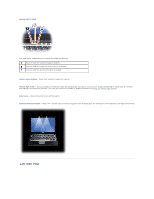Dell Latitude D620 ATG User's Guide - Page 8
Bottom View
 |
View all Dell Latitude D620 ATG manuals
Add to My Manuals
Save this manual to your list of manuals |
Page 8 highlights
1 AC adapter 2 port cover The AC adapter converts AC power to the DC power required by the computer. You can connect the AC adapter with your computer turned either on or off. CAUTION: The AC adapter works with electrical outlets worldwide. However, power connectors and power strips vary among countries. Using an incompatible cable or improperly connecting the cable to the power strip or electrical outlet may cause fire or equipment damage. NOTICE: When you disconnect the AC adapter cable from the computer, grasp the connector, not the cable itself, and pull firmly but gently to avoid damaging the cable. When you wrap the AC adapter cable, ensure that you follow the angle of the connector on the AC adapter to avoid damaging the cable. port cover - Protects the interior of the computer from debris that might enter through the port and connector openings. Also protects the connector pins from potential damage that might occur when the computer is used in environments away from the safety of a desk top. To access the ports on the back of the computer, rotate the cover downward. To remove the cover entirely, close the display, turn the computer upside down, and lift the cover away from the computer. To replace the cover, perform the removal procedure in reverse. air vents - The computer uses an internal fan to create airflow through the vents, which prevents the computer from overheating. NOTE: The computer turns on the fan when the computer gets hot. Fan noise is normal and does not indicate a problem with the fan or the computer. CAUTION: Do not block, push objects into, or allow dust to accumulate in the air vents. Do not store your computer in a low-airflow environment, such as a closed briefcase, while it is running. Restricting the airflow can damage the computer or cause a fire. Bottom View 1 memory module cover 4 battery-bay latch releases (2) 7 hard drive 2 battery charge gauge/health gauge 5 docking-device connector 3 battery 6 air vents memory module cover - Covers the compartment that contains the second memory module connector (DIMM B) (see Memory). battery charge gauge/health gauge - Provides information on the battery charge (see Checking the Battery Charge). battery - When a battery is installed, you can use the computer without connecting the computer to an electrical outlet (see Using a Battery).