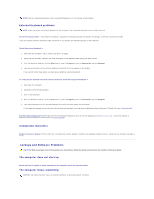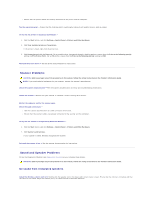Dell Latitude D620 ATG User's Guide - Page 96
PC Card or ExpressCard Problems, Power Problems
 |
View all Dell Latitude D620 ATG manuals
Add to My Manuals
Save this manual to your list of manuals |
Page 96 highlights
Cannot connect - The Dell Mobile Broadband Card must be activated on the network in order to connect. Once the Dell Mobile Broadband Card Utility has been launched, position the mouse over the icon in the taskbar to read the status of the connection. If the status indicates the mobile broadband card is not activated, see Activate your Mobile Broadband card for more information. If problems persist, contact your Mobile Broadband service carrier for details on your plan. Check your Mobile Broadband network service - Contact your Mobile Broadband service carrier to verify coverage plan and supported services. Check the Connection status in the Dell Mobile Broadband Card Utility - Click the connection status in the main window: icon on the Windows desktop to launch the utility. Check the l No card detected - Restart the computer and launch the utility again. l Radio Off - Ensure the Mobile Broadband card is enabled by viewing the status in the Dell Mobile Broadband Card Utility. If the card is disabled, enable the Mobile Broadband card by clicking the Turn Radio On button in the main screen of the Dell Mobile Broadband Card Utility. l Searching - The Dell Mobile Broadband Card Utility has not yet located a Mobile Broadband network. If the searching state persists, ensure that the signal strength is adequate. l No service - The Dell Mobile Broadband Card Utility did not locate a Mobile Broadband network. Ensure that the signal strength is adequate. Restart the Dell wireless utility or contact your Mobile Broadband network provider. l Check your Mobile Broadband Network Service - Contact your Mobile Broadband network service provider to verify coverage plan and supported services. Activate your Mobile Broadband card - Before you connect to the Internet, you must activate the Mobile Broadband service through your cellular service provider. For instructions and for additional information about using the Dell Mobile Broadband Card Utility, see the user's guide available through the Windows Help and Support Center. To access the Help and Support Center, see Windows Help and Support Center. The user's guide is also available on the Dell Support website at support.dell.com and on the CD included with your Mobile Broadband card if you purchased the card separately from your computer. PC Card or ExpressCard Problems CAUTION: Before you begin any of the procedures in this section, follow the safety instructions in the Product Information Guide. Check the Card - Ensure that the card is properly inserted into the connector. Ensure that the card is recognized by Windows - Double-click the Safely Remove Hardware icon in the Windows taskbar. Ensure that the card is listed. If you have problems with a Dell-provided Card - Contact Dell (see Contacting Dell). If you have problems with a Card not provided by Dell - Contact the PC Card manufacturer. Power Problems Fill out the Diagnostics Checklist (see Diagnostics Checklist) as you complete these checks. CAUTION: Before you begin any of the procedures in this section, follow the safety instructions in the Product Information Guide. Check the power light - When the power light is lit or blinking, the computer has power. If the power light is blinking, the computer is in standby mode- press the power button to exit standby mode. If the light is off, press the power button to turn on the computer. Charge the battery - The battery charge may be depleted. 1. Reinstall the battery. 2. Use the AC adapter to connect the computer to an electrical outlet. 3. Turn on the computer. NOTE: Battery operating time (the time the battery can hold a charge) decreases over time. Depending on how often the battery is used and the conditions under which it is used, you may need to purchase a new battery during the life of your computer.