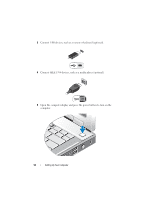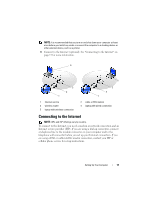Dell Latitude E5500 View - Page 17
Do you have a Windows XP CD? - screen
 |
View all Dell Latitude E5500 manuals
Add to My Manuals
Save this manual to your list of manuals |
Page 17 highlights
When all of the settings and files have been applied, the Finished screen appears. 3 Click Finished and restart the new computer. Running the Files and Settings Transfer Wizard Without the Operating System Media To run the Files and Settings Transfer Wizard without the Operating System media, you must create a wizard disk that will allow you to create a backup image file to removable media. To create a wizard disk, use your new computer with Windows XP and perform the following steps: 1 Open the Files and Settings Transfer Wizard: click Start→All Programs→ Accessories→System Tools→Files and Settings Transfer Wizard. 2 When the Files and Settings Transfer Wizard welcome screen appears, click Next. 3 On the Which computer is this? screen, click New Computer→Next. 4 On the Do you have a Windows XP CD? screen, click I want to create a Wizard Disk in the following drive→Next. 5 Insert the removable media, such as a writable CD, and click OK. 6 When the disk creation completes and the Now go to your old computer message appears, do not click Next. 7 Go to the old computer. To copy data from the old computer: 1 On the old computer, insert the wizard disk, and click Start→Run. 2 In the Open field on the Run window, browse to the path for fastwiz (on the appropriate removable media) and click OK. 3 On the Files and Settings Transfer Wizard welcome screen, click Next. 4 On the Which computer is this? screen, click Old Computer→Next. 5 On the Select a transfer method screen, click the transfer method you prefer. Setting Up Your Computer 17