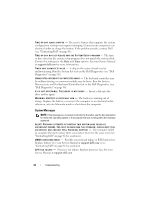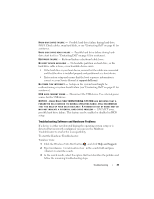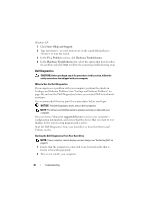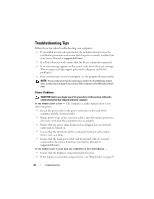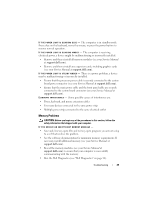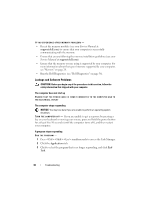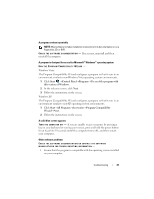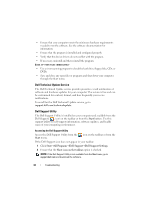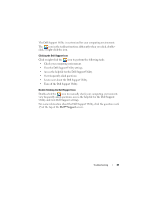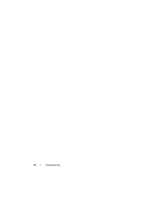Dell Latitude E5500 View - Page 39
Memory Problems - processor
 |
View all Dell Latitude E5500 manuals
Add to My Manuals
Save this manual to your list of manuals |
Page 39 highlights
I F T H E P O W E R L I G H T I S B L I N K I N G B L U E - The computer is in standby mode. Press a key on the keyboard, move the mouse, or press the power button to resume normal operation. I F T H E P O W E R L I G H T I S B L I N K I N G A M B E R - The computer is receiving electrical power, a device might be malfunctioning or incorrectly installed. • Remove and then reinstall all memory modules (see your Service Manual at support.dell.com). • Remove and then reinstall any expansion cards, including graphics cards (see your Service Manual at support.dell.com). I F T H E P O W E R L I G H T I S S T E A D Y A M B E R - There is a power problem, a device may be malfunctioning or incorrectly installed. • Ensure that the processor power cable is securely connected to the system board power connector (see your Service Manual at support.dell.com). • Ensure that the main power cable and the front panel cable are securely connected to the system board connector (see your Service Manual at support.dell.com). ELIMINATE INTERFERENCE - Some possible causes of interference are: • Power, keyboard, and mouse extension cables • Too many devices connected to the same power strip • Multiple power strips connected to the same electrical outlet Memory Problems CAUTION: Before you begin any of the procedures in this section, follow the safety information that shipped with your computer. IF YOU RECEIVE AN INSUFFICIENT MEMORY MESSAGE - • Save and close any open files and exit any open programs you are not using to see if that resolves the problem. • See the software documentation for minimum memory requirements. If necessary, install additional memory (see your Service Manual at support.dell.com). • Reseat the memory modules (see your Service Manual at support.dell.com) to ensure that your computer is successfully communicating with the memory. • Run the Dell Diagnostics (see "Dell Diagnostics" on page 36). Troubleshooting 39