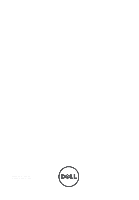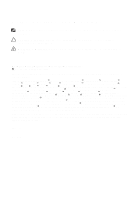Dell Latitude E6320 Owners Manual
Dell Latitude E6320 Manual
 |
View all Dell Latitude E6320 manuals
Add to My Manuals
Save this manual to your list of manuals |
Dell Latitude E6320 manual content summary:
- Dell Latitude E6320 | Owners Manual - Page 1
Dell Latitude E6320 Owner's Manual Regulatory Model P12S Regulatory Type P12S001 - Dell Latitude E6320 | Owners Manual - Page 2
your computer. CAUTION: A CAUTION indicates potential damage to hardware or loss of data if instructions are Dell™, the DELL logo, Dell Precision™, Precision ON™,ExpressCharge™, Latitude™, Latitude ON™, OptiPlex™, Vostro™, and Wi-Fi Catcher™ are trademarks of Dell Inc. Intel®, Pentium®, Xeon®, Core - Dell Latitude E6320 | Owners Manual - Page 3
Working Inside Your Computer 11 2 ExpressCard 13 Removing The ExpressCard 13 Installing the ExpressCard 13 3 Secure Digital (SD) Card 15 Removing The Secure Digital (SD) Card 15 Installing the Secure Digital (SD) Card 15 4 Battery...17 Removing The Battery...17 Installing The Battery...17 - Dell Latitude E6320 | Owners Manual - Page 4
The Base Cover 27 Installing The Base Cover 28 9 Memory Card 29 Removing The Memory 29 Installing The Memory...30 10 Coin-Cell Battery 31 Removing The Coin-Cell Battery 31 Installing The Coin-Cell Battery 32 11 Wireless Local Area Network (WLAN) Card 33 Removing The Wireless Local Area - Dell Latitude E6320 | Owners Manual - Page 5
Bluetooth Card 48 17 LED Board 49 Removing The LED Board 49 Installing The LED Board 51 18 Smart Card Reader 53 Removing The Smart Card Reader 53 Installing The Smart Card Reader 55 19 Media Board 57 Removing The Media Board 57 Installing The Media Board 59 20 Display Hinges 61 Removing - Dell Latitude E6320 | Owners Manual - Page 6
Installing The Display Panel 94 29 Camera...95 Removing The Camera...95 Installing The Camera...96 30 Specifications 97 Technical Specifications 97 31 System Setup 103 Overview...103 Entering System Setup 103 System Setup Menu Options 103 32 Diagnostics 115 Device Status Lights...115 Battery - Dell Latitude E6320 | Owners Manual - Page 7
33 Contacting Dell 117 Contacting Dell...117 - Dell Latitude E6320 | Owners Manual - Page 8
8 - Dell Latitude E6320 | Owners Manual - Page 9
only perform troubleshooting and simple repairs as authorized in your product documentation, or as directed by the online or telephone service and support team. Damage due to servicing that is not authorized by Dell is not covered by your warranty. Read and follow the safety instructions that came - Dell Latitude E6320 | Owners Manual - Page 10
all network cables from the computer. 5. Disconnect your computer and all attached devices from their electrical outlets. 6. Close the display and turn the computer upside-down on a flat work surface. NOTE: To avoid damaging the system board, you must remove the main battery before you service the - Dell Latitude E6320 | Owners Manual - Page 11
only the battery designed for this particular Dell computer. Do not use batteries designed for other Dell computers. 1. Connect any external devices, such as a port replicator, battery slice, or media base, and replace any cards, such as an ExpressCard. 2. Connect any telephone or network cables to - Dell Latitude E6320 | Owners Manual - Page 12
CAUTION: To connect a network cable, first plug the cable into the network device and then plug it into the computer. 3. Replace the battery. 4. Connect your computer and all attached devices to their electrical outlets. 5. Turn on your computer. 12 - Dell Latitude E6320 | Owners Manual - Page 13
ExpressCard 2 Removing The ExpressCard 1. Follow the procedures in Before Working On Your Computer. 2. Press in on the ExpressCard to release it from the computer. 3. Slide the ExpressCard out of the computer. Installing the ExpressCard 1. Slide the ExpressCard into its slot until it clicks into - Dell Latitude E6320 | Owners Manual - Page 14
14 - Dell Latitude E6320 | Owners Manual - Page 15
Secure Digital (SD) Card 3 Removing The Secure Digital (SD) Card 1. Follow the procedures in Before Working On Your Computer. 2. Press in on the SD card to release it from the computer. 3. Slide the SD card out of the computer. Installing the Secure Digital (SD) Card 1. Slide the Secure Digital - Dell Latitude E6320 | Owners Manual - Page 16
16 - Dell Latitude E6320 | Owners Manual - Page 17
1. Follow the procedures in Before Working On Your Computer. 2. Slide the battery latches to unlock the battery. 3. Slide the battery out and remove it from the computer. Installing The Battery 1. Slide the battery into its slot until it clicks into place. 2. Follow the procedures in After working - Dell Latitude E6320 | Owners Manual - Page 18
18 - Dell Latitude E6320 | Owners Manual - Page 19
Subscriber Identity Module (SIM) Card 5 Removing The Subscriber Identity Module (SIM) Card 1. Follow the procedures in Before Working On Your Computer. 2. Remove the battery. 3. Press in on the SIM card to release it from the computer. 4. Slide the SIM card out from the computer. 19 - Dell Latitude E6320 | Owners Manual - Page 20
Installing the Subscriber Identity Module (SIM) Card 1. Slide the SIM card into its compartment. 2. Install the battery. 3. Follow the procedures in After Working Inside Your Computer. 20 - Dell Latitude E6320 | Owners Manual - Page 21
The Hard Drive 1. Follow the procedures in Before Working On Your Computer. 2. Remove the battery. 3. Remove the screws that secure the hard drive to the computer. 4. Slide and remove the hard drive out of the computer. 5. Remove the screw that secures the hard-drive caddy to the hard drive - Dell Latitude E6320 | Owners Manual - Page 22
caddy to the hard drive. 2. Tighten the screws to secure the hard-drive caddy to the hard drive. 3. Slide the hard drive into the computer. 4. Replace and tighten the screws that secure the hard drive to the computer. 5. Install the battery. 6. Follow the procedures in After working inside your - Dell Latitude E6320 | Owners Manual - Page 23
Optical Drive 7 Removing The Optical Drive 1. Follow the procedures in Before Working On Your Computer. 2. Press and release the optical drive latch. 3. Pull the optical drive out of the computer. 4. Pull the optical drive door from one side to release it. 5. Pull the other side of the optical - Dell Latitude E6320 | Owners Manual - Page 24
6. Remove the screw that secures the drive latch to the optical drive. 7. Remove the drive latch from the optical drive. 8. Remove the screws that secures the drive latch bracket to the optical drive. 24 - Dell Latitude E6320 | Owners Manual - Page 25
9. Remove the drive latch bracket from the optical drive. Installing The Optical Drive 1. Insert the drive latch bracket into the optical drive. 2. Tighten the screws to secure the drive the drive latch in to secure it into its slot. 9. Follow the procedures in After working inside your computer. 25 - Dell Latitude E6320 | Owners Manual - Page 26
26 - Dell Latitude E6320 | Owners Manual - Page 27
Base Cover 8 Removing The Base Cover 1. Follow the procedures in Before Working On Your Computer. 2. Remove the battery. 3. Remove the Secure Digital (SD) Card. 4. Remove the screws that secure the base cover to the computer. 5. Lift the base cover up and away from the computer. 27 - Dell Latitude E6320 | Owners Manual - Page 28
Installing The Base Cover 1. Place the base cover to align the screw holes correctly with the computer. 2. Replace and tighten the screws to secure the base cover to the computer. 3. Install the Secure Digital (SD) Card. 4. Follow the procedures in After Working Inside Your Computer. 28 - Dell Latitude E6320 | Owners Manual - Page 29
9 Removing The Memory 1. Follow the procedures in Before Working On Your Computer 2. Remove the battery. 3. Remove the Secure Digital (SD) card. 4. Remove the base cover. 5. Pry the retention clips away from the memory module until it pops up. 6. Remove the memory module from the computer. 29 - Dell Latitude E6320 | Owners Manual - Page 30
Installing The Memory 1. Insert the memory module into the memory slot. 2. Press the clips to secure the memory module to the system board. 3. Install the base cover. 4. Install the Secure Digital (SD) card. 5. Install the battery 6. Follow the procedures in After Working Inside Your Computer. 30 - Dell Latitude E6320 | Owners Manual - Page 31
Cell Battery 10 Removing The Coin-Cell Battery 1. Follow the procedures in Before Working on Your Computer. 2. Remove the battery. 3. Remove the Secure Digital (SD) card. 4. Remove the base cover. 5. Disconnect the coin-cell battery cable from the system board. 6. Release and remove the coin-cell - Dell Latitude E6320 | Owners Manual - Page 32
Installing The Coin-Cell Battery 1. Place the coin-cell battery in its location. 2. Connect the coin-cell battery cable to the system board. 3. Install the base cover. 4. Install the Secure Digital (SD) card. 5. Install the battery 6. Follow the procedures in After working inside your computer. 32 - Dell Latitude E6320 | Owners Manual - Page 33
Wireless Local Area Network (WLAN) Card 11 Removing The Wireless Local Area Network (WLAN) Card 1. Follow the procedures in Before Working On Your Computer. 2. Remove the battery. 3. Remove the Secure Digital (SD) card. 4. Remove the base cover. 5. Disconnect the antenna cables from the WLAN card - Dell Latitude E6320 | Owners Manual - Page 34
at a 45-degree angle. 2. Replace and tighten the screw that secures the WLAN card to the computer. 3. Connect the antenna cables according to the color code on the WLAN card. 4. Install the base cover. 5. Install the Secure Digital (SD) card. 6. Install the battery 7. Follow the procedures in After - Dell Latitude E6320 | Owners Manual - Page 35
(WWAN) Card 12 Removing The Wireless Wide Area Network (WWAN) Card 1. Follow the procedures in Before Working On Your Computer. 2. Remove the battery. 3. Remove the Secure Digital (SD) card. 4. Remove the base cover. 5. Disconnect the antenna cables from the WWAN card. 6. Remove the screw that - Dell Latitude E6320 | Owners Manual - Page 36
at a 45-degree angle. 2. Replace and tighten the screw to secure the WWAN card to the computer. 3. Connect the antenna cables according to the color code on the WLAN card. 4. Install the base cover. 5. Install the Secure Digital (SD) card. 6. Install the battery 7. Follow the procedures in After - Dell Latitude E6320 | Owners Manual - Page 37
Keyboard Trim 13 Removing The Keyboard Trim 1. Follow the procedures in Before Working On Your Computer. 2. Using a plastic scribe, pry under the keyboard trim to release it from the computer. 3. Lift the keyboard trim to release the tabs and remove it from the computer. 37 - Dell Latitude E6320 | Owners Manual - Page 38
Installing The Keyboard Trim 1. Align the keyboard trim with the keyboard and snap it into place. 2. Follow the procedures in After Working Inside Your Computer. 38 - Dell Latitude E6320 | Owners Manual - Page 39
the procedures in Before Working On Your Computer. 2. Remove the battery. 3. Remove the keyboard trim. 4. Remove the screws that secure the keyboard to the computer. 5. Remove the screws that secure the keyboard to the palmrest assembly. 6. Flip the keyboard over and lay it toward the display. 39 - Dell Latitude E6320 | Owners Manual - Page 40
7. Lift the clip to release the keyboard cable and disconnect it from the computer. 8. Remove the keyboard from the computer. 40 - Dell Latitude E6320 | Owners Manual - Page 41
keyboard cable to its connector on the system board. 3. Turn the keyboard over and lay it on the palmrest. 4. Replace and tighten the screws to secure the keyboard to the palmrest assembly. 5. Replace and tighten the screws to secure the keyboard to the computer. 6. Install the battery. 7. Install - Dell Latitude E6320 | Owners Manual - Page 42
42 - Dell Latitude E6320 | Owners Manual - Page 43
the keyboard trim. 9. Remove the keyboard. 10. Remove the screws that secure the palmrest assembly to the computer. 11. Flip the computer and disconnect the following cables from the system board: • LED board • touchpad • bluetooth • contactless smart card reader • ExpressCard • fingerprint reader - Dell Latitude E6320 | Owners Manual - Page 44
12. Remove the screws to release the palmrest assembly from the system board. 13. Lift the palmrest assembly along the edges to unlock the tabs and remove it away from the computer. 44 - Dell Latitude E6320 | Owners Manual - Page 45
the following cables to the system board: • LED board • touchpad • bluetooth • contactless smart card reader • Express Card • fingerprint reader 4. Replace and tighten the screws to secure the palmrest assembly to the computer. 5. Install the keyboard. 6. Install the keyboard trim. 7. Install the - Dell Latitude E6320 | Owners Manual - Page 46
46 - Dell Latitude E6320 | Owners Manual - Page 47
Removing The Bluetooth Card 1. Follow the procedures in Before Working On Your Computer. 2. Remove the battery. 3. Remove the Secure Digital (SD) card. 4. Remove the optical drive. 5. Remove the base cover. 6. Remove the ExpressCard. 7. Remove the hard drive. 8. Remove the keyboard trim. 9. Remove - Dell Latitude E6320 | Owners Manual - Page 48
the bluetooth cable to the bluetooth card. 2. Place the bluetooth card on the palmrest assembly. 3. Replace and tighten the screw to secure the bluetooth card to the palmrest assembly. 4. Install the palmrest assembly. 5. Install the keyboard. 6. Install the keyboard trim. 7. Install the hard - Dell Latitude E6320 | Owners Manual - Page 49
Computer. 2. Remove the battery. 3. Remove the Secure Digital (SD) card. 4. Remove the optical drive. 5. Remove the base cover. 6. Remove the ExpressCard. 7. Remove the hard drive. 8. Remove the keyboard trim. 9. Remove the keyboard. 10. Remove the palmrest assembly. 11. Release the LED board cable - Dell Latitude E6320 | Owners Manual - Page 50
13. Remove the LED board from the palm rest assembly. 50 - Dell Latitude E6320 | Owners Manual - Page 51
cable to its original position. 4. Install the palmrest assembly. 5. Install the keyboard. 6. Install the keyboard trim. 7. Install the hard drive. 8. Install the ExpressCard. 9. Install the base cover. 10. Install the optical drive. 11. Install the Secure Digital (SD) card. 12. Install the battery - Dell Latitude E6320 | Owners Manual - Page 52
52 - Dell Latitude E6320 | Owners Manual - Page 53
in Before Working On Your Computer. 2. Remove the battery. 3. Remove the Secure Digital (SD) card. 4. Remove the optical drive. 5. Remove the base cover. 6. Remove the ExpressCard. 7. Remove the hard drive. 8. Remove the keyboard trim. 9. Remove the keyboard. 10. Remove the palmrest assembly 11 - Dell Latitude E6320 | Owners Manual - Page 54
13. Lift and remove the smart card reader from the computer. 54 - Dell Latitude E6320 | Owners Manual - Page 55
the smart card reader to the computer. 3. Connect the smart card reader cable to the system board. 4. Replace and tighten the screws to secure the palmrest assembly to the computer. 5. Install the palmrest assembly. 6. Install the keyboard. 7. Install the keyboard trim. 8. Install the hard drive - Dell Latitude E6320 | Owners Manual - Page 56
56 - Dell Latitude E6320 | Owners Manual - Page 57
in Before Working On Your Computer. 2. Remove the battery. 3. Remove the Secure Digital (SD) card. 4. Remove the optical drive. 5. Remove the base cover. 6. Remove the ExpressCard. 7. Remove the hard drive. 8. Remove the keyboard trim. 9. Remove the keyboard. 10. Remove the palmrest assembly. 11 - Dell Latitude E6320 | Owners Manual - Page 58
13. Remove the media board from the computer. 58 - Dell Latitude E6320 | Owners Manual - Page 59
position on the computer. 2. Replace and tighten the screws to secure the media board to the computer. 3. Connect the media board cable to the system board. 4. Install the palmrest assembly. 5. Install the keyboard. 6. Install the keyboard trim. 7. Install the hard drive. 8. Install the ExpressCard - Dell Latitude E6320 | Owners Manual - Page 60
60 - Dell Latitude E6320 | Owners Manual - Page 61
The Display Hinge Covers 1. Follow the procedures in Before Working On Your Computer. 2. Remove the battery. 3. Remove the Secure Digital (SD) card. 4. Remove the optical drive. 5. Remove the base cover. 6. Remove the ExpressCard. 7. Remove the hard drive. 8. Remove the keyboard trim. 9. Remove the - Dell Latitude E6320 | Owners Manual - Page 62
Replace and tighten the screws to secure the display hinge covers to the computer. 3. Install the palmrest assembly. 4. Install the keyboard. 5. Install the keyboard trim. 6. Install the hard drive. 7. Install the ExpressCard. 8. Install the base cover. 9. Install the optical drive. 10. Install the - Dell Latitude E6320 | Owners Manual - Page 63
Computer. 2. Remove the battery. 3. Remove the Secure Digital (SD) card. 4. Remove the optical drive. 5. Remove the base cover. 6. Remove the ExpressCard. 7. Remove the hard drive. 8. Remove the keyboard trim. 9. Remove the keyboard. 10. Remove the palmrest assembly. 11. Remove the display hinge - Dell Latitude E6320 | Owners Manual - Page 64
14. Pull out the antenna cables from their routing channels? 15. Remove the screws that secure the display cable bracket to the system board. 64 - Dell Latitude E6320 | Owners Manual - Page 65
16. Remove the display cable bracket from the computer. 17. Pull the display cable to disconnect it from the system board. 18. Remove the screw that secures the display assembly to the computer. 65 - Dell Latitude E6320 | Owners Manual - Page 66
19. Remove the display assembly from the computer. 66 - Dell Latitude E6320 | Owners Manual - Page 67
system board. 7. Replace and tighten the screws to secure the display panel to the computer. 8. Route the antenna cables to their original position. 9. Install the display hinge covers. 10. Install the palmrest assembly. 11. Install the keyboard. 12. Install the keyboard trim. 13. Install the hard - Dell Latitude E6320 | Owners Manual - Page 68
68 - Dell Latitude E6320 | Owners Manual - Page 69
10. Remove the keyboard. 11. Remove the wireless local area network (WLAN) card. 12. Remove the wireless wide area network (WWAN) card. 13. Remove the coin-cell battery. 14. Remove the media board. 15. Remove the palmrest assembly. 16. Remove the display hinge covers. 17. Remove the display assembly - Dell Latitude E6320 | Owners Manual - Page 70
19. Remove the screws that secure the system board to the computer. 20. Lift the system board to locate the power supply cable. 21. Disconnect the power supply cable from the system board. 70 - Dell Latitude E6320 | Owners Manual - Page 71
22. Lift and remove the system board from the computer. NOTE: Steps 23 and 24 are applicable for computers that shipped in the United States of America. 23. Flip the system over and remove the screw that secures the TAA board. 71 - Dell Latitude E6320 | Owners Manual - Page 72
24. Remove the TAA board from the system. Installing The System Board 1. Place the TAA board to its original position. 72 - Dell Latitude E6320 | Owners Manual - Page 73
supply cable. 5. Replace and tighten the screws to secure the system board to the computer. 6. Route and connect the smart card and speaker cables to the system board. 7. Install the display assembly. 8. Install the display hinge covers. 9. Install the palmrest assembly. 10. Install the keyboard. 11 - Dell Latitude E6320 | Owners Manual - Page 74
74 - Dell Latitude E6320 | Owners Manual - Page 75
10. Remove the keyboard. 11. Remove the wireless local area network (WLAN) card. 12. Remove the wireless wide area network (WWAN) card. 13. Remove the coin-cell battery. 14. Remove the media board. 15. Remove the palmrest assembly. 16. Remove the display hinge covers. 17. Remove the display assembly - Dell Latitude E6320 | Owners Manual - Page 76
20. Loosen the screws that secure the heat-sink assembly to the system board. 21. Remove the heat-sink assembly from the system board. 76 - Dell Latitude E6320 | Owners Manual - Page 77
the display hinge covers. 7. Install the palmrest assembly. 8. Install the keyboard. 9. Install the keyboard trim. 10. Install the hard drive. 11. Install the ExpressCard. 12. Install the base cover. 13. Install the optical drive. 14. Install the Secure Digital (SD) card. 15. Install the battery. 16 - Dell Latitude E6320 | Owners Manual - Page 78
78 - Dell Latitude E6320 | Owners Manual - Page 79
10. Remove the keyboard. 11. Remove the wireless local area network (WLAN) card. 12. Remove the wireless wide area network (WWAN) card. 13. Remove the coin-cell battery. 14. Remove the media board. 15. Remove the palmrest assembly. 16. Remove the display hinge covers. 17. Remove the display assembly - Dell Latitude E6320 | Owners Manual - Page 80
19. Remove the I/O panel from the computer. 80 - Dell Latitude E6320 | Owners Manual - Page 81
/Output Panel 1. Replace the I/O panel in the computer 2. Tighten the screw securing the I/O panel to the computer. 3. Install the display assembly. 4. Install the display hinge covers. 5. Install the palmrest assembly. 6. Install the keyboard. 7. Install the keyboard trim. 8. Install the hard drive - Dell Latitude E6320 | Owners Manual - Page 82
82 - Dell Latitude E6320 | Owners Manual - Page 83
10. Remove the keyboard. 11. Remove the wireless local area network (WLAN) card. 12. Remove the wireless wide area network (WWAN) card. 13. Remove the coin-cell battery. 14. Remove the media board. 15. Remove the palmrest assembly. 16. Remove the display hinge covers. 17. Remove the display assembly - Dell Latitude E6320 | Owners Manual - Page 84
20. Remove the screws that secure the speakers to the computer. 21. Remove the speakers from the computer. 84 - Dell Latitude E6320 | Owners Manual - Page 85
secure the speakers to the computer. 3. Route and connect the speaker cable. 4. Install the system board 5. Install the display assembly. 6. Install the display hinge covers. 7. Install the palmrest assembly. 8. Install the coin-cell battery. 9. Install the Wireless Local Area Network (WLAN) card 10 - Dell Latitude E6320 | Owners Manual - Page 86
86 - Dell Latitude E6320 | Owners Manual - Page 87
10. Remove the keyboard. 11. Remove the wireless local area network (WLAN) card. 12. Remove the wireless wide area network (WWAN) card. 13. Remove the coin-cell battery. 14. Remove the media board. 15. Remove the palmrest assembly. 16. Remove the display hinge covers. 17. Remove the display assembly - Dell Latitude E6320 | Owners Manual - Page 88
20. Remove the DC-In bracket from the system. 21. Remove the DC-In port from the system. 88 - Dell Latitude E6320 | Owners Manual - Page 89
5. Install the display assembly. 6. Install the display hinge covers. 7. Install the palmrest assembly. 8. Install the media board 9. Install the Wireless Local Area Network (WLAN) card 10. Install the Wireless Wide Area Network (WWAN) card 11. Install the coin cell battery 12. Install the keyboard - Dell Latitude E6320 | Owners Manual - Page 90
90 - Dell Latitude E6320 | Owners Manual - Page 91
Display Bezel 27 Removing The Display Bezel 1. Follow the procedures in Before Working On Your Computer. 2. Remove the battery. 3. Starting from the bottom, pry the bezel from inside the display assembly. 4. Remove the bezel from the display assembly. 91 - Dell Latitude E6320 | Owners Manual - Page 92
Installing The Display Bezel 1. Place the display bezel onto the display assembly. 2. Work along to the top and bottom edges of the display bezel. 3. Press the left and right edges of the display bezel. 4. Install the battery. 5. Follow the procedures in After Working Inside Your Computer. 92 - Dell Latitude E6320 | Owners Manual - Page 93
Display Panel 28 Removing The Display Panel 1. Follow the procedures in Before Working On Your Computer. 2. Remove the battery. 3. Remove the display bezel 4. Remove the screws that secures the display panel to the display assembly. 5. Flip the display panel over. 93 - Dell Latitude E6320 | Owners Manual - Page 94
the display assembly. 2. Connect the Low-Voltage Differential Signaling (LVDS) cable to the display panel. 3. Tighten the screws to secure the display panel to the display assembly. 4. Install the display bezel 5. Install the battery 6. Follow the procedures in After Working Inside Your Computer. 94 - Dell Latitude E6320 | Owners Manual - Page 95
29 Removing The Camera 1. Follow the procedures in Before Working On Your Computer. 2. Remove the battery. 3. Remove the display bezel. 4. Remove the display panel. 5. Disconnect the cable from the camera module. 6. Remove the screw that secures the camera and microphone to the display assembly - Dell Latitude E6320 | Owners Manual - Page 96
position in the display assembly. 2. Tighten the screw to secure the camera to the display assembly. 3. Connect the camera cable to the camera. 4. Install the display panel. 5. Install the display bezel. 6. Install the battery. 7. Follow the procedures in After working inside your computer. 96 - Dell Latitude E6320 | Owners Manual - Page 97
Flash EPROM PCIe Gen1 bus Intel Mobile QM67 Express chipset 64-bit SPI 32 Mbits 100 MHz Processor Types L2 cache External bus frequency • Intel Core i3 series • Intel Core i5 series with Turbo BoostTechnology 2.0 • Intel Core i7 series with Turbo BoostTechnology 2.0 up to 6 MB 1333 MHz Memory - Dell Latitude E6320 | Owners Manual - Page 98
Video Type Controller Communications Network adapter Wireless Ports and Connectors Audio Video Network adapter USB Memory card reader 98 four-channel high definition audio IDT 92HD90 24-bit (analog-to-digital and digital-to-analog) high definition audio microphone-in/stereo headphones/external - Dell Latitude E6320 | Owners Manual - Page 99
Smart Card Supported Smart Cards/ Technologies Display Type Size Active area (X/Y) Dimensions: Height Width Diagonal Maximum resolution Maximum Brightness Operating angle Refresh rate Minimum Viewing angles: Horizontal Vertical Pixel pitch Keyboard Number of keys Layout Touchpad Active Area - Dell Latitude E6320 | Owners Manual - Page 100
Touchpad X-axis Y-axis Battery Type Dimensions: 3-cell Depth Height Width 6-cell Depth Height Width Weight: 3-cell 6-cell Charge time with computer off: 3-cell and 6-cell (60Wh) Voltage Temperature range: Operating Non-Operating 80.00 mm 40.70 mm • 3-cell (30Wh) lithium ion battery with - Dell Latitude E6320 | Owners Manual - Page 101
Battery Coin-cell battery AC Adapter Type Input voltage Input current (maximum) Input frequency Output power Output current Rated output voltage Temperature range: Operating Non-Operating Physical Height Width Depth Weight (with 3-cell battery) Environmental Temperature: Operating Storage Relative - Dell Latitude E6320 | Owners Manual - Page 102
Environmental Operating Non-Operating Airborne contaminant level -15.24 m to 3048 m (-50 ft to 10,000 ft) -15.24 m to 10,668 m (-50 ft to 35,000 ft) G1 as defined by ISA-71.04-1985 102 - Dell Latitude E6320 | Owners Manual - Page 103
the system configuration information after you add, change, or remove any hardware in your computer. • set or change a user-selectable option such as the user password. • read the current amount of memory or set the type of hard drive installed. Before you use System Setup, it is recommended that - Dell Latitude E6320 | Owners Manual - Page 104
This section lists the primary hardware features of your computer. • System Information • Memory Information • Processor Information • Device Information Battery Information Boot Sequence Displays the battery status and the type of AC adapter connected to the computer. Allows you to change the - Dell Latitude E6320 | Owners Manual - Page 105
: Enabled w/PXE Allows you to control the systems management mechanism. The options are: • Disabled • Alert Only • ASF 2.0 • DASH/ASF 2.0 Default Setting: DASH/ASF 2.0 Allows you to configure the parallel port on the docking station. The options are: • Disabled • AT • PS2 • ECP Default Setting - Dell Latitude E6320 | Owners Manual - Page 106
Miscellaneous Devices Keyboard illumination 106 Description NOTE: SATA is configured to support RAID mode. Allows you to control the USB controller. The options are: • Enable USB Controller • Diasanle USB Mass Storage Dev • Disable USB Controller Default Setting: Enable USB Controller Allows you - Dell Latitude E6320 | Owners Manual - Page 107
: All drives are enabled. Description Allows you to set the display brightness depending up on the power source (On Battery and On AC). Description Allows you to set, change, or delete the administrator (admin) password. NOTE: You must set the admin password before you set the system or hard drive - Dell Latitude E6320 | Owners Manual - Page 108
Password Bypass Password Change Strong Password OROM Keyboard Access TPM Security Computrace 108 Description Allows you to set or change the system's internal hard-disk drive. NOTE: Successful password changes take effect immediately. Default Setting: Not set. Allows you to enable or disable - Dell Latitude E6320 | Owners Manual - Page 109
Option CPU XD Support Non-Admin Setup Changes Password Configuration Admin Setup Lockout Performance Option Multi Core Support Description • Deactivate • Disable • Activate NOTE: The Activate and Disable options will permanently activate or disable the feature and no further changes will be allowed - Dell Latitude E6320 | Owners Manual - Page 110
processor. Default Setting: Enable Intel TurboBoost is selected Allows you to enable or disable the HyperThreading in the processor. Default Setting: Enabled Description Allows you to enable or disable the computer from turning on automatically when an AC adapter is connected. Default Setting: Wake - Dell Latitude E6320 | Owners Manual - Page 111
USB Wake Support is not selected. NOTE: This feature is only functional when the AC power adapter is connected. If the AC power adapter is removed during Standby, the system setup will remove power from all of the USB ports to conserve battery power. Allows you to enable or disable the feature that - Dell Latitude E6320 | Owners Manual - Page 112
. The options are: • Serial Mouse • PS2 Mouse • Touchpad/PS-2 Mouse Default Setting: Touchpad/PS-2 Mouse Allows you to enable the Numlock option when the computer boots. Default Setting: Enable Numlock is selected. Allows you to enable or disable the Legacy USB Emulation. Default Setting: Enable - Dell Latitude E6320 | Owners Manual - Page 113
switch. The options are: • WWAN • WLAB • Bluetooth Default Setting: All the options are selected. Allows you to enable or disable the wireless devices Default Setting: All the options are selected. Description Displays the Service Tag of your computer. Displays the Asset Tag. Allows you to create - Dell Latitude E6320 | Owners Manual - Page 114
DellDiag Events Thermal Events Power Events BIOS Progress Events Description Allows you to view and clear the System Setup (BIOS) POST events. Allows you to view and clear the DellDiag events. Allows you to view and clear the Thermal events. Allows you to view and - Dell Latitude E6320 | Owners Manual - Page 115
. • White light on - Battery in charge mode with AC adapter present. LED Error Codes The following table shows the possible LED codes that may display when your computer is unable to complete a power on self test. Appearance Description Next Step Blinki Solid Solid Processor error Replace the - Dell Latitude E6320 | Owners Manual - Page 116
any) 1. Install supported memory modules. 2. If memory is already present, reseat the module(s) one at a time in each slot. 3. Try known good memory from another computer or replace the memory. 4. Replace the system board. Blinki Solid Blinki Display panel ng ng error 1. Reseat the display cable - Dell Latitude E6320 | Owners Manual - Page 117
options. Availability varies by country and product, and some services may not be available in your area. To contact Dell for sales, technical support, or customer service issues: 1. Visit support.dell.com. 2. Select your support category. 3. If you are not a U.S. customer, select your country

Dell Latitude E6320 Owner's Manual
Regulatory Model P12S
Regulatory Type P12S001