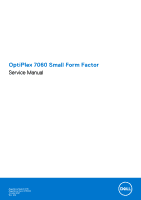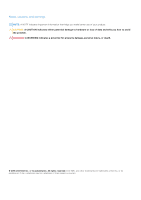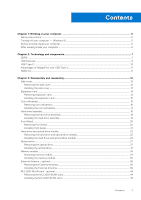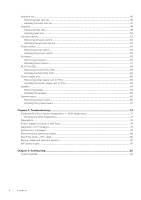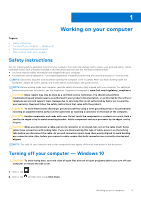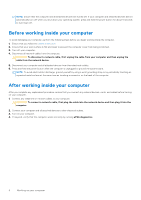Dell OptiPlex 7060 Small Form Factor Service Manual
Dell OptiPlex 7060 Small Form Factor Manual
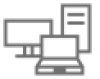 |
View all Dell OptiPlex 7060 Small Form Factor manuals
Add to My Manuals
Save this manual to your list of manuals |
Dell OptiPlex 7060 Small Form Factor manual content summary:
- Dell OptiPlex 7060 Small Form Factor | Service Manual - Page 1
OptiPlex 7060 Small Form Factor Service Manual Regulatory Model: D11S Regulatory Type: D11S004 October 2021 Rev. A02 - Dell OptiPlex 7060 Small Form Factor | Service Manual - Page 2
data and tells you how to avoid the problem. WARNING: A WARNING indicates a potential for property damage, personal injury, or death. © 2018-2021 Dell Inc. or its subsidiaries. All rights reserved. Dell, EMC, and other trademarks are trademarks of Dell Inc. or its subsidiaries. Other trademarks may - Dell OptiPlex 7060 Small Form Factor | Service Manual - Page 3
Contents Chapter 1: Working on your computer 5 Safety instructions...5 Turning off your computer - Windows 10...5 Before working inside your computer...6 After working inside your computer...6 Chapter 2: Technology and components 7 DDR4...7 USB features...8 USB Type-C... - Dell OptiPlex 7060 Small Form Factor | Service Manual - Page 4
System board...66 Removing system board...66 Installing the system board...70 Chapter 4: Troubleshooting...74 Enhanced Pre-Boot System Assessment - ePSA diagnostics 74 Running the ePSA Diagnostics...74 options...81 WiFi power cycle...81 Chapter 5: Getting help...82 Contacting Dell...82 4 Contents - Dell OptiPlex 7060 Small Form Factor | Service Manual - Page 5
only perform troubleshooting and simple repairs as authorized in your product documentation, or as directed by the online or telephone service and support team. Damage due to servicing that is not authorized by Dell is not covered by your warranty. Read and follow the safety instructions that came - Dell OptiPlex 7060 Small Form Factor | Service Manual - Page 6
To avoid damaging your computer, perform the following steps before you begin working inside the computer. 1. Ensure that you follow the Safety Instruction. 2. Ensure that your work surface is flat and clean to prevent the computer cover from being scratched. 3. Turn off your computer. 4. Disconnect - Dell OptiPlex 7060 Small Form Factor | Service Manual - Page 7
memory into the system. DDR4 needs 20 percent less or just 1.2 volts, compared to DDR3 which requires 1.5 volts of electrical power to operate. DDR4 also supports a new, deep power-down mode that allows the host device to go into standby without needing to refresh its memory. Deep power-down mode is - Dell OptiPlex 7060 Small Form Factor | Service Manual - Page 8
-FLASH-ON failure code. If all memory fails, the LCD does not turn on. Troubleshoot for possible memory failure by trying known good memory modules in the memory connectors on the power management features ● Full-duplex data transfers and support for new transfer types 8 Technology and components - Dell OptiPlex 7060 Small Form Factor | Service Manual - Page 9
● Backward USB 2.0 compatibility ● New connectors and cable The topics below cover some of the most commonly asked questions regarding USB 3.0/USB 3.1 Gen 1. Speed Currently, there are 3 speed modes defined by the latest USB 3.0/USB 3.1 Gen 1 specification. They are Super-Speed, Hi-Speed and Full- - Dell OptiPlex 7060 Small Form Factor | Service Manual - Page 10
7 would have USB 3.1 Gen 1 support, perhaps not on its immediate release, but in a subsequent Service Pack or update. It is not out small. It is about a third the size of an old USB Type-A plug. This is a single connector standard that every device should be able to use. USB Type-C ports can support - Dell OptiPlex 7060 Small Form Factor | Service Manual - Page 11
(up to 4K at 60Hz) ● Reversible plug orientation and cable direction ● Backwards compatibility to VGA, DVI with adaptors ● SuperSpeed USB (USB 3.1) data ● Supports HDMI 2.0a and is backwards compatible with previous versions HDMI 2.0 This topic explains the HDMI 2.0 and its features along with the - Dell OptiPlex 7060 Small Form Factor | Service Manual - Page 12
3 Disassembly and reassembly Topics: • Side cover • Expansion card • Coin cell battery • Hard drive assembly • Front Bezel • Hard drive and optical drive module • Optical drive • Memory module • External Antenna - optional • M.2 2230 WLAN card - optional • Heatsink fan • Heatsink • Intrusion switch - Dell OptiPlex 7060 Small Form Factor | Service Manual - Page 13
Installing the side cover 1. Place the cover on the system and slide the cover until it clicks into place [1]. 2. The release latch automatically locks the side cover to the system [2]. Disassembly and reassembly 13 - Dell OptiPlex 7060 Small Form Factor | Service Manual - Page 14
3. Follow the procedure in After working inside your computer Expansion card Removing expansion card 1. Follow the procedure in Before working inside your computer. 2. Remove the Side cover. 3. To remove the expansion card: a. Pull the metal tab to open the expansion card latch [1]. b. Pull the - Dell OptiPlex 7060 Small Form Factor | Service Manual - Page 15
Installing the expansion card 1. Insert the expansion card into the connector on the system board [1]. 2. Press the expansion card until it clicks into place [2]. 3. Close the expansion card latch and press it until it clicks into place [3]. Disassembly and reassembly 15 - Dell OptiPlex 7060 Small Form Factor | Service Manual - Page 16
4. Install the Side cover. 5. Follow the procedure in After working inside your computer. Coin cell battery Removing coin cell battery 1. Follow the procedure in Before working inside your computer. 2. Remove the Side cover. 3. To remove the coin cell battery: a. Using a plastic scribe press the - Dell OptiPlex 7060 Small Form Factor | Service Manual - Page 17
Installing the coin cell battery 1. Place the coin cell battery in its slot on the system board [1]. 2. Press the battery into the connector until it locks into place [2]. Disassembly and reassembly 17 - Dell OptiPlex 7060 Small Form Factor | Service Manual - Page 18
3. Install the Side cover. 4. Follow the procedure in After working inside your computer. Hard drive assembly Depending on the configuration you choose, you will have either one 3.5-inch hard drive assembly or two 2.5-inch hard drive assembly. Removing the hard drive assembly 1. Follow the procedure - Dell OptiPlex 7060 Small Form Factor | Service Manual - Page 19
Installing the hard drive assembly 1. Align the tabs on the hard drive assembly with the slots on the chassis at 30 degree angle [1]. 2. Press the hard drive assembly so that it gets secured to the hard drive and optical drive cage [2]. 3. Connect the hard drive data cable and hard drive power cable - Dell OptiPlex 7060 Small Form Factor | Service Manual - Page 20
4. Install the Side cover. 5. Follow the procedure in After working inside your computer. Front Bezel Removing front bezel 1. Follow the procedure in Before working inside your computer. 2. Remove the Side cover. 3. To remove the front bezel: a. Pry the retention tabs to release the front bezel from - Dell OptiPlex 7060 Small Form Factor | Service Manual - Page 21
Installing front bezel 1. Align the bezel and insert the retention tabs on the bezel into the slots on the system. 2. Press the bezel until the tabs clicks into place. 3. Install the Side cover. Disassembly and reassembly 21 - Dell OptiPlex 7060 Small Form Factor | Service Manual - Page 22
4. Follow the procedure in After working inside your computer. Hard drive and optical drive module Removing the hard drive and optical drive module 1. Follow the procedure in Before working inside your computer. 2. Remove the: a. Side cover b. Front bezel c. HDD assembly 3. To release the hard drive - Dell OptiPlex 7060 Small Form Factor | Service Manual - Page 23
4. To remove the hard drive and optical drive module: a. Disconnect the optical drive data cable and optical drive power cable from the connectors on the optical drive [1, 2]. b. Slide and lift the hard drive and optical drive module from the system [3]. Disassembly and reassembly 23 - Dell OptiPlex 7060 Small Form Factor | Service Manual - Page 24
Installing the hard drive and optical drive module 1. Insert the tabs on the hard drive and optical drive module into the slot on the system at 30 degree angle [1]. 2. Connect the optical drive data cable and power cable to the connectors on the optical drive [2, 3]. 24 Disassembly and reassembly - Dell OptiPlex 7060 Small Form Factor | Service Manual - Page 25
3. Lower the hard drive and optical drive module so that it is placed in its slot [1]. 4. Slide the release tab to lock the module [2]. Disassembly and reassembly 25 - Dell OptiPlex 7060 Small Form Factor | Service Manual - Page 26
5. Route the hard drive data and power cables through the HDD-ODD release tab [1]. 6. Route the optical drive data cable and power cable through the retention clips [2]. 26 Disassembly and reassembly - Dell OptiPlex 7060 Small Form Factor | Service Manual - Page 27
7. Install the: a. HDD assembly b. Front bezel c. Side cover 8. Follow the procedure in After working inside your computer. Optical drive Removing the optical drive 1. Follow the procedure in Before working inside your computer. 2. Remove the: a. Side cover b. Front bezel 3. To remove the optical - Dell OptiPlex 7060 Small Form Factor | Service Manual - Page 28
b. Slide the release tab to unlock the hard drive and optical module [1]. c. Lift the hard drive and optical module [2]. 28 Disassembly and reassembly - Dell OptiPlex 7060 Small Form Factor | Service Manual - Page 29
d. Disconnect the optical drive data cable and optical drive power cable from the connectors on the optical drive [1, 2] and lower the hard drive and optical module until it is seated. Disassembly and reassembly 29 - Dell OptiPlex 7060 Small Form Factor | Service Manual - Page 30
e. Push the release latch on the optical drive [1] and pull the optical drive out from the system [3]. 30 Disassembly and reassembly - Dell OptiPlex 7060 Small Form Factor | Service Manual - Page 31
Installing the optical drive 1. Slide the optical drive into its slot in the system [1]. 2. Slide the release tab to unlock the hard drive and optical drive module [2]. Disassembly and reassembly 31 - Dell OptiPlex 7060 Small Form Factor | Service Manual - Page 32
3. Lift the hard drive and optical module [1], connect the optical drive data cable and power cable to the connectors on the optical drive [2, 3]. 32 Disassembly and reassembly - Dell OptiPlex 7060 Small Form Factor | Service Manual - Page 33
4. Connect the hard drive data cable and hard drive power cable to the connectors on the hard drive [1,2]. Disassembly and reassembly 33 - Dell OptiPlex 7060 Small Form Factor | Service Manual - Page 34
5. Slide the release tab to lock the module [2]. 6. Install the: a. Front bezel b. Side cover 7. Follow the procedure in After working inside your computer. Memory module Removing memory module 1. Follow the procedure in Before working inside your computer. 2. Remove the: a. Side cover b. Front - Dell OptiPlex 7060 Small Form Factor | Service Manual - Page 35
Installing the memory module 1. Align the notch on the memory module with the tab on the memory module connector. 2. Insert the memory module into the memory module socket [1]. 3. Press the memory module until the memory module retention tabs click into place [2]. Disassembly and reassembly 35 - Dell OptiPlex 7060 Small Form Factor | Service Manual - Page 36
4. Install the: a. Hard drive and optical drive module b. HDD assembly c. Front bezel d. Side cover 5. Follow the procedure in After working inside your computer. External Antenna - optional Removing the External Antenna 1. Follow the procedure in Before working inside your computer. 2. Remove the: - Dell OptiPlex 7060 Small Form Factor | Service Manual - Page 37
b. Unroute the antenna cable from the retention clip on the chassis [1]. c. Remove the retention clip from the chassis[2]. Disassembly and reassembly 37 - Dell OptiPlex 7060 Small Form Factor | Service Manual - Page 38
d. Disconnect the antenna connectors from the connectors on the WLAN card. e. Remove the nuts to secure the antenna connectors to the chassis [1]. f. Remove the metal washers on to the antenna connectors [2]. g. Remove the antenna cables from the antenna slot on the chassis [3]. 38 Disassembly and - Dell OptiPlex 7060 Small Form Factor | Service Manual - Page 39
Installing the External Antenna 1. External antenna. Disassembly and reassembly 39 - Dell OptiPlex 7060 Small Form Factor | Service Manual - Page 40
2. To install the antenna on the system: a. Remove the caps from the antenna cable [1]. b. Loosen and remove the nut [2]. c. Remove the metallic washer [3]. d. Push the blank filler with a screw driver. 40 Disassembly and reassembly - Dell OptiPlex 7060 Small Form Factor | Service Manual - Page 41
e. Insert the antenna cables into the antenna slot on the chassis [1]. f. Replace the metal washers on to the antenna connectors [2]. g. Replace the nuts to secure the antenna connectors to the chassis [3]. Disassembly and reassembly 41 - Dell OptiPlex 7060 Small Form Factor | Service Manual - Page 42
h. Affix the retention clip on the chassis as show in the image [1]. i. Route the antenna cable through the retention clip [2]. j. Pull off the insulation on the antenna cable connectors [3]. 42 Disassembly and reassembly - Dell OptiPlex 7060 Small Form Factor | Service Manual - Page 43
k. Connect the antenna connectors to the connectors on the WLAN card. l. Tighten the antenna to the antenna cable connector screws. Disassembly and reassembly 43 - Dell OptiPlex 7060 Small Form Factor | Service Manual - Page 44
3. Install the: a. Hard drive and optical drive module b. HDD assembly c. Front bezel d. Side cover 4. Follow the procedure in After working inside your computer. M.2 2230 WLAN card - optional Removing the M.2 2230 WLAN card 1. Follow the procedure in Before working inside your computer. 2. Remove - Dell OptiPlex 7060 Small Form Factor | Service Manual - Page 45
Installing the M.2 2230 WLAN card 1. To install the M.2 2230 WLAN card: a. Align and replace the WLAN card into the WLAN card slot [1]. b. Connect the antenna cables to the WLAN card [2]. c. Replace the WLAN card bracket on the WLAN card [3]. d. Replace the screw (M2) that secures the WLAN card - Dell OptiPlex 7060 Small Form Factor | Service Manual - Page 46
2. Install the: a. Hard drive and optical drive module b. HDD assembly c. Front bezel d. Side cover 3. Follow the procedure in After working inside your computer. Heatsink fan Removing heat sink fan 1. Follow the procedure in Before working inside your computer. 2. Remove the: a. Side cover b. Front - Dell OptiPlex 7060 Small Form Factor | Service Manual - Page 47
a. Disconnect the heat sink fan cable from the connector on the system board [1]. b. Remove the 3 screws that secure the heat sink fan to the heat sink [2]. c. Lift the heat sink fan away from the system [3]. Installing the heat sink fan 1. Align the heat sink fan onto the heat sink [1]. 2. Replace - Dell OptiPlex 7060 Small Form Factor | Service Manual - Page 48
4. Install the: a. Hard drive and optical drive module b. HDD assembly c. Front bezel d. Side cover 5. Follow the procedure in After working inside your computer. Heatsink Removing heat sink 1. Follow the procedure in Before working inside your computer. 2. Remove the: a. Side cover b. Front bezel - Dell OptiPlex 7060 Small Form Factor | Service Manual - Page 49
b. Loosen the 4 captive screws that secure the heat sink [1] and lift it away from the system [2]. NOTE: Loosen the screws in a sequential order (1,2,3,4) as mentioned on the system board. Disassembly and reassembly 49 - Dell OptiPlex 7060 Small Form Factor | Service Manual - Page 50
Installing heat sink 1. Align the heat sink onto the processor [1]. 2. Tighten the 4 captive screws to secure the heat sink to the system board [2]. NOTE: Tighten the screws in a sequential order (1,2,3,4) as mentioned on the system board. 50 Disassembly and reassembly - Dell OptiPlex 7060 Small Form Factor | Service Manual - Page 51
3. Place the heat sink cover onto the heat sink. Disassembly and reassembly 51 - Dell OptiPlex 7060 Small Form Factor | Service Manual - Page 52
4. Install the: a. Heat sink fan b. Hard drive and optical drive module c. HDD assembly d. Front bezel e. Side cover 5. Follow the procedure in After working inside your computer. Intrusion switch Removing intrusion switch 1. Follow the procedure in Before working inside your computer. 2. Remove the - Dell OptiPlex 7060 Small Form Factor | Service Manual - Page 53
Installing the intrusion switch 1. Insert the intrusion switch into the slot on the chassis [1]. 2. Connect the intrusion switch cable to the system board [2]. Disassembly and reassembly 53 - Dell OptiPlex 7060 Small Form Factor | Service Manual - Page 54
3. Install the: a. Heat sink b. Heat sink fan c. Hard drive and optical drive module d. HDD assembly e. Front bezel f. Side cover 4. Follow the procedure in After working inside your computer. Power switch Removing power switch 1. Follow the procedure in Before working inside your computer. 2. - Dell OptiPlex 7060 Small Form Factor | Service Manual - Page 55
Installing the power switch 1. Slide the power switch module into the slot on the chassis until it clicks into place [1, 2]. 2. Connect the power switch cable to the connector on the system board [3]. Disassembly and reassembly 55 - Dell OptiPlex 7060 Small Form Factor | Service Manual - Page 56
3. Install the: a. Hard drive and optical drive module b. HDD assembly c. Front bezel d. Side cover 4. Follow the procedure in After working inside your computer. Processor Removing processor 1. Follow the procedure in Before working inside your computer. 2. Remove the: a. Side cover b. Front bezel - Dell OptiPlex 7060 Small Form Factor | Service Manual - Page 57
c. Lift the processor out of the socket [3]. Installing the processor 1. Place the processor on the socket such that the slots on the processor align with the socket keys [1]. 2. Close the processor shield by sliding it under the retention screw [2]. 3. Lower the socket lever and push it under the - Dell OptiPlex 7060 Small Form Factor | Service Manual - Page 58
e. Front bezel f. Side cover 5. Follow the procedure in After working inside your computer. M.2 PCIe SSD Removing the M.2 PCIe SSD NOTE: The instructions are applicable to M.2 SATA SSD also. 1. Follow the procedure in Before working inside your computer. 2. Remove the: a. Side cover b. Front bezel - Dell OptiPlex 7060 Small Form Factor | Service Manual - Page 59
and pull out the PCIe SSD from its connector on the system board [2]. c. Remove the SSD thermal pad [3]. Installing the M.2 PCIe SSD NOTE: The instructions are applicable to M.2 SATA SSD also. 1. Place the SSD thermal pad into the slot on the system board [1] . 2. Insert the M.2 PCIe SSD to the - Dell OptiPlex 7060 Small Form Factor | Service Manual - Page 60
4. Install the: a. Hard drive and optical drive module b. HDD assembly c. Front bezel d. Side cover 5. Follow the procedure in After working inside your computer. Power supply unit Removing power supply unit or PSU 1. Follow the procedure in Before working inside your computer. 2. Remove the: a. - Dell OptiPlex 7060 Small Form Factor | Service Manual - Page 61
3. To release the PSU: a. Disconnect the CPU power cable from the system board [1]. b. Unroute the power cables from the retention clips on the chassis [2]. 4. To remove the PSU: a. Remove the 3 screws that secure the PSU to the system [1]. b. Disconnect the system power cable from the connector on - Dell OptiPlex 7060 Small Form Factor | Service Manual - Page 62
Installing the power supply unit or PSU 1. Insert the PSU in the chassis and slide it towards the back of the system to secure it [1, 2]. 2. Route the system power cable through the retention clips [3]. 3. Connect the power cable to the connector on the system board [4]. 4. Replace the screws to - Dell OptiPlex 7060 Small Form Factor | Service Manual - Page 63
5. Route the CPU power cable through the retention clips [1]. 6. Connect the CPU power cable to the connector on the system board [2]. Disassembly and reassembly 63 - Dell OptiPlex 7060 Small Form Factor | Service Manual - Page 64
7. Install the: a. Heat sink b. Heat sink fan c. Hard drive and optical drive module d. HDD assembly e. Front bezel f. Side cover 8. Follow the procedure in After working inside your computer. Speaker Removing speaker 1. Follow the procedure in Before working inside your computer. 2. Remove the: a. - Dell OptiPlex 7060 Small Form Factor | Service Manual - Page 65
Installing the speaker 1. Insert the speaker into the slot on the system chassis and press it until it clicks into place [1, 2]. 2. Connect the speaker cable to the connector on the system board [3]. Disassembly and reassembly 65 - Dell OptiPlex 7060 Small Form Factor | Service Manual - Page 66
3. Install the: a. PSU b. Heat sink c. Heat sink fan d. HDD assembly e. Hard drive and optical drive module f. Front bezel g. Side cover 4. Follow the procedure in After working inside your computer. System board Removing system board 1. Follow the procedure in Before working inside your computer. - Dell OptiPlex 7060 Small Form Factor | Service Manual - Page 67
3. To remove the I/O panel: a. Remove the screw that secures the I/O panel [1]. b. Rotate the I/O panel and remove it from the system [2]. c. Disconnect the hard drive data cable [3], optical drive data cable [4] and power cable [5] from the connectors on the system board. 4. Disconnect the - Dell OptiPlex 7060 Small Form Factor | Service Manual - Page 68
6. To remove the screws from the system board: a. Remove the 5 screws that secure the system board to the chassis [1]. b. Remove the standoff single (#6-32) screw [2] and single (M3x5) screw that secures the system board to the system [3]. 68 Disassembly and reassembly - Dell OptiPlex 7060 Small Form Factor | Service Manual - Page 69
7. To remove the system board: a. Lift and slide the system board away from the system [1, 2]. Disassembly and reassembly 69 - Dell OptiPlex 7060 Small Form Factor | Service Manual - Page 70
Installing the system board 1. Hold the system board by its edges, and align it towards the back of the system. 2. Lower the system board into the system chassis until the connectors at the back of the system board align with the slots on the chassis, and the screw holes on the system board align - Dell OptiPlex 7060 Small Form Factor | Service Manual - Page 71
4. Route all the cables through the routing clips [1]. 5. Align the cables with the pins on connectors on the system board and connect the following cables to the system board: a. Power switch [2] b. CPU power [3] c. Intrusion switch [4] Disassembly and reassembly 71 - Dell OptiPlex 7060 Small Form Factor | Service Manual - Page 72
6. Connect the power cable, optical drive data cable and hard drive data cable [1, 2, 3]. 7. Insert the hook on the I/O panel into the slot on the chassis and rotate to close the I/O panel [4]. 8. Replace the screw to secure the I/O panel to the chassis [5]. 72 Disassembly and reassembly - Dell OptiPlex 7060 Small Form Factor | Service Manual - Page 73
9. Install the: a. M.2 PCIe SSD b. Memory module c. Processor d. Heat sink e. Heat sink fan f. Hard drive and optical drive module g. HDD assembly h. Front bezel i. Side cover 10. Follow the procedure in After working inside your computer. Disassembly and reassembly 73 - Dell OptiPlex 7060 Small Form Factor | Service Manual - Page 74
4 Troubleshooting Topics: • ● View error messages that inform you of problems encountered during testing CAUTION: Use the system diagnostics error codes are displayed. Note the error code and validation number and contact Dell. To run a diagnostic test on a specific device 1. Press Esc and - Dell OptiPlex 7060 Small Form Factor | Service Manual - Page 75
and validation number and contact Dell. Diagnostics The computer POST C and D of table 12.4 SIO spec [40] Bad MBD, DIMMS or CPU Rows F and K from table 12.4 of SIO spec [40] Bad coin cell - Row M of table 12.4 in SIO spec [40] Table 4. States Under Host BIOS . Appropriate mem Troubleshooting 75 - Dell OptiPlex 7060 Small Form Factor | Service Manual - Page 76
, no memory detected. BIOS Post code (Old LED pattern 1001) Fatal Motherboard error. BIOS Post code (Old LED pattern 1010) Mem config, modules , see the knowledge base article 000125179 at www.dell.com/support. Diagnostic error messages Table 5. Diagnostic error messages Dell 76 Troubleshooting - Dell OptiPlex 7060 Small Form Factor | Service Manual - Page 77
C: FAILED INITIALIZATION DRIVE NOT READY ERROR READING PCMCIA CARD EXTENDED MEMORY SIZE HAS CHANGED THE FILE BEING COPIED IS TOO LARGE FOR THE DESTINATION , and restart the computer. If the problem persists, try another drive. Run the Hard Disk Drive tests in Dell Diagnostics. Troubleshooting 77 - Dell OptiPlex 7060 Small Form Factor | Service Manual - Page 78
NOT FOUND Reinstall the operating system. If the problem persists, Contact Dell. OPTIONAL ROM BAD CHECKSUM The optional ROM has failed. Contact Dell. SECTOR NOT FOUND The operating system cannot locate on the hard drive. See Windows Help and Support for instructions (click 78 Troubleshooting - Dell OptiPlex 7060 Small Form Factor | Service Manual - Page 79
NOT READY Description Start > Help and Support). If a large number of sectors are Keyboard Controller test in Dell Diagnostics or Contact Dell. Insert a disk problem, please note this checkpoint and contact Dell Technical Support the cable does not solve the problem, replace the keyboard. No boot - Dell OptiPlex 7060 Small Form Factor | Service Manual - Page 80
motherboard Support website to troubleshoot and fix your computer when it fails to boot into their primary operating system due to software or hardware failures. For more information about the Dell SupportAssist OS Recovery, see Dell SupportAssist OS Recovery User's Guide at www.dell : ● Service Tag ● - Dell OptiPlex 7060 Small Form Factor | Service Manual - Page 81
troubleshoot and fix problems that may occur with Windows. Dell proposes multiple options for recovering Windows operating system on your Dell PC. For more information. see Dell provides the instructions on how to conduct a WiFi power cycle: NOTE: Some ISPs (Internet Service Providers) provide - Dell OptiPlex 7060 Small Form Factor | Service Manual - Page 82
options. Availability varies by country and product, and some services may not be available in your area. To contact Dell for sales, technical support, or customer service issues: 1. Go to Dell.com/support. 2. Select your support category. 3. Verify your country or region in the Choose a Country
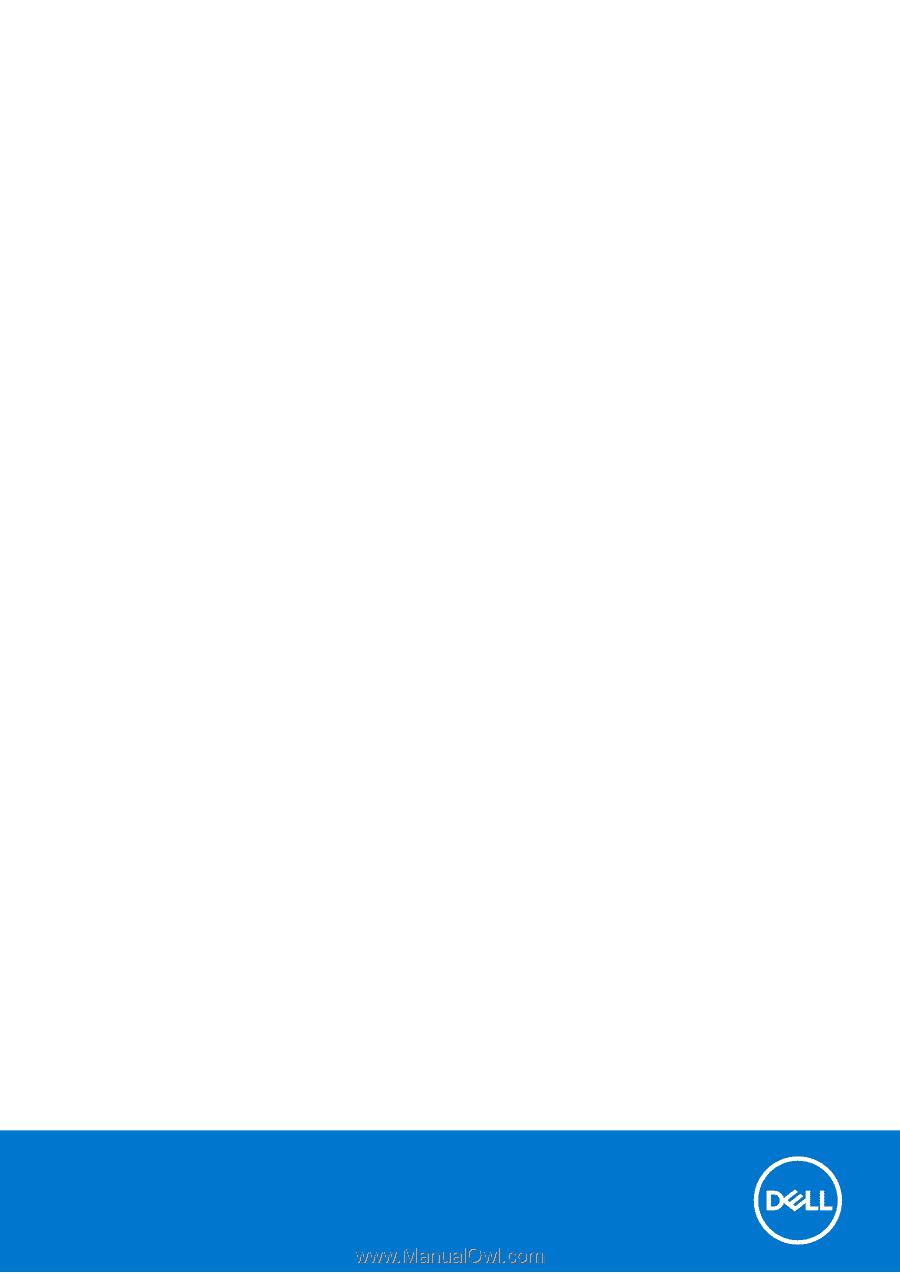
OptiPlex 7060 Small Form Factor
Service Manual
Regulatory Model: D11S
Regulatory Type: D11S004
October 2021
Rev. A02