Dell OptiPlex 7060 Small Form Factor Service Manual - Page 80
Recovering the operating system, Real Time Clock—RTC reset
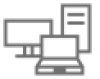 |
View all Dell OptiPlex 7060 Small Form Factor manuals
Add to My Manuals
Save this manual to your list of manuals |
Page 80 highlights
Table 6. System error messages (continued) System message No timer tick interrupt NOTICE - Hard Drive SELF MONITORING SYSTEM has reported that a parameter has exceeded its normal operating range. Dell recommends that you back up your data regularly. A parameter out of range may or may not indicate a potential hard drive problem Description ● If the hard drive is your boot device, ensure that the cables are connected and that the drive is installed properly and partitioned as a boot device. ● Enter system setup and ensure that the boot sequence information is correct. A chip on the system board might be malfunctioning or motherboard failure. S.M.A.R.T error, possible hard disk drive failure. Recovering the operating system When your computer is unable to boot to the operating system even after repeated attempts, it automatically starts Dell SupportAssist OS Recovery. Dell SupportAssist OS Recovery is a standalone tool that is preinstalled in all Dell computers installed with Windows operating system. It consists of tools to diagnose and troubleshoot issues that may occur before your computer boots to the operating system. It enables you to diagnose hardware issues, repair your computer, back up your files, or restore your computer to its factory state. You can also download it from the Dell Support website to troubleshoot and fix your computer when it fails to boot into their primary operating system due to software or hardware failures. For more information about the Dell SupportAssist OS Recovery, see Dell SupportAssist OS Recovery User's Guide at www.dell.com/serviceabilitytools. Click SupportAssist and then, click SupportAssist OS Recovery. Real Time Clock-RTC reset The Real Time Clock (RTC) reset function allows you or the service technician to recover the recently launched model Dell Latitude and Precision systems from No POST/No Boot/No Power situations. You can initiate the RTC reset on the system from a power-off state only if it is connected to AC power. Press and hold the power button for 25 seconds. The system RTC reset occurs after you release the power button. NOTE: If AC power is disconnected from the system during the process or the power button is held longer than 40 seconds, the RTC reset process gets aborted. The RTC reset will reset the BIOS to Defaults, un-provision Intel vPro and reset the system date and time. The following items are unaffected by the RTC reset: ● Service Tag ● Asset Tag ● Ownership Tag ● Admin Password ● System Password ● HDD Password ● Key Databases ● System Logs NOTE: The IT administrator's vPro account and password on the system will be un-provisioned. The system needs to go through the setup and configuration process again to reconnect it to the vPro server. The below items may or may not reset based on your custom BIOS setting selections: ● Boot List ● Enable Legacy Option ROMs 80 Troubleshooting












