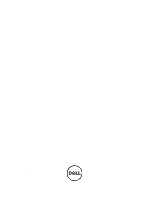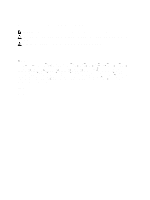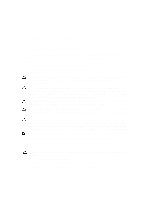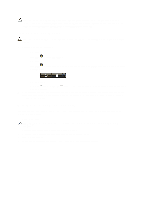Dell Precision T3600 Owner's Manual
Dell Precision T3600 Manual
 |
View all Dell Precision T3600 manuals
Add to My Manuals
Save this manual to your list of manuals |
Dell Precision T3600 manual content summary:
- Dell Precision T3600 | Owner's Manual - Page 1
Dell Precision Workstation T3600 Owner's Manual Regulatory Model: D01T Regulatory Type: D01T002 - Dell Precision T3600 | Owner's Manual - Page 2
problem. WARNING: A WARNING indicates a potential for property damage, personal injury, or death. © 2012 Dell Inc. Trademarks used in this text: Dell™, the DELL logo, Dell Precision™, Precision and ATI FirePro™ are trademarks of Advanced Micro Devices, Inc. Microsoft®, Windows®, MS-DOS®, Windows - Dell Precision T3600 | Owner's Manual - Page 3
Hard Drive...12 Installing the Hard Drive ...14 Removing the System Fan...14 Installing the System Fan...19 Removing the Memory...19 Installing the Memory ...22 Removing the System Fan...22 Installing the System Fan...27 Removing the PSU Card...27 Installing the PSU Card...29 Removing the Front Bezel - Dell Precision T3600 | Owner's Manual - Page 4
Updating the BIOS ...45 System and Setup Password...46 Assigning a System Password and Setup Password 46 Deleting or Changing an Existing System and/or Setup Password 47 Disabling a System Password...47 5 Diagnostics...49 Enhanced Pre-Boot System Assessment (ePSA) Diagnostics 49 6 Troubleshooting - Dell Precision T3600 | Owner's Manual - Page 5
only perform troubleshooting and simple repairs as authorized in your product documentation, or as directed by the online or telephone service and support team. Damage due to servicing that is not authorized by Dell is not covered by your warranty. Read and follow the safety instructions that came - Dell Precision T3600 | Owner's Manual - Page 6
devices are turned off. If your computer and attached devices ensure you connect any external devices, cards, and cables before turning on device and then plug it into the computer. 2. Connect any telephone or network cables to your computer. 3. Connect your computer and all attached devices - Dell Precision T3600 | Owner's Manual - Page 7
2 Removing and Installing Components This section provides detailed information on how to remove or install the components from your computer. Recommended Tools The procedures in this document may require the following tools: • Small flat-blade screwdriver • Phillips screwdriver • Small plastic - Dell Precision T3600 | Owner's Manual - Page 8
Installing the Power Supply Unit (PSU) 1. Hold the PSU handle and slide the PSU into the computer. 2. Follow the procedures in After Working Inside Your Computer. Removing the Cover 1. Follow the procedures in Before Working Inside Your Computer. 2. Lay down the computer on it's right side with the - Dell Precision T3600 | Owner's Manual - Page 9
. Installing the Cover 1. Place the computer cover on the chassis. 2. Press down on the computer cover until it clicks into place. 3. Follow the procedures in After Working Inside Your Computer. Removing the Optical Drive 1. Follow the procedures in Before Working Inside Your Computer. 2. Remove - Dell Precision T3600 | Owner's Manual - Page 10
4. Unthread the cables from the latches. 5. Press on the clasp to release the latch holding the cables on the side of the optical-drive cage. 6. Press down on the latch and lift up the cables. 10 - Dell Precision T3600 | Owner's Manual - Page 11
7. Lift up the release latch on top of the ODD cage. 8. Holding the release latch, slide the optical-drive cage from the optical drive compartment. Figure 1. 11 - Dell Precision T3600 | Owner's Manual - Page 12
its slot and tighten the latch securing it to the computer. 2. Install the cover. 3. Follow the procedures in After Working Inside Your Computer. Removing the Hard Drive 1. Follow the procedures in Before Working Inside Your Computer. 2. Remove the cover. 3. Remove the - Dell Precision T3600 | Owner's Manual - Page 13
4. Press in on the latches on either side of the hard drive bracket. 5. Slide the hard drive out of the compartment. 13 - Dell Precision T3600 | Owner's Manual - Page 14
the cover. 5. Follow the procedures in After Working Inside Your Computer. Removing the System Fan 1. Follow the procedures in Before Working Inside Your Computer. 2. Remove: a) cover b) intrusion switch c) PCI card d) hard drive e) optical drive 3. Unthread the system board cable from the latch. 14 - Dell Precision T3600 | Owner's Manual - Page 15
4. Remove the screw that secures metal plate to the system fan. 5. Press the latches on either side of the metal plate to release it. 15 - Dell Precision T3600 | Owner's Manual - Page 16
6. Lift the metal plate out the chassis. 7. Remove the screws that secure the drive bay. 8. Slide the latch out to release the air baffle. 9. Remove the air baffle out the of the computer. 16 - Dell Precision T3600 | Owner's Manual - Page 17
10. Disconnect the system fan cables from the system board. 11. Remove the screws that secure system fan assembly to the chassis. 12. Lift the system fan assembly from the chassis. 17 - Dell Precision T3600 | Owner's Manual - Page 18
13. Pry away the grommets to remove the system fans from the system fan assembly. CAUTION: Using excessive force may damage the grommets. 14. Remove the system fans from the system fan assembly. 18 - Dell Precision T3600 | Owner's Manual - Page 19
metal plate to the system fan. 9. Route and connect the system board cable to its connector. 10. Install: a) optical drive b) hard drive c) PCI card d) intrusion switch e) cover 11. Follow the procedures in After Working Inside Your Computer. Removing the Memory 1. Follow the procedures in Before - Dell Precision T3600 | Owner's Manual - Page 20
3. Press the release latch away from the battery to allow the battery to pop-up from the socket. Lift the coin-cell battery out of the computer. Figure 3. Installing the Coin-Cell Battery 1. Place the coin-cell battery into the slot on the system board. 2. Press the coin-cell battery downward until - Dell Precision T3600 | Owner's Manual - Page 21
5. Lift up the heat sink and remove it from the computer. Installing the Heat Sink 1. Place the heat sink inside the computer. 2. Tighten the captive screws to secure the heat sink to the system board. 3. Connect the heat-sink cable to the system board. 4. Install the cover. 5. Follow the procedures - Dell Precision T3600 | Owner's Manual - Page 22
the socket and place it in antistatic package. 4. Repeat the above steps to remove the second processor (if available) from the computer. To verify if your computer has dual processor slots, see the System Board Components. Installing the Processor 1. Place the processor in its socket. 2. Replace - Dell Precision T3600 | Owner's Manual - Page 23
c) PCI card d) hard drive e) optical drive 3. Unthread the system board cable from the latch. 4. Remove the screw that secures metal plate to the system fan. 5. Press the latches on either side of the metal plate to release it. 23 - Dell Precision T3600 | Owner's Manual - Page 24
6. Lift the metal plate out the chassis. 7. Remove the screws that secure the drive bay. 24 - Dell Precision T3600 | Owner's Manual - Page 25
8. Slide the latch out to release the air baffle. 9. Remove the air baffle out the of the computer. 10. Disconnect the system fan cables from the system board. 11. Remove the screws that secure system fan assembly to the chassis. 25 - Dell Precision T3600 | Owner's Manual - Page 26
12. Lift the system fan assembly from the chassis. 13. Pry away the grommets to remove the system fans from the system fan assembly. CAUTION: Using excessive force may damage the grommets. 26 - Dell Precision T3600 | Owner's Manual - Page 27
Replace the metal plate and install the screw that secures metal plate to the system fan. 9. Route and connect the system board cable to its connector. 10. Install: a) optical drive b) hard drive c) PCI card d) intrusion switch e) cover 11. Follow the procedures in After Working Inside Your Computer - Dell Precision T3600 | Owner's Manual - Page 28
4. Remove the baffle cover from the computer. 5. Remove the power cables. 6. Remove the screws securing the PSU card to the slot. 28 - Dell Precision T3600 | Owner's Manual - Page 29
from the computer. Installing the PSU Card 1. Replace the PSU card in its slot. 2. Tighten the screws to secure the PSU card in its slot. 3. Replace the power cables in their slots. 4. . 3. Gently pry the front bezel retention clips away from the chassis located at the edge of front bezel. 29 - Dell Precision T3600 | Owner's Manual - Page 30
1. Insert the hooks along the bottom edge of the front panel into the slots on the chassis front. 2. Rotate the bezel towards the computer to engage the front-bezel retention clips until 2. Remove: a) cover b) front bezel 3. Remove the screws that secure the USB 3.0 module to the front I/O panel. 30 - Dell Precision T3600 | Owner's Manual - Page 31
4. Remove the USB 3.0 module from the chassis. 5. Disconnect the cables to release the I/O panel. 31 - Dell Precision T3600 | Owner's Manual - Page 32
panel in its slot. 2. Tighten the screws securing the front I/O panel to the chassis 3. Attach the cables to the I/O panel. 4. Slide the USB 3.0 module in its slot. 5. Tighten the screws securing the USB 3.0 module to the front I/O panel. 6. Install: a) front bezel b) cover 7. Follow the procedures - Dell Precision T3600 | Owner's Manual - Page 33
the procedures in After Working Inside Your Computer. Removing the System Board 1. Follow the procedures in Before Working On Your Computer. 2. Remove: a) PSU b) cover c) optical drive d) coin-cell battery e) thermal sensor f) hard drive g) system fan h) PSU card i) PCI card 33 - Dell Precision T3600 | Owner's Manual - Page 34
j) front input/output (I/O) panel k) speakers l) heat sink m) heat-sink fan n) memory module(s) o) processor 3. Disconnect all the cables from the system board. 4. Remove the screws that secure the system board to the chassis. 5. Lift the system board in an upward direction and remove it from the - Dell Precision T3600 | Owner's Manual - Page 35
that secure the system board to the chassis. 3. Connect the cables to the system board. 4. Install: a) processor b) memory module(s) c) heat-sink fan d) heat sink e) speakers f) front input/output (I/O) panel g) PCI card h) PSU card i) system fan j) hard drive k) thermal sensor l) coin-cell battery - Dell Precision T3600 | Owner's Manual - Page 36
PCIe x16 slot 4. PCIe x1 slot 5. PCIe x16 slot (accelerated graphics port) 6. PCIe x16 slot (wired as x4) 7. USB 3.0 front panel connector 8. DIMM slots 9. intrusion switch connector 10. CPU fan socket 11. CPU 12. DIMM slots 13. hard drive temperature sensor 14. front panel audio connector 15. HDD1 - Dell Precision T3600 | Owner's Manual - Page 37
must be installed beginning with the first socket. NOTE: The memory sockets in your computer may be labelled differently depending on the hardware configuration. For example, A1, A2 or 1,2,3. • If the quad-rank memory modules are mixed with single or dual-rank modules, the quad-rank modules must be - Dell Precision T3600 | Owner's Manual - Page 38
38 - Dell Precision T3600 | Owner's Manual - Page 39
the Dell logo appears, you can: • Access System Setup by pressing key • Bring up the one-time boot menu by pressing key The one-time boot menu displays the devices that you can boot from including the diagnostic option. The boot-menu options are: • Removable Drive (if available) • STXXXX - Dell Precision T3600 | Owner's Manual - Page 40
to set the date and time. The changes to the system date and time takes effect immediately. Allows you to change the order in which the computer attempts to find an operating system. • Diskette Drive • Internal HDD • USB Storage Device • CD/DVD/CD-RW Drive • Onboard NIC Boot List Option Allows you - Dell Precision T3600 | Owner's Manual - Page 41
define the USB configuration. The options are: • Enable Boot Support • Front USB Ports • Rear USB Ports • USB3 Ports This field controls if the hard drive errors for the integrated drives are reported during system startup. This technology is part of the SMART (Self Monitoring Analysis and Reporting - Dell Precision T3600 | Owner's Manual - Page 42
board. The options are: • SATA-0 • SATA-1 Default Setting: All drives are enabled. Allows you to control the HDD fans. Default Setting: depends on the system configuration Description This field specifies whether the processor will have one or all cores enabled. The performance of some applications - Dell Precision T3600 | Owner's Manual - Page 43
Support Option Virtualization VT for Direct I/O Description Default Setting: Enable Hardware Prefetch and Adjacent Cache Line Prefetch Default Setting: Enabled Description This option specifies whether a Virtual Machine Monitor of your password. Min = 4 , Max = 32 Allows you to enable or disable - Dell Precision T3600 | Owner's Manual - Page 44
Option TPM Security CPU XD Support Computrace Chassis Intrusion Admin Setup Lockout Table 7. Power Management Option AC Recovery Auto On Time Deep Sleep Control Fan Control Override Wake on LAN Description Allows you to enable the Trusted Platform Module (TPM) during POST. Default Setting: The - Dell Precision T3600 | Owner's Manual - Page 45
update your BIOS (system setup), on replacing the system board or if an update is available. For notebooks, ensure that your computer battery is fully charged and connected to a power outlet 1. Restart the computer. 2. Go to support.dell.com/support/downloads. 3. If you have your computer's Service - Dell Precision T3600 | Owner's Manual - Page 46
On the application and drivers screen, under the Operating System drop-down list, select BIOS. 6. Identify the latest BIOS file and click Download updated BIOS settings on your computer. Follow the instructions on the screen. System and Setup Password You can create a system password and a setup - Dell Precision T3600 | Owner's Manual - Page 47
Setup, press immediately after a power-on or reboot. 1. In the System BIOS or System Setup screen, select System Security and press . The System Security screen is displayed or setup password with the PSWD jumper installed, the system disables the new password(s) the next time it boots. - Dell Precision T3600 | Owner's Manual - Page 48
12. Power-on the computer. 13. Go to the system setup, and assign a new system or setup password. 48 - Dell Precision T3600 | Owner's Manual - Page 49
all the detected devices. 4. If you wish to run a diagnostic test on a specific device, press and click Yes to stop the diagnostic test. 5. Select the device from the left pane and click Run Tests. 6. If there are any issues, error codes are displayed. Note the error code and contact Dell. 49 - Dell Precision T3600 | Owner's Manual - Page 50
50 - Dell Precision T3600 | Owner's Manual - Page 51
AC power-supply and power-on the computer. PCI device configuration activity is in progress or PCI device failure was detected. • Remove all peripheral cards from the PCI and PCI-E slots and reboot the computer. If the computer boots, add the peripheral cards back one by one until you find the bad - Dell Precision T3600 | Owner's Manual - Page 52
A possible graphics card failure has occurred. A possible hard drive failure has occurred. A possible USB failure has occurred No memory modules are detected. Power connector not installed properly. Memory modules are detected, but a memory configuration or compatibility error has occurred. A - Dell Precision T3600 | Owner's Manual - Page 53
that the display/ monitor is plugged into a discrete graphic card. • Ensure that all hard drives and optical-drive cables are properly connected to the system board. • If there is an error message on the screen identifying a problem with a device (such as the floppy drive or hard drive), check the - Dell Precision T3600 | Owner's Manual - Page 54
Chipset heat sink not detected. Alert! Hard Drive fan1 failure. Alert! Hard Drive fan2 failure. Alert! Hard Drive fan3 failure. Alert! CPU 0 fan failure. Alert! CPU 1 fan failure. Alert! Memory related failure detected. Alert! Correctable memory error has been detected in memory slot DIMMx. Warning - Dell Precision T3600 | Owner's Manual - Page 55
Error Message Dell Reliable Memory Technology (RMT) has discovered and isolated errors in system memory. You may continue to work. Additional errors will not be isolated. Memory module replacement is recommended. Please refer to the RMT Event log screen in BIOS setup for specific DIMM information. - Dell Precision T3600 | Owner's Manual - Page 56
56 - Dell Precision T3600 | Owner's Manual - Page 57
. For more information regarding the configuration of your computer, click Start → Help and Support and select the option to view information about your computer. Table 14. Processor Feature Specification Type 4, 6, and 8 core Intel Xeon Processor Cache Instruction Cache 32 KB Data Cache - Dell Precision T3600 | Owner's Manual - Page 58
Feature T3600 T5600 / T7600 Maximum memory T3600 T5600 T7600 Table 17. Video Feature Discrete (PCIe 3.0/2.0 x16) T3600 T5600 T7600 Table 18. Audio Feature Integrated Table 19. Network Feature T3600 / T5600 T7600 Table 20. Expansion Bus Feature Bus Type: Bus Speed: 58 Specification 2 GB 4 GB 64 GB - Dell Precision T3600 | Owner's Manual - Page 59
SSDs. one one; supports one 5.25-inches device, one media card reader, or up to four 2.5-inches hard drives (with optional adapters) four none Specification • front panel - Mic-in, headphone-out • back panel - Line-out, Mic In/Line In one RJ-45 two RJ-45 one 9-pin connector • front panel - three USB - Dell Precision T3600 | Owner's Manual - Page 60
Processor fans T3600 T5600/T7600 HDD fans T3600 / T5600 T7600 Memory T3600 T5600 T7600 Processor T3600 T5600/T7600 Back I/O: PCI Express PCI Express x4 T3600 / T5600 T7600 PCI Express x16 T3600 / T5600 T7600 PCI 2.3 Front I/O: Front USB Internal USB Front panel control 60 Specification Video card - Dell Precision T3600 | Owner's Manual - Page 61
Power button light: Drive activity light Network link integrity lights (back panel) Network activity lights (back panel) Diagnostic lights: Table 25. Power Feature Coin-cell battery Voltage Wattage Specification one 2x5 pin connector four 7-pin SAS/SATA connectors one 36-pin mini-SAS connector - Dell Precision T3600 | Owner's Manual - Page 62
Feature T3600 T5600 T7600 Maximum heat dissipation 1300 W 825 W 635 W 425 W Specification 635 / 425 W (input Physical Feature T5600 Height (with feet) Height (without feet) T3600 Height (with feet) Height (without feet) T5600/T3600 Width Depth Weight (minimum): T7600 Height (with feet) Height - Dell Precision T3600 | Owner's Manual - Page 63
Feature Storage Relative humidity (maximum) Maximum vibration: Operating Storage Maximum shock: Operating Storage Altitude: Operating Storage Airborne contaminant level Specification -40 °C to 65 °C (-40° F to 149 °F) 20% to 80% (noncondensing) 5 Hz to 350 Hz at 0. - Dell Precision T3600 | Owner's Manual - Page 64
64 - Dell Precision T3600 | Owner's Manual - Page 65
, and some services may not be available in your area. To contact Dell for sales, technical support, or customer service issues: 1. Visit support.dell.com. 2. Select your support category. 3. If you are not a U.S. customer, select your country code at the bottom of the support.dell.com page, or
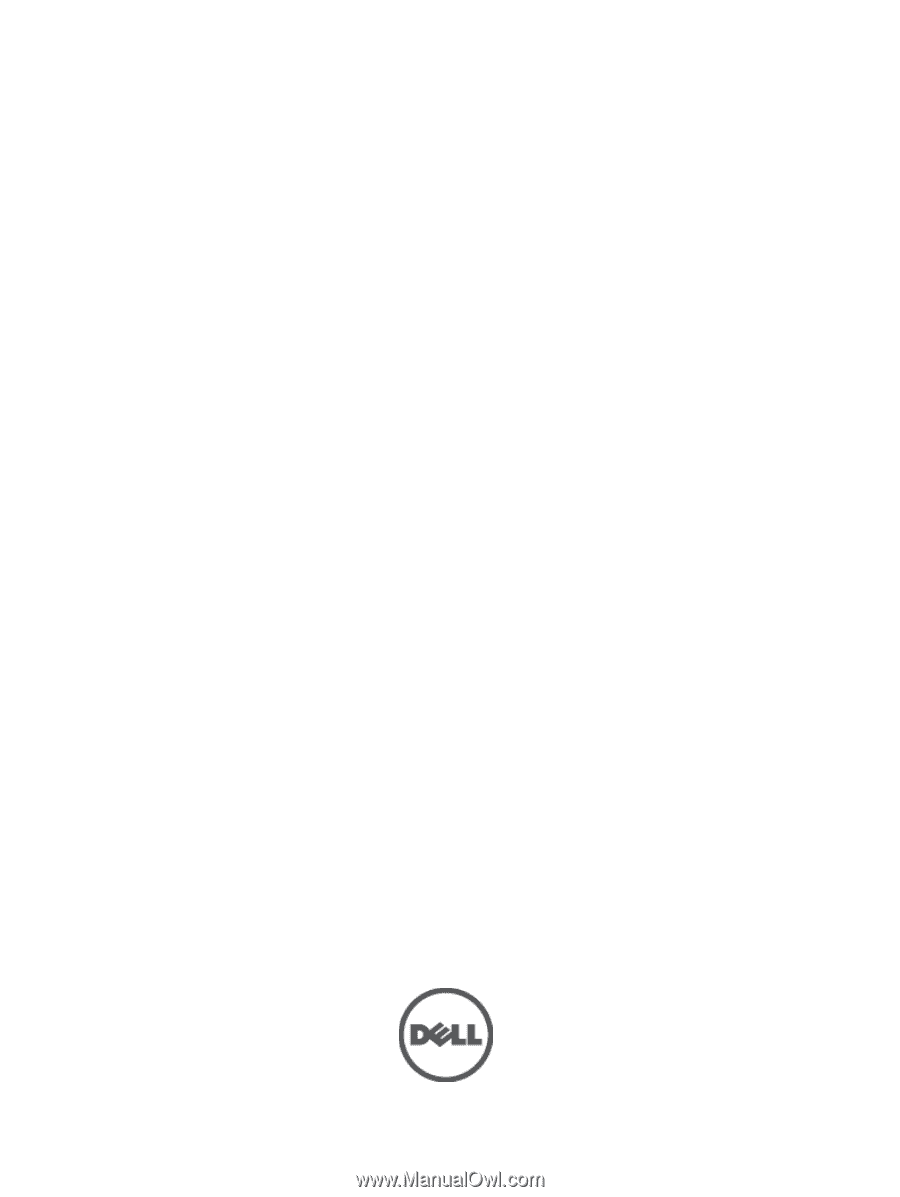
Dell Precision Workstation T3600
Owner's Manual
Regulatory Model: D01T
Regulatory Type: D01T002