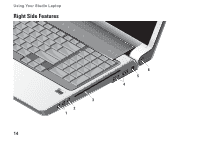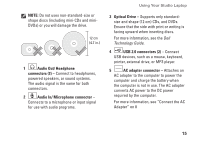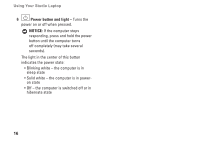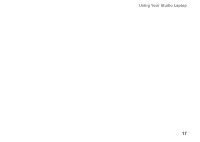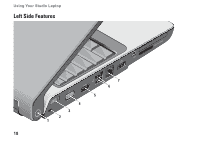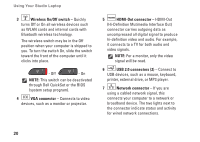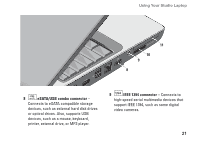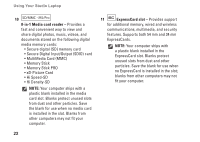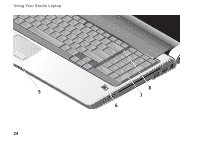Dell Studio 1737 Setup Guide - Page 21
Dell Wi-Fi Catcher, Network Locator, button, Security cable slot, The Wi-Fi Catcher Network - bios
 |
View all Dell Studio 1737 manuals
Add to My Manuals
Save this manual to your list of manuals |
Page 21 highlights
1 Dell Wi-Fi Catcher™ Network Locator button Turn on the wireless switch and press this button for a few seconds to scan for wireless networks in your vicinity. NOTE: The Wi-Fi Catcher Network Locator light appears only when the computer is turned off and the wireless switch is configured in the system setup program (BIOS) to control Wi-Fi network connections. NOTE: The Wi-Fi Catcher Network Locator is enabled and configured for use when your computer is shipped to you. Using Your Studio Laptop If the computer is turned off, the light in the center of this button indicates the searching state: • Flashing white: Searching for network • Solid white for 10 seconds then turns off: Network found • Flashing white turns off after 10 blinks: No signal found 2 Security cable slot - Attaches a commercially available antitheft device to the computer. NOTE: Before you buy an antitheft device, ensure that it works with the security cable slot on your computer. 19