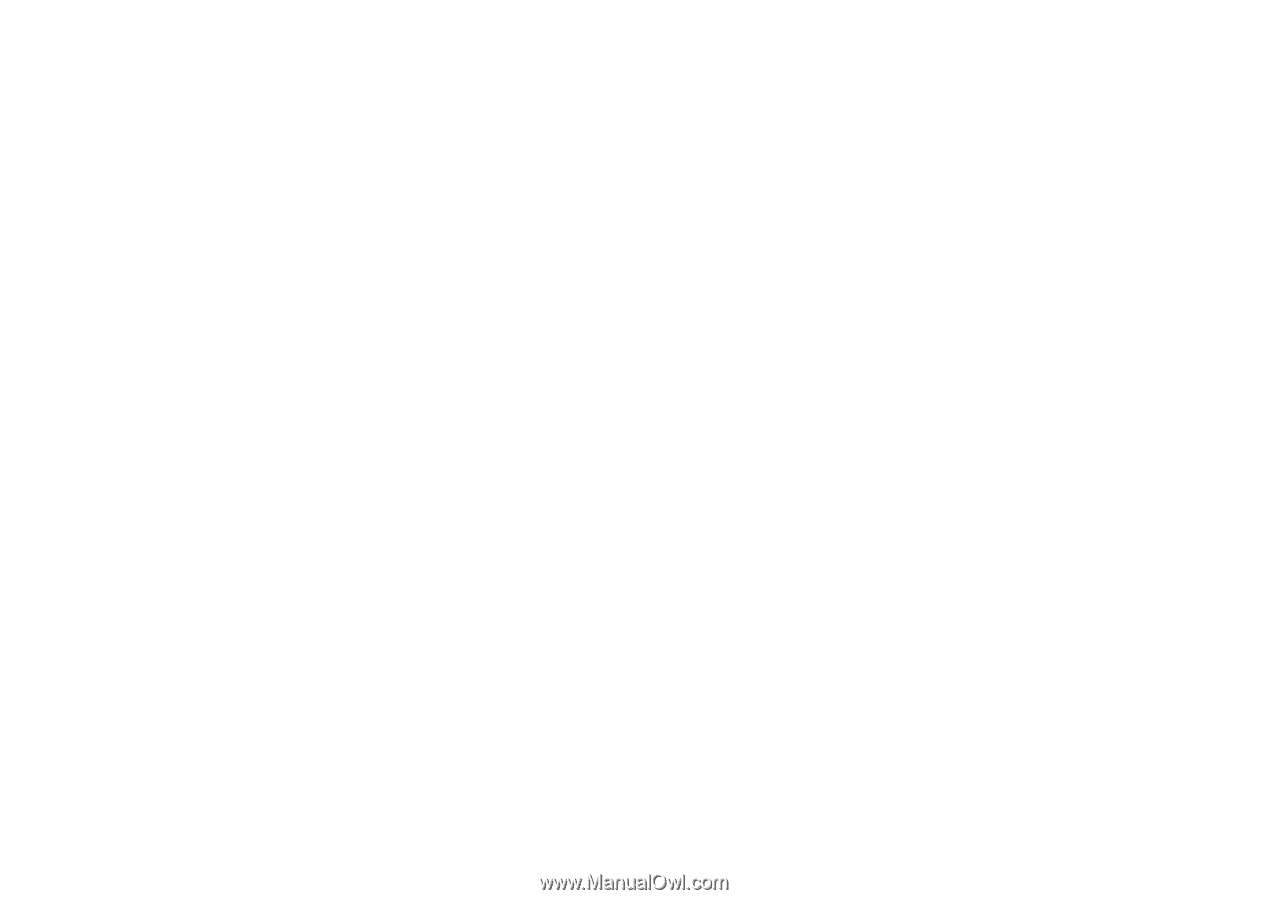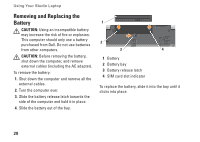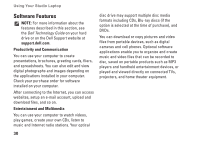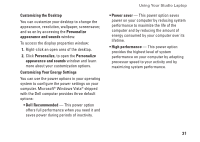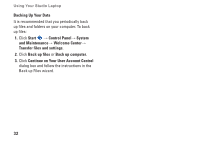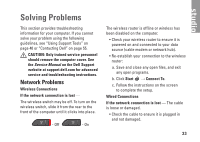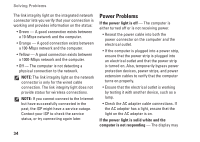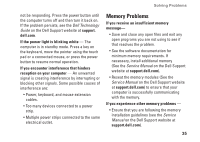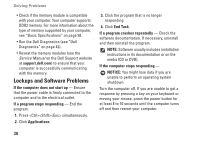Dell Studio 1737 Setup Guide - Page 33
Customizing the Desktop, Personalize, appearance and sounds, Customizing Your Energy Settings - power adapter
 |
View all Dell Studio 1737 manuals
Add to My Manuals
Save this manual to your list of manuals |
Page 33 highlights
Customizing the Desktop You can customize your desktop to change the appearance, resolution, wallpaper, screensaver, and so on by accessing the Personalize appearance and sounds window. To access the display properties window: 1. Right-click an open area of the desktop. 2. Click Personalize, to open the Personalize appearance and sounds window and learn more about your customization options. Customizing Your Energy Settings You can use the power options in your operating system to configure the power settings on your computer. Microsoft® Windows Vista® shipped with the Dell computer provides three default options: • Dell Recommended - This power option offers full performance when you need it and saves power during periods of inactivity. Using Your Studio Laptop • Power saver - This power option saves power on your computer by reducing system performance to maximize the life of the computer and by reducing the amount of energy consumed by your computer over its lifetime. • High performance - This power option provides the highest level of system performance on your computer by adapting processor speed to your activity and by maximizing system performance. 31