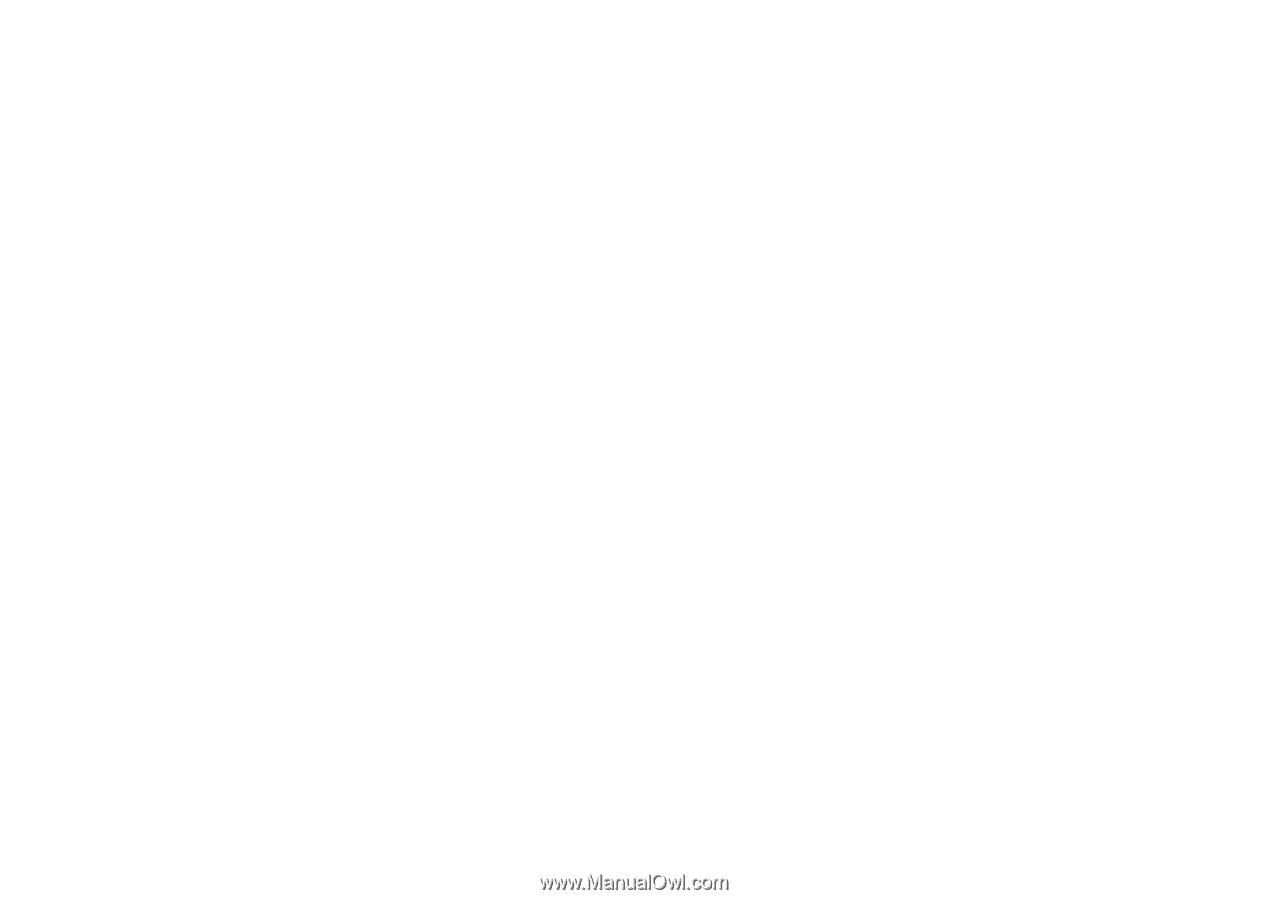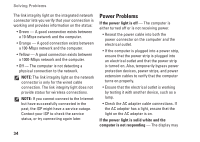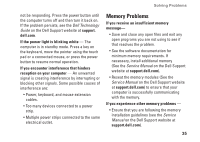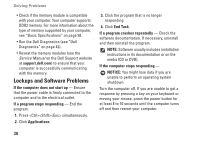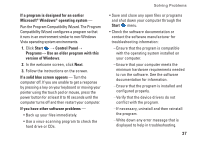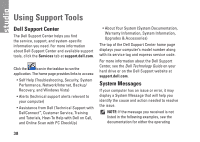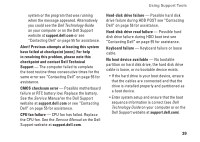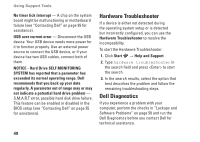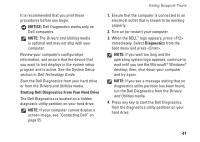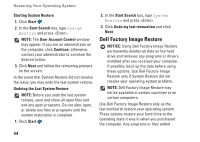Dell Studio 1737 Setup Guide - Page 41
Dell Technology Guide, Service Manual, checkpoint and contact Dell Technical - motherboard
 |
View all Dell Studio 1737 manuals
Add to My Manuals
Save this manual to your list of manuals |
Page 41 highlights
Using Support Tools system or the program that was running when the message appeared. Alternatively you could see the Dell Technology Guide on your computer or on the Dell Support website at support.dell.com or see "Contacting Dell" on page 55 for assistance. Alert! Previous attempts at booting this system have failed at checkpoint [nnnn]. For help in resolving this problem, please note this checkpoint and contact Dell Technical Support - The computer failed to complete the boot routine three consecutive times for the same error see "Contacting Dell" on page 55 for assistance. CMOS checksum error - Possible motherboard failure or RTC battery low. Replace the battery. See the Service Manual on the Dell Support website at support.dell.com or see "Contacting Dell" on page 55 for assistance. CPU fan failure - CPU fan has failed. Replace the CPU fan. See the Service Manual on the Dell Support website at support.dell.com. Hard-disk drive failure - Possible hard disk drive failure during HDD POST see "Contacting Dell" on page 55 for assistance. Hard-disk drive read failure - Possible hard disk drive failure during HDD boot test see "Contacting Dell" on page 55 for assistance. Keyboard failure - Keyboard failure or loose cable. No boot device available - No bootable partition on hard disk drive, the hard disk drive cable is loose, or no bootable device exists. • If the hard drive is your boot device, ensure that the cables are connected and that the drive is installed properly and partitioned as a boot device. • Enter system setup and ensure that the boot sequence information is correct (see Dell Technology Guide on your computer or on the Dell Support website at support.dell.com). 39