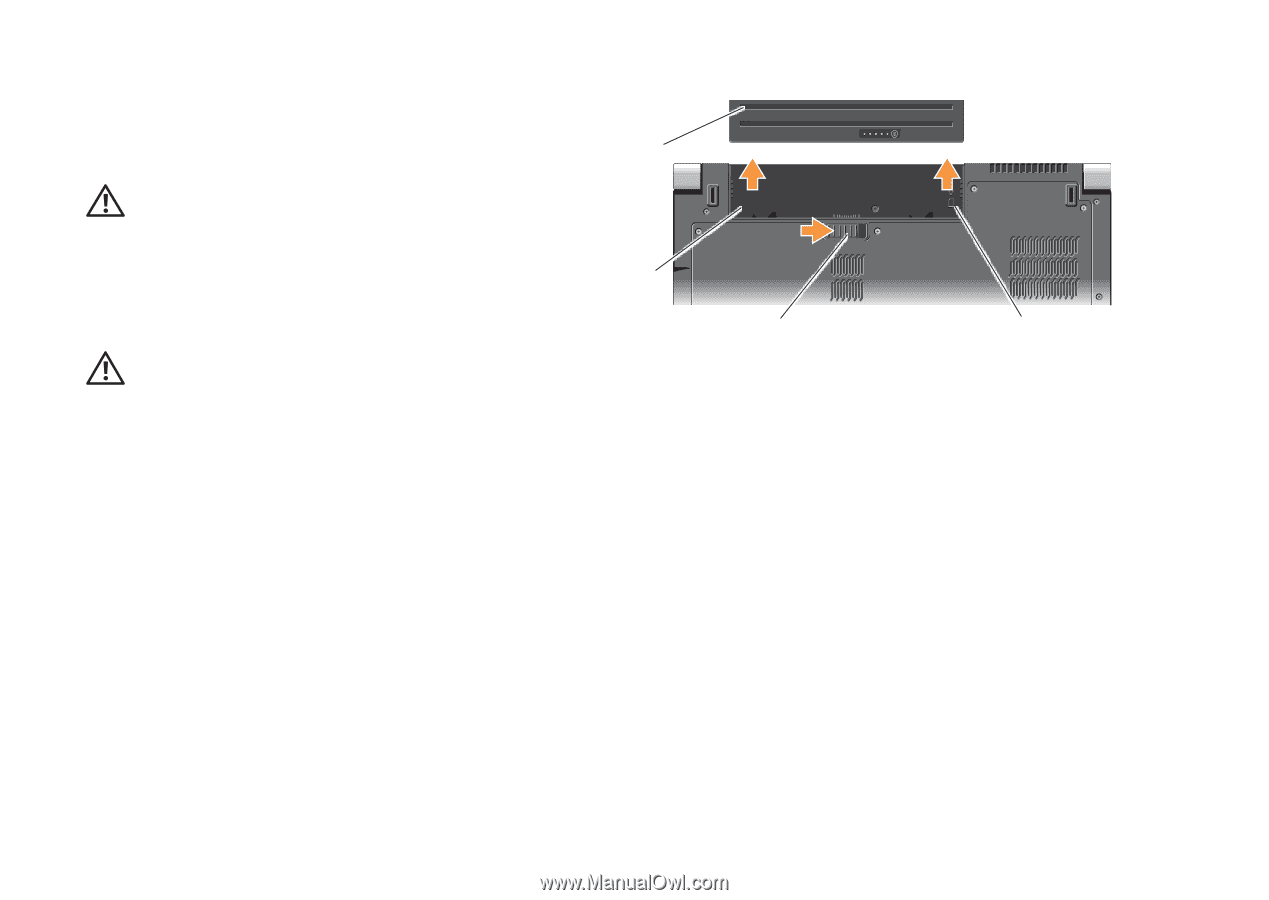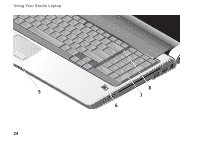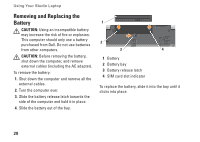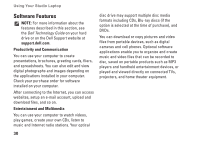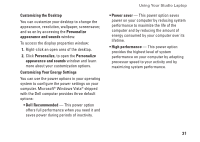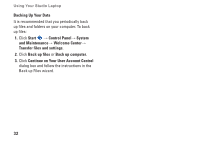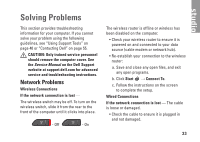Dell Studio 1737 Setup Guide - Page 30
Removing and Replacing the Battery - battery replacement
 |
View all Dell Studio 1737 manuals
Add to My Manuals
Save this manual to your list of manuals |
Page 30 highlights
Using Your Studio Laptop Removing and Replacing the Battery CAUTION: Using an incompatible battery may increase the risk of fire or explosion. This computer should only use a battery purchased from Dell. Do not use batteries from other computers. CAUTION: Before removing the battery, shut down the computer, and remove external cables (including the AC adapter). To remove the battery: 1. Shut down the computer and remove all the external cables. 2. Turn the computer over. 3. Slide the battery release latch towards the side of the computer and hold it in place. 4. Slide the battery out of the bay. 1 2 3 4 1 Battery 2 Battery bay 3 Battery release latch 4 SIM card slot indicator To replace the battery, slide it into the bay until it clicks into place. 28