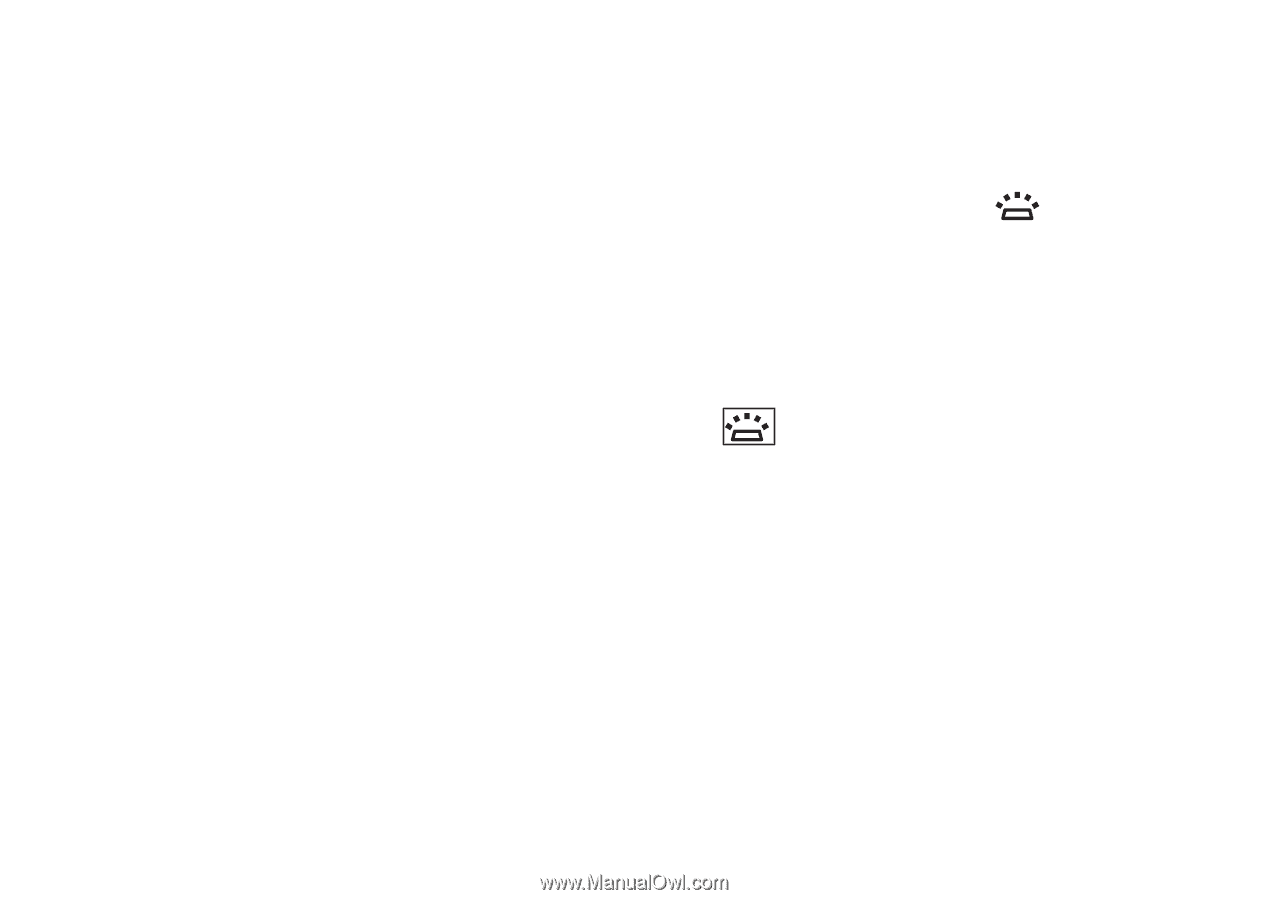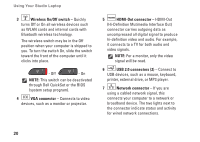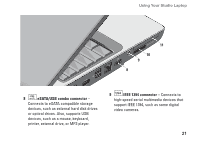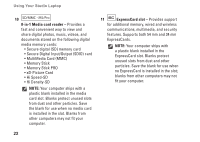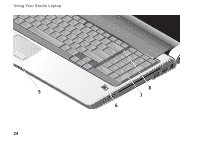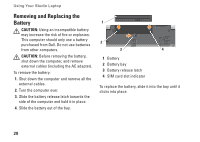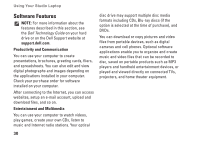Dell Studio 1737 Setup Guide - Page 27
Keyboard/ Backlit Keyboard optional, Backlit Keyboard Brightness
 |
View all Dell Studio 1737 manuals
Add to My Manuals
Save this manual to your list of manuals |
Page 27 highlights
5 Consumer IR - Allows certain software applications to be controlled by the Dell Travel Remote (an optional device that can be stored in the ExpressCard slot when not in use). 6 Fingerprint reader (optional) - Helps to keep you computer secure. When you slide your finger over the reader, it uses your unique fingerprint to authenticate your user identity (by automating the entry of user names and passwords) using DigitalPersona Personal software. To activate and use Digital Persona Personal, click Start → Programs→ DigitalPersona Personal. Using Your Studio Laptop 7 Keyboard/ Backlit Keyboard (optional) - If you have purchased the optional backlit keyboard, the right-arrow key will have the backlit keyboard icon on it. The optional backlit keyboard provides visibility in dark environments by illuminating all symbols on the keys. The settings for this keyboard can be personalized by using Dell QuickSet. For more information on keyboard, see the Dell Technology Guide. Backlit Keyboard Brightness Settings - Press + right-arrow key to toggle between the three lighting states (in the given order). The three lighting states are: a. full keyboard/touch pad brightness b. half keyboard/touch pad brightness c. no lighting 8 Num Lock light - Turns on when using the Num Lock key. 25