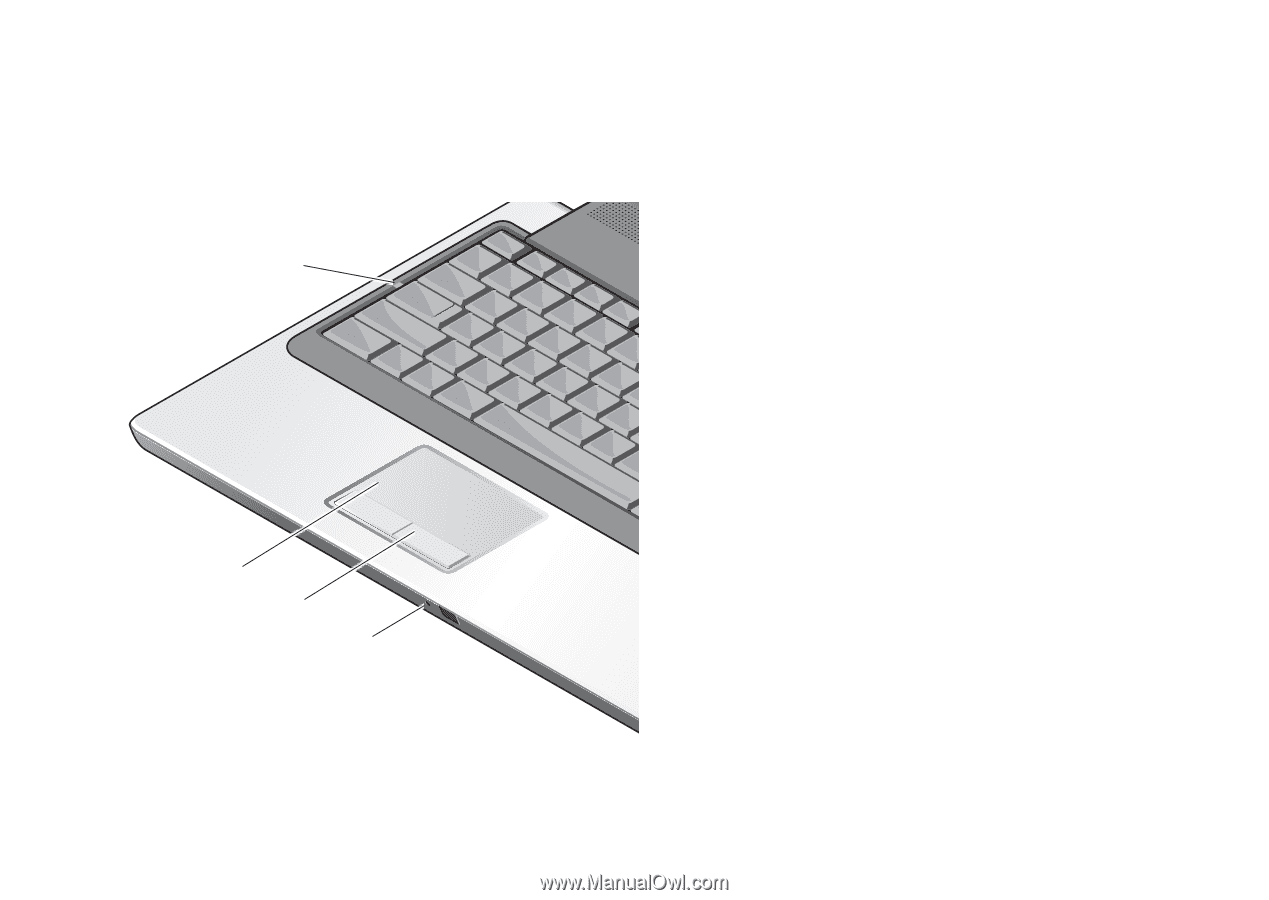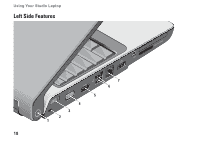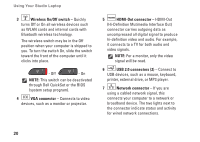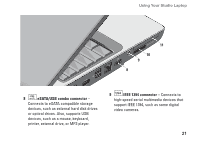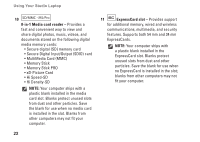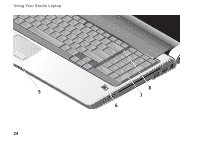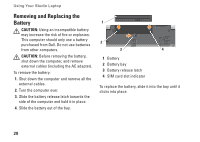Dell Studio 1737 Setup Guide - Page 25
Computer Base and Keyboard Features, Caps Lock light, Touch pad, Dell Touch - windows 8
 |
View all Dell Studio 1737 manuals
Add to My Manuals
Save this manual to your list of manuals |
Page 25 highlights
Computer Base and Keyboard Features 1 2 3 4 Using Your Studio Laptop 1 Caps Lock light - Turns on when using the Caps Lock key. 2 Touch pad - Provides the functionality of a mouse to move the cursor, drag or move selected items, and right-click or left-click by tapping the surface. It supports circular scrolling and zoom. To change the circular scrolling and zoom settings, double-click the Dell Touch pad icon in the notification area of your desktop. In the Scroll & Zoom Settings window, enable or disable scrolling, circular scrolling, or zoom, choose the scroll zone width and scroll speed. 3 Touch pad buttons - Provide left-click and right-click functions like those on a mouse. 4 Analog Microphone - If you do not have the optional built-in camera with dual microphones, this single microphone is used for conferencing and chat. 23