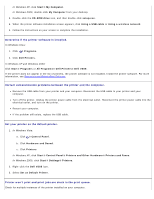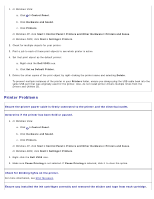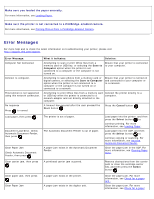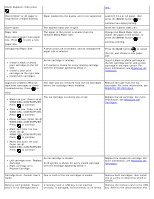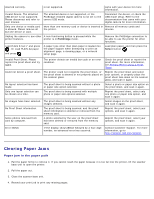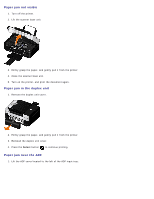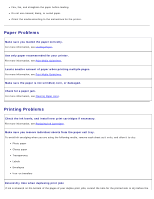Dell V505 All In One Inkjet Printer User's Guide - Page 98
Paper jam not visible, Paper jam in the duplex unit, Paper jam near the ADF
 |
View all Dell V505 All In One Inkjet Printer manuals
Add to My Manuals
Save this manual to your list of manuals |
Page 98 highlights
Paper jam not visible 1. Turn off the printer. 2. Lift the scanner base unit. 3. Firmly grasp the paper, and gently pull it from the printer. 4. Close the scanner base unit. 5. Turn on the printer, and print the document again. Paper jam in the duplex unit 1. Remove the duplex unit cover. 2. Firmly grasp the paper, and gently pull it from the printer. 3. Reinstall the duplex unit cover. 4. Press the Select button to continue printing. Paper jam near the ADF 1. Lift the ADF cover located to the left of the ADF input tray.

Paper jam not visible
1. Turn off the printer.
2. Lift the scanner base unit.
3. Firmly grasp the paper, and gently pull it from the printer.
4. Close the scanner base unit.
5. Turn on the printer, and print the document again.
Paper jam in the duplex unit
1. Remove the duplex unit cover.
2. Firmly grasp the paper, and gently pull it from the printer.
3. Reinstall the duplex unit cover.
4. Press the
Select
button
to continue printing.
Paper jam near the ADF
1. Lift the ADF cover located to the left of the ADF input tray.