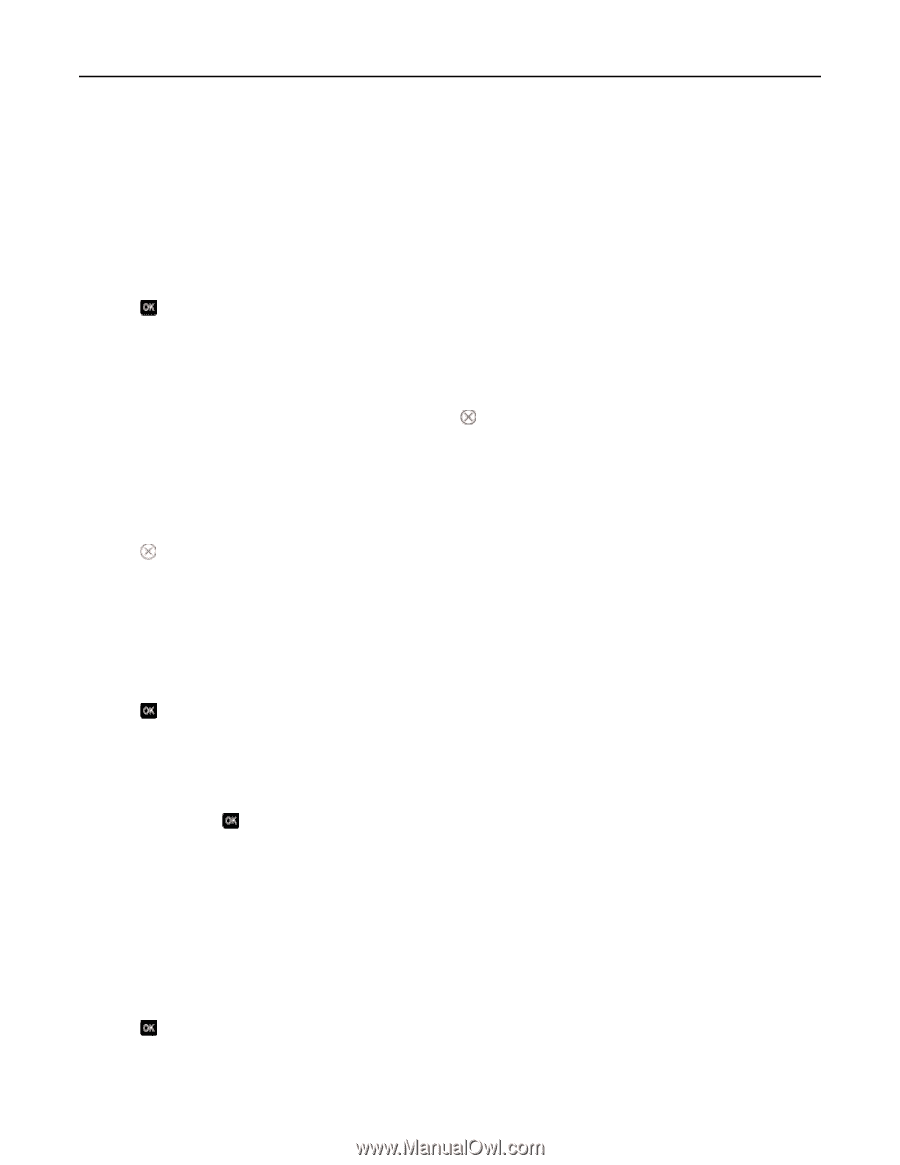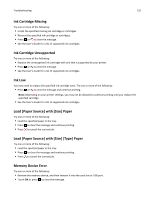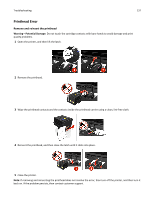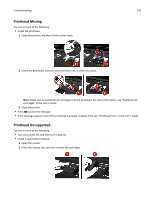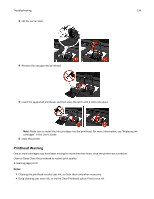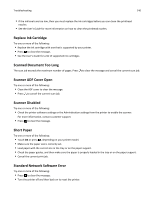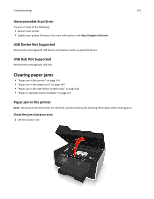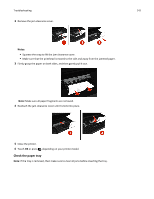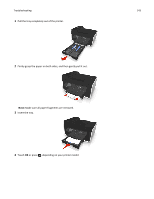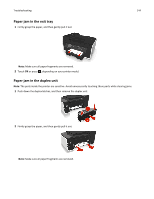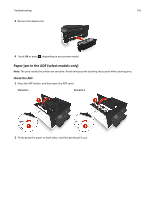Dell V725w All In One Wireless Inkjet Printer User's Guide - Page 140
Replace Ink Cartridge, Scanned Document Too Long, Scanner ADF Cover Open, Scanner Disabled, Short
 |
View all Dell V725w All In One Wireless Inkjet Printer manuals
Add to My Manuals
Save this manual to your list of manuals |
Page 140 highlights
Troubleshooting 140 • If the ink levels are too low, then you must replace the ink cartridges before you can clean the printhead nozzles. • See the User's Guide for more information on how to clean the printhead nozzles. Replace Ink Cartridge Try one or more of the following: • Replace the ink cartridge with one that is supported by your printer. • Press to clear the message. • See the User's Guide for a list of supported ink cartridges. Scanned Document Too Long The scan job exceeds the maximum number of pages. Press to clear the message and cancel the current scan job. Scanner ADF Cover Open Try one or more of the following: • Close the ADF cover to clear the message. • Press to cancel the current scan job. Scanner Disabled Try one or more of the following: • Check the printer software settings or the Administration settings from the printer to enable the scanner. For more information, contact customer support. • Press to clear the message. Short Paper Try one or more of the following: • Touch OK or press , depending on your printer model. • Make sure the paper size is correctly set. • Load paper with the correct size in the tray or on the paper support. • Check the paper guides, and then make sure the paper is properly loaded in the tray or on the paper support. • Cancel the current print job. Standard Network Software Error Try one or more of the following: • Press to clear the message. • Turn the printer off and then back on to reset the printer.