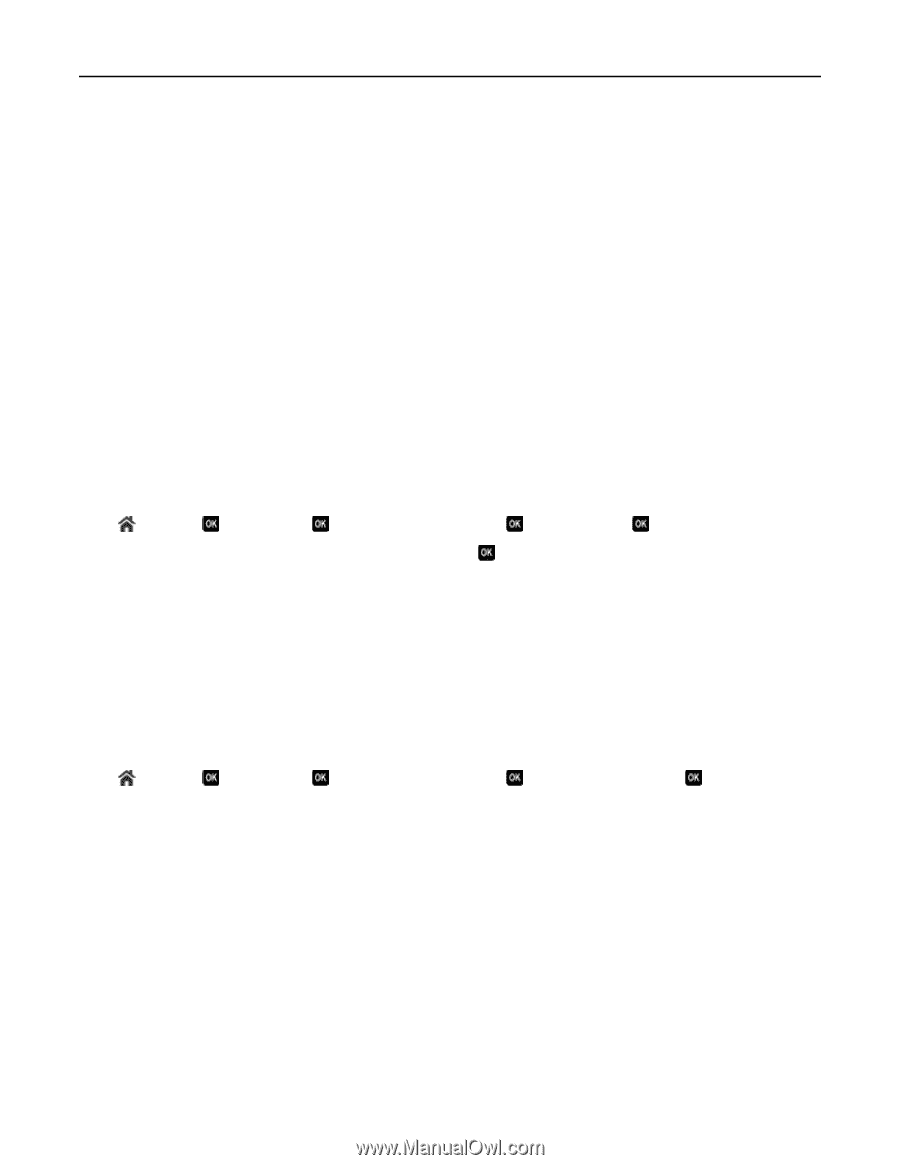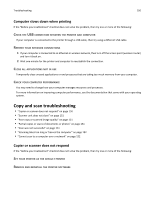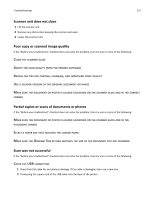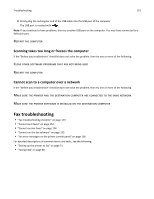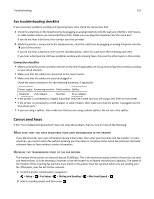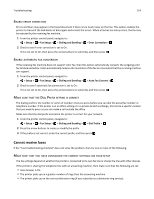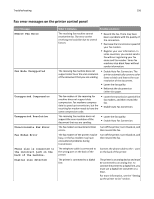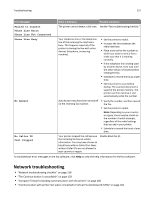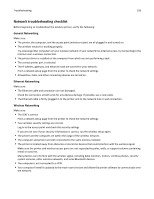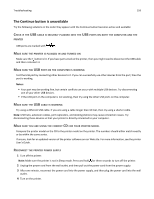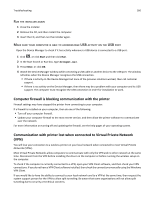Dell V725w All In One Wireless Inkjet Printer User's Guide - Page 155
Make sure that the printer is connected to an analog port
 |
View all Dell V725w All In One Wireless Inkjet Printer manuals
Add to My Manuals
Save this manual to your list of manuals |
Page 155 highlights
Troubleshooting 155 If the printer is sharing the telephone line with a telephone subscribed to voice mail, then make sure that the following are set: • Auto Answer is Off (if you have only one number on the telephone line). • The printer picks up on the correct distinctive ring (if you subscribe to a distinctive ring service). MAKE SURE THAT THE PRINTER IS CONNECTED TO AN ANALOG PORT The printer is an analog device. If you are using a PBX system, then make sure that the printer is connected to an analog port on the PBX. You may need a digital line converter that converts digital signals into analog signals. MAKE SURE THAT THE PRINTER MEMORY IS NOT FULL The printer saves an incoming fax to the printer memory before it prints the fax. If the printer runs out of ink or runs out of paper while receiving the fax, then the printer saves the fax so you can print it later. However, if the printer memory is full, then the printer may not be able to receive more incoming faxes. An error message appears on the display when the printer memory is full. Resolve the error to free up space in the printer memory. MAKE SURE THAT FAX FORWARDING IS DISABLED 1 From the printer control panel, navigate to: > Setup > > Fax Setup > > Ringing and Answering > 2 Press the arrow buttons to scroll to Off, and then press . > Fax Forward > INCREASE THE RINGER VOLUME If you set the printer to receive faxes manually (Auto Answer Off), then increase the ringer volume. MAKE SURE THAT YOU HAVE THE CORRECT MANUAL ANSWER CODE If you set the printer to receive faxes manually (Auto Answer Off), then you need to press the correct code when a fax comes in so that the printer can receive it. 1 From the printer control panel, navigate to: > Setup > > Fax Setup > > Ringing and Answering > > Manual Pickup Code > 2 Copy the manual answer code that appears on the display. Note: To increase the security, you can change your manual pickup code to a number that only you know. You can enter up to 7 characters for your code. The valid characters are the digits 0-9 and the characters # and *. Cannot run the fax software The printer must be connected to a telephone, DSL, VoIP, or cable service before you can configure the fax settings in the fax software. MAKE SURE THE PRINTER IS CONNECTED TO A TELEPHONE LINE You need to connect the printer to your telephone line (through a standard wall jack, a DSL filter, a VoIP adapter, or a cable modem) before you can open the fax software and configure the fax settings.