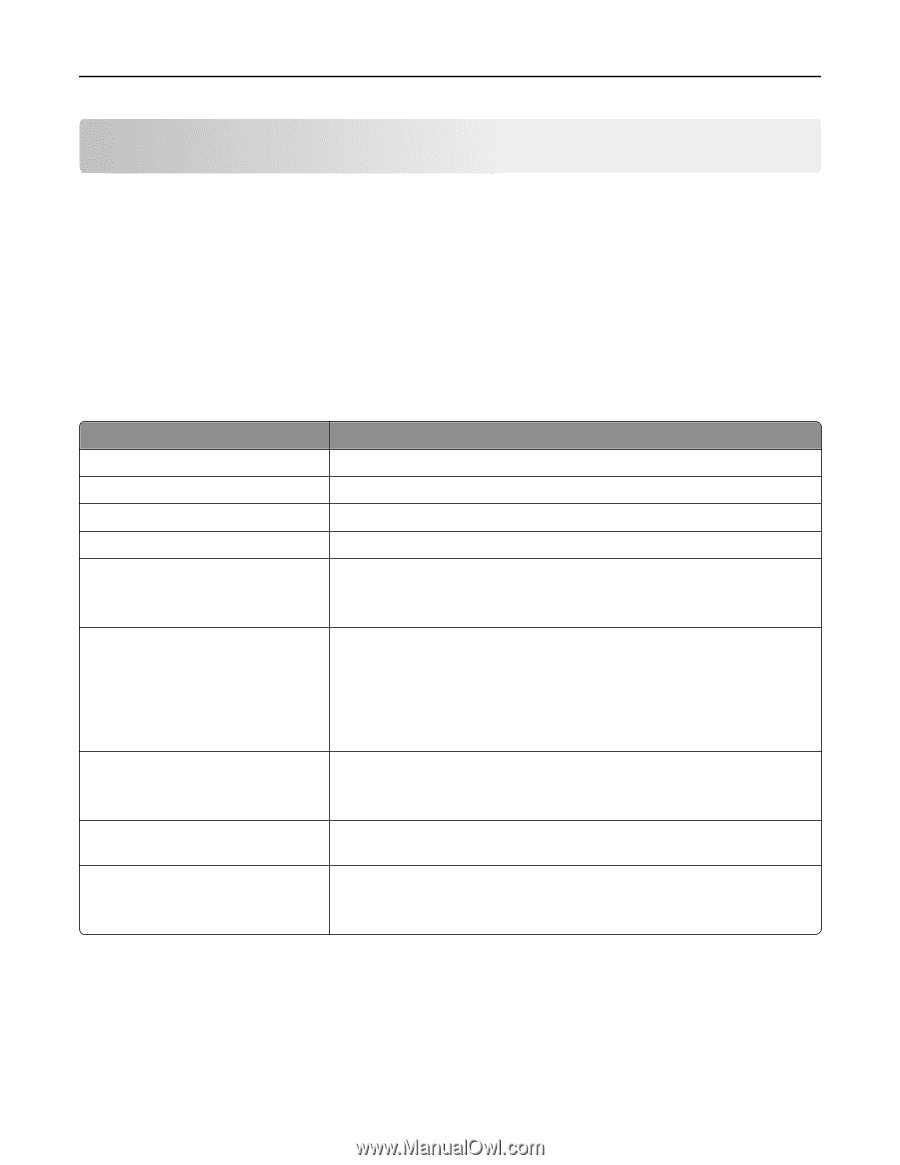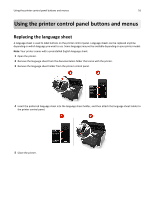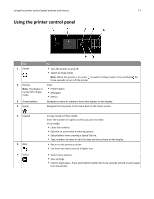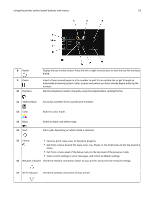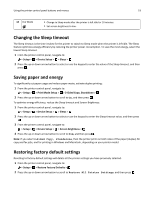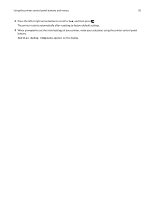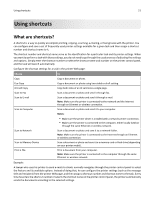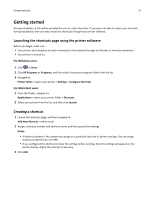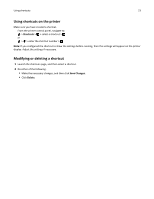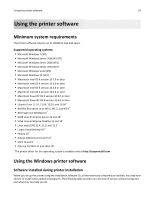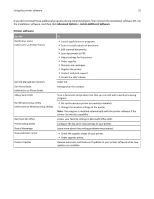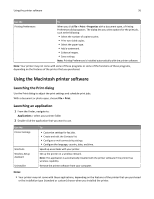Dell V725w All In One Wireless Inkjet Printer User's Guide - Page 21
Using shortcuts, What are shortcuts
 |
View all Dell V725w All In One Wireless Inkjet Printer manuals
Add to My Manuals
Save this manual to your list of manuals |
Page 21 highlights
Using shortcuts 21 Using shortcuts What are shortcuts? A shortcut is a way to quickly accomplish printing, copying, scanning, e‑mailing, or faxing tasks with the printer. You can configure and save a set of frequently used printer settings available for a given task and then assign a shortcut number and shortcut name to it. The shortcut number and shortcut name serve as the identification for a particular task and its printer settings. When you want to perform a task with those settings, you do not need to go through the usual process of adjusting the settings and options. Simply enter the shortcut number or select the shortcut name and number on the printer control panel, and the task will launch automatically. Configure the shortcut settings for a task in the printer Web page: Choose Copy Eco‑Copy ID Card Copy Scan to Fax Scan to E‑mail Scan to Computer Scan to Network Scan to Memory Device Print a File To Copy a document or photo. Copy a document or photo using two‑sided or draft setting. Copy both sides of an ID card onto a single page. Scan a document or photo and send it through fax. Scan a document or photo and send it through e‑mail. Note: Make sure the printer is connected to the network and the Internet through an Ethernet or wireless connection. Scan a document or photo and send it to your computer. Notes: • Make sure the printer driver is installed with a network printer connection. • Make sure the printer is connected to the computer, either locally (USB) or through the same Ethernet or wireless network. Scan a document or photo and save it to a network folder. Note: Make sure the printer is connected to the Internet through an Ethernet or wireless connection. Scan a document or photo and save it to a memory card or flash drive (depending on your printer model). Print a document from your computer. Note: Make sure the printer is connected to the computer through the same Ethernet or wireless network. Example: A lawyer who uses his printer to send e-mails to clients normally navigates through the printer control panel to select the feature and its available options. Instead of doing that, he can configure the printer settings (such as the message title and recipient) from the printer Web page, and then assign a shortcut number and shortcut name to the task. Every time he enters the shortcut number or selects the shortcut name on the printer control panel, the printer automatically sends the documents according to the selected settings.