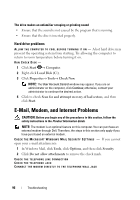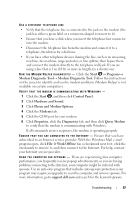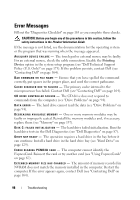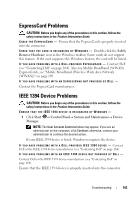Dell XPS M1330 Owner's Manual - Page 101
Start, Help and Support, Control Panel, Programs, Uninstall a Program, Uninstall - replacement screen
 |
UPC - 883585946433
View all Dell XPS M1330 manuals
Add to My Manuals
Save this manual to your list of manuals |
Page 101 highlights
VALUE - A memory module may be faulty or improperly seated. Reinstall the memory modules and, if necessary, replace them (see "Memory" on page 137). MEMORY WRITE/READ FAILURE AT ADDRESS, READ VALUE EXPECTING VALUE - A memory module may be faulty or improperly seated. Reinstall the memory modules and, if necessary, replace them (see "Memory" on page 137). N O B O O T D E V I C E AVAILABLE - The computer cannot find the hard drive. If the hard drive is your boot device, ensure that the drive is installed, properly seated, and partitioned as a boot device. N O B O O T S E C T O R O N H A R D D R I V E - The operating system may be corrupted. Contact Dell (see "Contacting Dell" on page 164). N O T I M E R T I C K I N T E R R U P T - A chip on the system board may be malfunctioning. Run the System Set tests in the Dell Diagnostics (see "Dell Diagnostics" on page 87). NOT ENOUGH MEMORY OR RESOURCES. EXIT SOME PROGRAMS AND TRY AGAIN - You have too many programs open. Close all windows and open the program that you want to use. OP E R A T I N G S YS T E M N O T F O U N D - Reinstall the hard drive (see "Hard Drive" on page 129). If the problem persists, contact Dell (see "Contacting Dell" on page 164). OPTIONAL R O M B A D CHECKSUM - The optional ROM has failed. Contact Dell (see "Contacting Dell" on page 164). A R E Q U I R E D . D L L F I L E W A S N O T F O U N D - The program that you are trying to open is missing an essential file. Remove and then reinstall the program. 1 Click Start → Control Panel. 2 Under Programs, click Uninstall a Program. 3 Select the program you want to remove. 4 Click Uninstall and follow the prompts on the screen. 5 See the program documentation for installation instructions. SECTOR NOT FOUND - The operating system cannot locate a sector on the hard drive. You may have a defective sector or corrupted FAT on the hard drive. Run the Windows error-checking utility to check the file structure on the hard drive. See Windows Help and Support for instructions (click Start → Help and Support). If a large number of sectors are defective, back up the data (if possible), and then reformat the hard drive. Troubleshooting 101