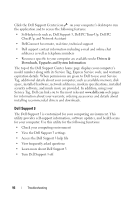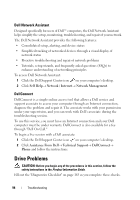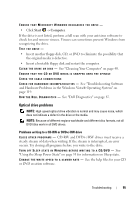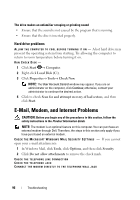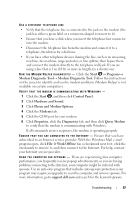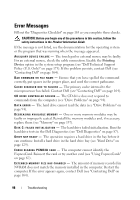Dell XPS M1330 Owner's Manual - Page 97
Start, Programs, Modem Diagnostic Tool, Work Offline, support.dell.com, Control Panel - upgrade
 |
UPC - 883585946433
View all Dell XPS M1330 manuals
Add to My Manuals
Save this manual to your list of manuals |
Page 97 highlights
USE A DIFFERENT TELEPHONE LINE • Verify that the telephone line is connected to the jack on the modem (the jack has either a green label or a connector-shaped icon next to it). • Ensure that you hear a click when you insert the telephone line connector into the modem. • Disconnect the telephone line from the modem and connect it to a telephone, then listen for a dial tone. • If you have other telephone devices sharing the line, such as an answering machine, fax machine, surge protector, or line splitter, then bypass them and connect the modem directly to the telephone wall jack. If you are using a line that is 3 m (10 ft) or more in length, try a shorter one. R U N T H E M O D E M H E L P E R D I A G N O S T I C S - Click the Start → Programs→ Modem Diagnostic Tool→ Modem Diagnostic Tool. Follow the instructions on the screen to identify and resolve modem problems (Modem Helper is not available on certain computers). VERIFY THAT THE MODEM IS COMMUNICATING WITH WINDOWS - 1 Click the Start , and then click Control Panel. 2 Click Hardware and Sound. 3 Click Phone and Modem Options. 4 Click the Modems tab. 5 Click the COM port for your modem. 6 Click Properties, click the Diagnostics tab, and then click Query Modem to verify that the modem is communicating with Windows. If all commands receive responses, the modem is operating properly. E N S U R E T H A T Y O U A R E C O N N E C T E D T O T H E I N T E R N E T - Ensure that you have subscribed to an Internet service provider. With the Windows Mail e-mail program open, click File. If Work Offline has a checkmark next to it, click the checkmark to remove it, and then connect to the Internet. For help, contact your Internet service provider. S C A N T H E C O M P U T E R F O R S P Y W A R E - If you are experiencing slow computer performance, you frequently receive pop-up advertisements, or you are having problems connecting to the Internet, your computer might be infected with spyware. Use an anti-virus program that includes anti-spyware protection (your program may require an upgrade) to scan the computer and remove spyware. For more information, go to support.dell.com and search for the keyword spyware. Troubleshooting 97