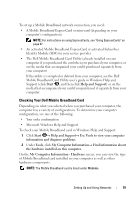Dell XPS M1330 Owner's Manual - Page 74
Setting Up a Network, Wireless Local Area Network (WLAN), What You Need to Establish a WLAN Connection
 |
UPC - 883585946433
View all Dell XPS M1330 manuals
Add to My Manuals
Save this manual to your list of manuals |
Page 74 highlights
Setting Up a Network 1 Click Start , and then click Connect To. 2 Click Set up a connection or network. 3 Select an option under Choose a connection option. 4 Click Next, and then follow the instructions in the wizard. Wireless Local Area Network (WLAN) A WLAN is a series of interconnected computers that communicate with each other over the air waves rather than through a network cable connected to each computer. In a WLAN, a radio communications device called an access point or wireless router connects network computers and provides Internet, or network access. The access point or wireless router and the wireless network card in the computer communicate by broadcasting data from their antennas over the air waves. What You Need to Establish a WLAN Connection Before you can set up a WLAN, you need: • High-speed (broadband) Internet access (such as cable or DSL) • A broadband modem that is connected and working • A wireless router or access point • A wireless network card for each computer that you want to connect to your WLAN • A network cable with a network (RJ-45) connector Checking Your Wireless Network Card Depending on what you selected when you purchased your computer, the computer has a variety of configurations. To confirm that your computer has a wireless network card and to determine the type of card: • Use the Device Manager • Check the order confirmation for your computer 74 Setting Up and Using Networks