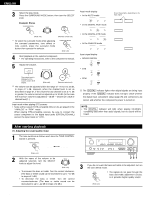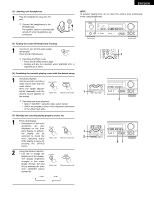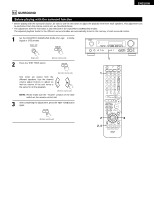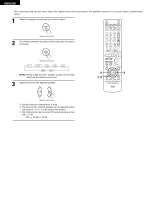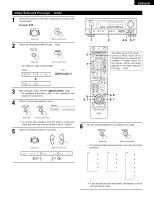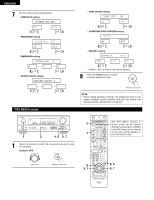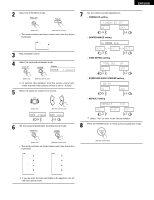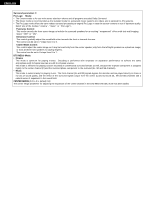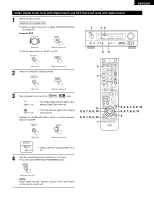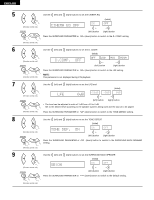Denon AVR 1604 Owners Manual - Page 39
Dolby Surround Pro Logic - dimensions
 |
UPC - 081757505529
View all Denon AVR 1604 manuals
Add to My Manuals
Save this manual to your list of manuals |
Page 39 highlights
Dolby Surround Pro Logic II mode 1 Select the function to which the component you want to play is connected. Example: DVD (Main unit) (Remote control unit) 2 Select the Dolby Surround Pro Logic II mode. (Main unit) (Remote control unit) • The Dolby Pro Logic indicator lights. Display Light 1 2 1 ENGLISH 2 4, 6 5, 7 The Dolby Surround Pro Logic II Cinema or Music mode can be chosen directly by pressing the CINEMA or MUSIC button on the remote control unit during playback in the Dolby Surround Pro Logic II mode. 3 Play a program source with the mark. • For operating instructions, refer to the manuals of the respective components. 4 Select the surround parameter mode. Display MODE cinema 8 5, 7 4, 6 5, 7 (Main unit) (Remote control unit) To perform this operation from the remote control unit, check that the mode selector switch is set to "AUDIO". 5 Select the optimum mode for the source. 6 Set the surround parameters according to the mode. (Main unit) (Remote control unit) MODE DOLBY PL MODE cinema MODE music or or (Main unit) (Remote control unit) • The mode switches as shown below each time the button is pressed. MODE Dolby PL MODE CINEMA MODE MUSIC CINEMA EQ CINEMA EQ PANORAMA TONE DEFEAT TONE DEFEAT DIMENSION SURROUND BACK SURROUND BACK CENTER WIDTH DEFAULT DEFAULT TONE DEFEAT SURROUND BACK DEFAULT If you do want the bass and trable to be adjusted, turn off the tone defeat mode. 39