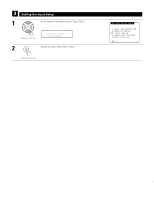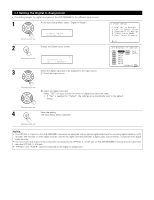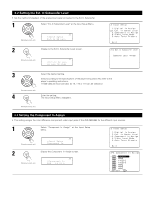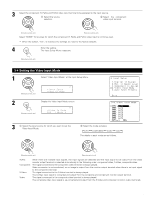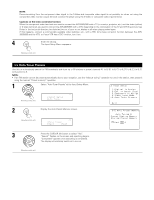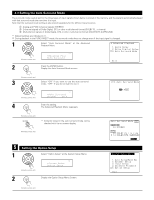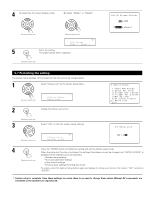Denon AVR 2805 Owners Manual - Page 41
Setting the Advanced Playback, 1 Setting the Audio Delay, 2 Setting the Dolby Digital Setup
 |
UPC - 081757506076
View all Denon AVR 2805 manuals
Add to My Manuals
Save this manual to your list of manuals |
Page 41 highlights
4 Setting the Advanced Playback 1 Select "Advanced Play back" at the System Setup Menu. (Remote control unit) *System Setup Advanced Play 2 Display the Advanced Playback Menu screen. (Remote control unit) 4-1 Setting the Audio Delay This function allows you to adjust the time delay of the video and audio signals and store these settings for the different input sources. The setting is made while watching a DVD or other software, so it is not made here. By default, this is not displayed when no digital signals are being input. For instructions on making the setting, refer to page 75. NOTE: The audio delay setting does not apply when it plays in the EXT. IN mode or in the analog input direct mode or stereo mode (TONE DEFEAT "ON"). 4-2 Setting the Dolby Digital Setup Sets the down-mixing method when not using a center speaker or surround speakers. OFF: The dynamic range is not compressed. ON: The dynamic range is compressed automatically according to the combination of speakers being used. 1 Select "Dolby Digital Setup" at the Advanced Playback Menu. (Remote control unit) *Advanced Play Dolby D Setup 2 Press the ENTER button. Display the Dolby Digital Setup screen. (Remote control unit) 3 Select "ON" if you want to use the Compression, "OFF" if you do not want to use it. *Dolby D Setup Comp. : OFF (Remote control unit) NOTE: When a center speaker or surround speakers, are not used the sound is played from the front speakers. Set "Compression" to "ON" if it seems that sound is distorted because the input level exceeds the allowable input for the front speakers. 4 Enter the setting. The Advanced Playback Menu reappears. (Remote control unit) 41