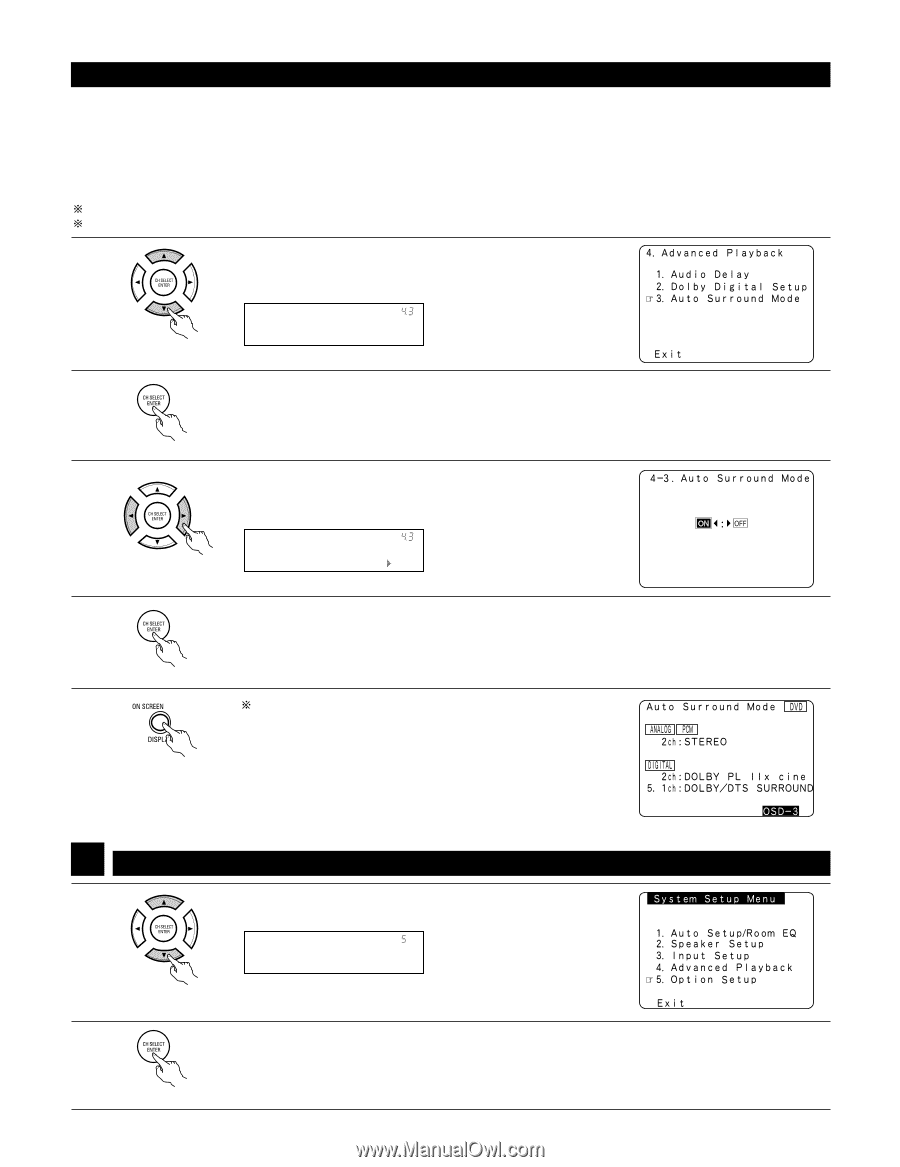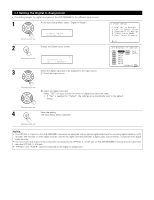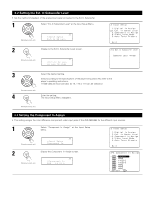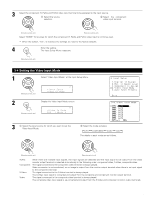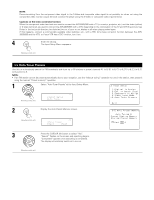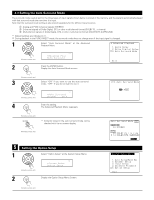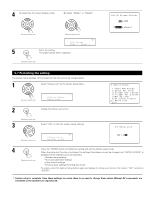Denon AVR 2805 Owners Manual - Page 42
Setting the Auto Surround Mode, Setting the Option Setup - pcm input
 |
UPC - 081757506076
View all Denon AVR 2805 manuals
Add to My Manuals
Save this manual to your list of manuals |
Page 42 highlights
4-3 Setting the Auto Surround Mode The surround mode used at last for the three types of input signals shown below is stored in the memory, and the signal is automatically played with that surround mode the next time it is input. Note that the surround mode setting is also stored separately for the different input sources. q Analog and PCM 2-channel signals (STEREO) w 2-channel signals of Dolby Digital, DTS or other multi-channel format (DOLBY PLIIx cinema) e Multi-channel signals of Dolby Digital, DTS or other multi-channel format (DOLBY/DTS SURROUND) Default settings are indicated in ( ). During playback in the PURE DIRECT mode, the surround mode does not change even if the input signal is changed. 1 Select "Auto Surround Mode" at the Advanced Playback Menu. (Remote control unit) *Advanced Play Auto Surround 2 Press the ENTER button. Display the Auto Surround Mode screen. (Remote control unit) 3 Select "ON" if you want to use the auto surround mode, "OFF" if you do not want to use it. (Remote control unit) *Auto Surround ON/OFF: ON 4 Enter the setting. The Advanced Playback Menu reappears. (Remote control unit) (Remote control unit) Contents stored in the auto surround mode can be checked with the on-screen display. 5 Setting the Option Setup 1 Select "Option Setup" at the System Setup Menu. (Remote control unit) *System Setup Option Setup 2 Display the Option Setup Menu Screen. 42 (Remote control unit)