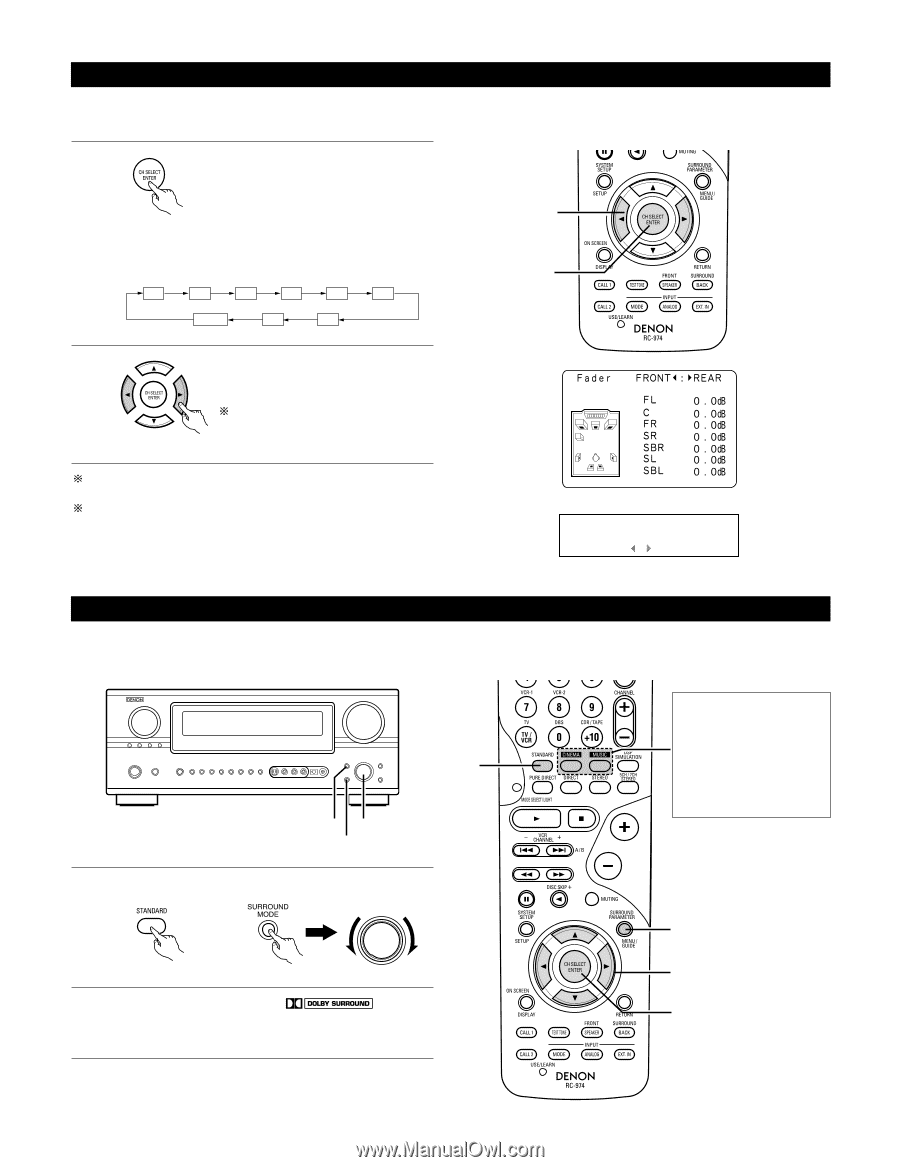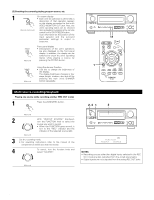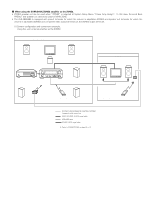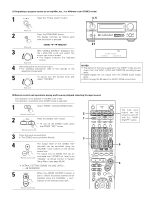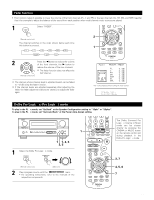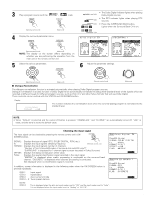Denon AVR-985S Owners Manual - Page 69
Dolby Pro Logic, x Pro Logic
 |
UPC - 081757506106
View all Denon AVR-985S manuals
Add to My Manuals
Save this manual to your list of manuals |
Page 69 highlights
Fader function • This function makes it possible to lower the volume of the front channels (FL, C and FR) or the rear channels (SL, SR, SBL and SBR) together. Use it for example to adjust the balance of the sound from each position when multi-channel music sources are played. 1 Select "FADER". (Remote control unit) The channel switches in the order shown below each time this button is pressed. FL C FR SR SBR SBL FADER SW SL 2 Press the 0 button to reduce the volume of the front channels, the 1 button to reduce the volume of the rear channels. (Remote control unit) The fader function does not affect the SW channel. The channel whose channel level is adjusted lowest can be faded to -12 dB using the fader function. If the channel levels are adjusted separately after adjusting the fader, the fader adjustment values are cleared, so adjust the fader again. 2 1 This is only displayed when setting the fader control. *Fader Vol. Front : Rear Dolby Pro Logic IIx (Pro Logic II) mode To play in the PL IIx mode, set "Sp.Back" at the Speaker Configuration setting to "1Spkr" or "2Spkrs". To play in the PL IIx mode, set "Surround Back" at the Power Amp Assign setting. 1 1 1, 4, 6 3, 5 1 Select the Dolby Pro Logic IIx mode. SELECT (Remote control unit) (Main unit) 2 Play a program source with the mark. • For operating instructions, refer to the manuals of the respective components. The Dolby Surround Pro Logic IIx Cinema or Music mode can be chosen directly by pressing the CINEMA or MUSIC button on the remote control unit during playback in the Dolby Pro Logic IIx mode. 3, 7 4, 5, 6 7 69