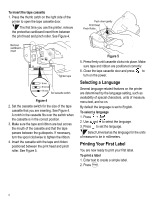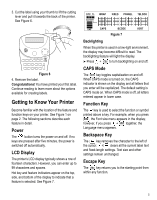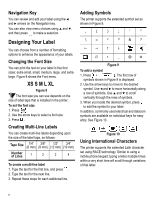Dymo 15517 User Guide - Page 8
Printing Fixed Length Labels, Printing Patch Panel Labels, Printing Terminal Block Labels
 |
View all Dymo 15517 manuals
Add to My Manuals
Save this manual to your list of manuals |
Page 8 highlights
To print horizontal wire wraps 1. Enter the text for the label. 2. Press + WRAP . 3. Use the arrow keys to move to the desired wire gauge or cable size, and press . 4. Press Print . 123 123 123 123 123 123 123 123 Figure 14 Printing Fixed Length Labels FIXED Normally, the length of the label is determined by the length of the text entered. However, you may wish to make a label for a specific purpose that is a fixed length regardless of the length of the text. You can specify a fixed length for a label in 0.250" (6 mm) increments between 0.500" (20 mm) and 40.000" (999.9 mm). The preset fixed length is 1.5" (25 mm). Any change you make to the fixed length setting remains in effect until you change it. The amount of text that will print on the label determines the minimum length of a label, regardless of the fixed length you set manually. For example, setting a fixed length of 0.50" for a label with 20 characters would have no effect on the label length. To set the label length 1. Press . FIXED 2. Press to increase the length. 3. Press to decrease the length. 4. Press . Printing Patch Panel Labels PPANEL Patch panel mode allows you to label a row of ports on a patch panel. You select the distance between ports, enter the desired text, serialize, and print. The result is a long label with multiple, evenly spaced text for each port. See Figure 15. 01 02 03 04 01 02 03 04 05 06 Figure 15 To print a patch panel label 1. Enter the text for the first position on the label. 2. Press . PPANEL 3. Enter the distance between each label and press . The default is 0.5" (12 mm) and the value can be set in increments of 0.5" (12 mm) up to 20" (480 mm). 4. Follow the directions in Serializing Your Labels on page 9 to serialize the text that will print on the label. Printing Terminal Block Labels TBLOCK Terminal block labels are very similar to patch panel labels; however, the text is printed vertically. See Figure 16. Figure 16 To print a terminal block label 1. Enter the text for the first position on the label. 2. Press TBLOCK . 3. Enter the distance between each label and press . The default is 0.5" (12 mm) and the value can be set in increments of 0.05" (1 mm) up to 20" (480 mm). 4. Follow the directions in Serializing Your Labels on page 9 to serialize the desired number or letter that will print on the label. 8