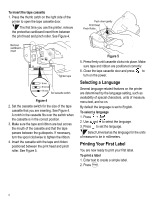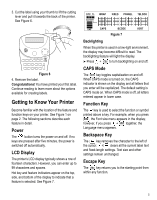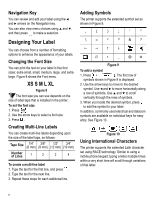Dymo 15517 User Guide - Page 9
Printing Options - printer
 |
View all Dymo 15517 manuals
Add to My Manuals
Save this manual to your list of manuals |
Page 9 highlights
Printing Vertical Labels VERT Single-line labels can be printed with the text running vertically. To print vertically 1. Enter the text for your label. 2. Press VERT and then Print . Printing Barcode Labels +VERT . The printer can generate two types of barcodes: CODE-39 and CODE-128. You can only print a barcode on 3/4" (19 mm) label tape. The barcode will print horizontally along the label with the text in small print underneath the barcode. You can optionally add text before and after the barcode. To create a barcode 1. Enter the text you wish to appear before the barcode on the label. (Optional) 2. Press + VERT . 3. Use the arrow keys to choose CODE-39 or CODE-128, and press . 4. Enter the text for the barcode between the barcode symbols ( ) and press . 5. Enter any text you wish to appear after the barcode. (Optional) 6. Press Print . Printing Options You can choose to print multiple copies of the same label, print serialized labels, or print a combination of both. Printing Multiple Copies You can print up to 99 copies of the same label at one time. When printing multiple copies, a dotted cut-line is printed between each label. To print multiple copies 1. Press + Print . 2. Press the arrow to increase the number of copies to print. The default is 2 copies. 3. Press the arrow to decrease the number of copies (maximum is 99). 4. Press or Print to begin printing. You may notice a brief pause in printing between each label for more complex formats. When printing is finished, the number of copies to print returns to 2. Advancing the Label Tape The default leader space for all labels is approximately 5/16" (10 mm). To add additional blank space to the beginning or end of your label, you can feed the tape in 0.25" (6 mm) increments. ➤ Press + . RECALL Serializing Your Labels You can print serialized labels numerically or alphabetically. Numbers can be incremented from 1-99 and letters from A-Z. You can serialize any number or letter by placing the cursor under the position to be incremented, such as the number 2 in 123 or the letter B in ABC. For example, with the cursor under the 2 in 123 and the increment #=3, the resulting labels would print as 123, 133, and 143. When the letter Z or the number 9 is reached during serialization, a letter or number is added to increase the increment. For example, Z increments to AA and 9 increments to 10. When a space is present in a string to be serialized, only the numbers or letters after the space are serialized. 9