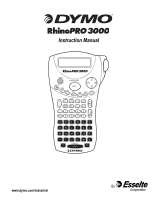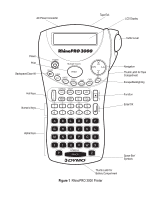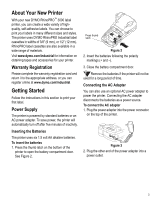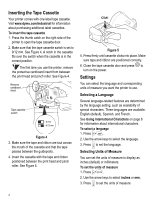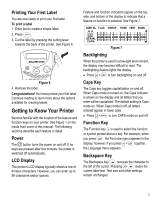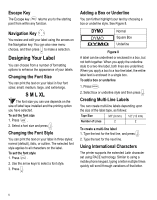Dymo 15605 Instruction Manual - Page 4
Inserting the Tape Cassette, Settings - label printer
 |
View all Dymo 15605 manuals
Add to My Manuals
Save this manual to your list of manuals |
Page 4 highlights
Inserting the Tape Cassette Your printer comes with one label tape cassette. Visit www.dymo.com/industrial for information about purchasing additional label cassettes. To insert the tape cassette 1. Press the thumb catch on the right side of the printer to open the tape cassette door. 2. Make sure that the tape cassette switch is set to 9/12 mm. See Figure 4. A notch in the cassette fits over the switch when the cassette is in the correct position. The first time you use the printer, remove the protective cardboard insert from between the print head and pinch roller. See Figure 4. Remove cardboard insert Tape cassette switch = 6 mm = 9/12 mm Figure 4 3. Make sure the tape and ribbon are taut across the mouth of the cassette and that the tape passes between the guideposts. 4. Insert the cassette with the tape and ribbon positioned between the print head and pinch roller. See Figure 5. Click! Figure 5 5. Press firmly until cassette clicks into place. Make sure tape and ribbon are positioned correctly. A 6. Close the tape cassette door and press to turn on the power. Settings You can select the language and corresponding units of measure you want the printer to use. Selecting a Language Several language-related features are determined by the language setting, such as availability of special characters. Three languages are available: English (default), Spanish, and French. See Using International Characters on page 6 for information about international characters. To select a language 1. Press + SIZE . 2. Use the arrow keys to select the language. 3. Press to set the language. Selecting Units of Measure You can set the units of measure to display as inches (default) or millimeters. To set the units of measure 1. Press + STYLE . 2. Use the arrow keys to select inches or mm. 3. Press to set the units of measure. 4