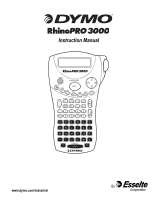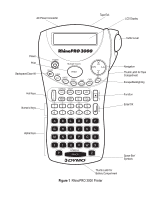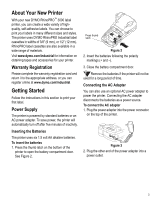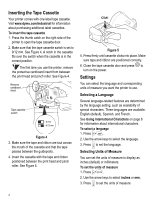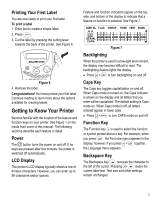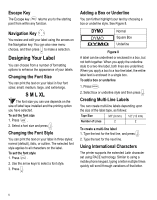Dymo 15605 Instruction Manual - Page 5
Getting to Know Your Printer
 |
View all Dymo 15605 manuals
Add to My Manuals
Save this manual to your list of manuals |
Page 5 highlights
Printing Your First Label You are now ready to print your first label. To print a label 1. Enter text to create a simple label. 2. Press . 3. Cut the label by pressing the cutting lever towards the back of the printer. See Figure 6. Figure 6 4. Remove the label. Congratulations! You have printed your first label. Continue reading to learn more about the options available for creating labels. Getting to Know Your Printer Become familiar with the location of the feature and function keys on your printer. See Figure 1 on the inside front cover of this manual. The following sections describe each feature in detail. Power A The button turns the power on and off. If no keys are pressed after five minutes, the power is switched off automatically. LCD Display The printer's LCD display typically shows a row of thirteen characters. However, you can enter up to 99 characters and/or spaces. Feature and function indicators appear on the top, side, and bottom of the display to indicate that a feature or function is selected. See Figure 7. SIZE XL FLAG A A Abc SERIAL CAPS HWRAP FIXED VERT PANEL ; : Figure 7 Backlighting When the printer is used in a low-light environment, the display may become difficult to read. The backlighting feature lights the display. ♦ Press + ESC to turn backlighting on and off. Caps Key The Caps key toggles capitalization on and off. When Caps mode is turned on, the Caps indicator is shown on the display and all letters that you enter will be capitalized. The default setting is Caps mode on. When Caps mode is off, all letters entered appear in lower case. ♦ Press + SERIAL to turn CAPS mode on and off. Function Key The Function key is used to select the function or symbol printed above a key. For example, when you press SIZE , the Font size menu appears in the display; however, if you press + SIZE together, the Language menu appears. Backspace Key The Backspace key removes the character to the left of the cursor. Pressing + clears the current label text. Text size and other settings remain unchanged. 5